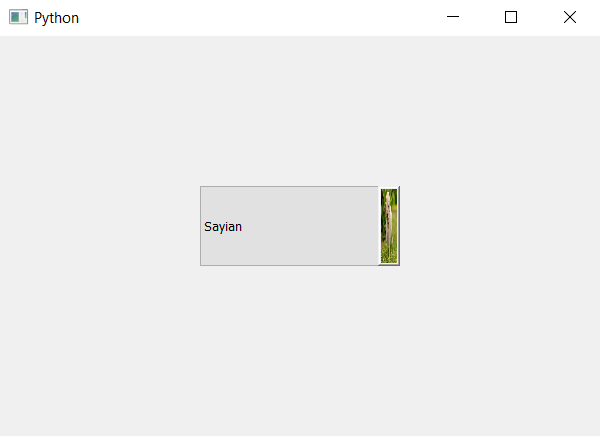PyQt5 - 将皮肤设置为组合框的向下箭头
在本文中,我们将了解如何将皮肤设置为组合框的向下箭头。向下箭头是组合框的按钮部分,按下时打开列表视图。下面是下拉箭头的皮肤外观示意图。
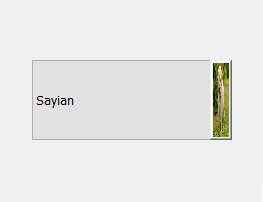
为此,我们必须更改与组合框关联的样式表代码,下面是样式表代码
QComboBox::down-arrow
{
border-image : url(image.png);
}
下面是实现
# importing libraries
from PyQt5.QtWidgets import *
from PyQt5 import QtCore, QtGui
from PyQt5.QtGui import *
from PyQt5.QtCore import *
import sys
class Window(QMainWindow):
def __init__(self):
super().__init__()
# setting title
self.setWindowTitle("Python ")
# setting geometry
self.setGeometry(100, 100, 600, 400)
# calling method
self.UiComponents()
# showing all the widgets
self.show()
# method for widgets
def UiComponents(self):
# creating a check-able combo box object
self.combo_box = QComboBox(self)
# setting geometry of combo box
self.combo_box.setGeometry(200, 150, 200, 80)
# making combo box editable
# self.combo_box.setEditable(True)
# geek list
geek_list = ["Sayian", "Super Sayian", "Super Sayian 2", "Super Sayian B"]
# adding list of items to combo box
self.combo_box.addItems(geek_list)
# setting style sheet to the combo box
# adding skin to drop down arrow
self.combo_box.setStyleSheet("QComboBox::down-arrow"
"{"
"border-image : url(image.png);"
"border : 1px solid black;"
"}")
# create pyqt5 app
App = QApplication(sys.argv)
# create the instance of our Window
window = Window()
window.show()
# start the app
sys.exit(App.exec())
输出 :