LineAnimationView是一个动画库,可帮助吸引用户的注意力。这对于创建非常漂亮的动画很有用。在此动画中,一个对象从底部出现并转到顶部。 LineAnimationView的一些有用的功能和应用程序是:
- 如果您希望用户等待一段时间,请使用此视图。
- 可以使用ProgressBar代替它,但是由于其独特的UI,它将吸引用户,因此用户等待足够的时间。
- 它还向开发人员提供完全控制。
- 可以根据要求将可绘制对象添加到LineAnimation视图中。
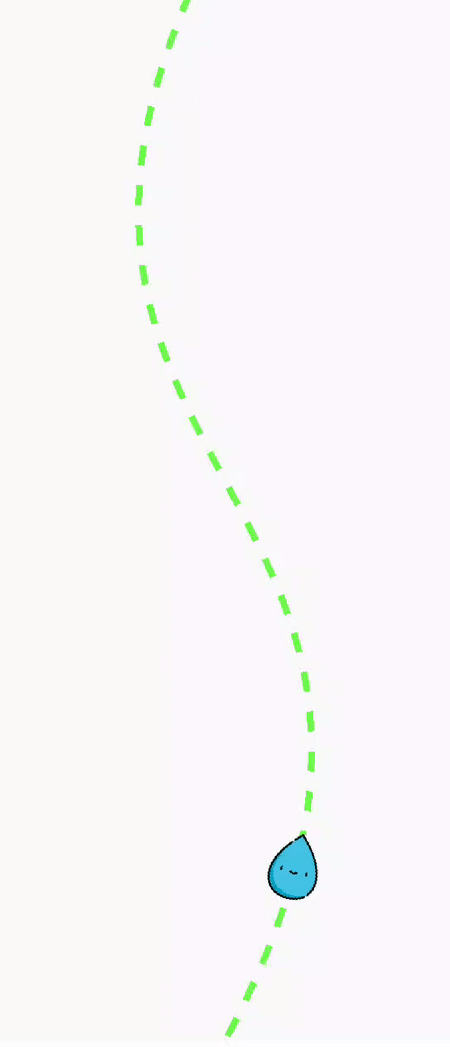
方法
- 步骤1:在根build.gradle文件中添加支持库(不在模块build.gradle文件中)。这个库jitpack是一个新颖的软件包存储库。它是为JVM设计的,因此github和bigbucket中存在的任何库都可以直接在应用程序中使用。
allprojects { repositories { maven { url 'https://jitpack.io' } } }- 步骤2:将支持库添加到build.gradle文件中,并在“依赖项”部分中添加依赖项。
implementation 'com.github.tushar09:LineAnimation:1.1.9'- 步骤3:将png文件粘贴到drawable文件夹中,然后将其添加到activity_main.xml文件的LineAnimaionView中。从此链接下载png文件。
- 步骤4:在activity_main.xml文件中添加以下代码。在此文件中,将LineAnimation视图添加到布局中。
activity_main.xml
MainActivity.java
package org.geeksforgeeks.lineanimation; import androidx.appcompat.app.AppCompatActivity; import android.graphics.Path; import android.os.Bundle; import com.captaindroid.lineanimation.Animator; import com.captaindroid.lineanimation.utils.OnPathListener; public class MainActivity extends AppCompatActivity implements OnPathListener { private Animator animator; @Override protected void onCreate(Bundle savedInstanceState) { super.onCreate(savedInstanceState); setContentView(R.layout.activity_main); animator = findViewById(R.id.lineAnimatorView); animator.startAnimateArrow(); } @Override public Path setOnPathUpdateListener(int bitmapPositionX, int bitmapPositionY) { // create a new Path object Path p = new Path(); // moveTo(float x, float y) takes two parameter // The x and y are the start of a new contour // moveTo set the beginning of the next // contour to the point (x,y) p.moveTo(animator.getWidth() / 2, 0); // cubicTo(float x1, float y1, float x2, float y2, // float x3, float y3) takes six parameter // The x1 and y1 are the 1st control // point on a cubic curve // The x2 and y2 are the 2nd control // point on a cubic curve // The x3 and y3 are the end point // on a cubic curve // Add a cubic bezier from the last point, // approaching control points // (x1,y1) and (x2,y2), and ending at (x3,y3). // If no moveTo() call has been // made for this contour, the first point is // automatically set to (0,0). p.cubicTo(0, animator.getHeight() / 2, animator.getWidth(), animator.getHeight() / 2, animator.getWidth() / 2, animator.getHeight()); return p; } @Override public void setOnAnimationCompleteListener() { } }
- 步骤5:在MainActivity中添加以下代码。 Java文件。在此文件中,将PathListner添加到LineAnimation View中。
主要活动。Java
package org.geeksforgeeks.lineanimation; import androidx.appcompat.app.AppCompatActivity; import android.graphics.Path; import android.os.Bundle; import com.captaindroid.lineanimation.Animator; import com.captaindroid.lineanimation.utils.OnPathListener; public class MainActivity extends AppCompatActivity implements OnPathListener { private Animator animator; @Override protected void onCreate(Bundle savedInstanceState) { super.onCreate(savedInstanceState); setContentView(R.layout.activity_main); animator = findViewById(R.id.lineAnimatorView); animator.startAnimateArrow(); } @Override public Path setOnPathUpdateListener(int bitmapPositionX, int bitmapPositionY) { // create a new Path object Path p = new Path(); // moveTo(float x, float y) takes two parameter // The x and y are the start of a new contour // moveTo set the beginning of the next // contour to the point (x,y) p.moveTo(animator.getWidth() / 2, 0); // cubicTo(float x1, float y1, float x2, float y2, // float x3, float y3) takes six parameter // The x1 and y1 are the 1st control // point on a cubic curve // The x2 and y2 are the 2nd control // point on a cubic curve // The x3 and y3 are the end point // on a cubic curve // Add a cubic bezier from the last point, // approaching control points // (x1,y1) and (x2,y2), and ending at (x3,y3). // If no moveTo() call has been // made for this contour, the first point is // automatically set to (0,0). p.cubicTo(0, animator.getHeight() / 2, animator.getWidth(), animator.getHeight() / 2, animator.getWidth() / 2, animator.getHeight()); return p; } @Override public void setOnAnimationCompleteListener() { } }输出:在模拟器上运行
- 步骤2:将支持库添加到build.gradle文件中,并在“依赖项”部分中添加依赖项。