Android ChronoMeter是用户界面控件,可在视图中显示计时器。使用天文台小工具,我们可以轻松地使用基准时间启动或关闭计数器。默认情况下, start()方法可以假定基准时间并启动计数器。
通常,我们可以在XML布局中创建使用ChronoMeter小部件,但也可以通过编程方式来实现。
首先,我们按照以下步骤创建一个新项目:
- 单击文件,然后单击新建=>新建项目。
- 之后,包括Kotlin支持,然后单击下一步。
- 根据方便选择最小的SDK,然后单击下一步。
- 然后选择清空活动=>下一个=>完成。
ChronoMeter小部件的不同属性
| XML attributes | Description |
|---|---|
| android:id | Used to specify the id of the view. |
| android:textAlignment | Used to the text alignment in the dropdown list. |
| android:background | Used to set the background of the view. |
| android:padding | Used to set the padding of the view. |
| android:visibilty | Used to set the visibility of the view. |
| android:gravity | Used to specify the gravity of the view like center, top, bottom etc |
| android:format | Used to define the format of the string to be displayed. |
| android:countDown | Used to define whether the chronometer will count up or count down. |
修改activity_main.xml文件
在此文件中,我们使用ChronoMeter小部件以及一个按钮来启动或停止仪表,并为它们两者设置属性。
更新字符串.xml文件
在这里,我们使用字符串标签更新应用程序的名称。我们还可以在MainActivity.kt文件中使用其他字符串。
ChronometerInKotlin
Stop Timer
Start Timer
Started
Stopped
在MainActivity.kt文件中访问ChronoMeter
首先,我们声明一个变量表,以从XML布局文件访问Chronometer。
val meter = findViewById(R.id.c_meter)
然后,我们从xml文件访问该按钮,并将setOnClickListener设置为启动和停止计时器。
val btn = findViewByIdpackage com.geeksforgeeks.myfirstkotlinapp
import androidx.appcompat.app.AppCompatActivity
import android.os.Bundle
import android.widget.Button
import android.view.View
import android.widget.Chronometer
import android.widget.Toast
class MainActivity : AppCompatActivity() {
override fun onCreate(savedInstanceState: Bundle?) {
super.onCreate(savedInstanceState)
setContentView(R.layout.activity_main)
// access the chronometer from XML file
val meter = findViewById(R.id.c_meter)
//access the button using id
val btn = findViewById AndroidManifest.xml文件
作为仿真器运行:
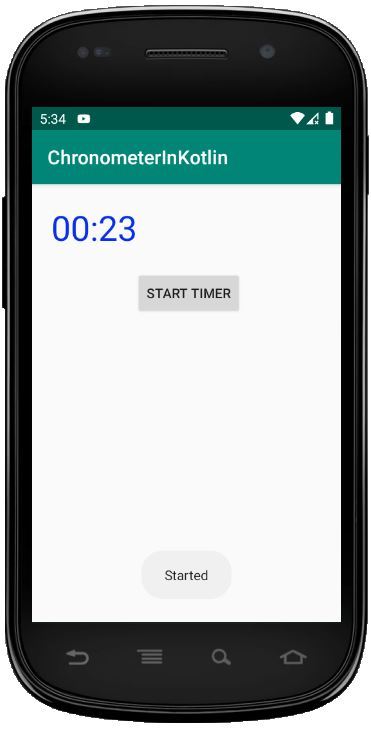
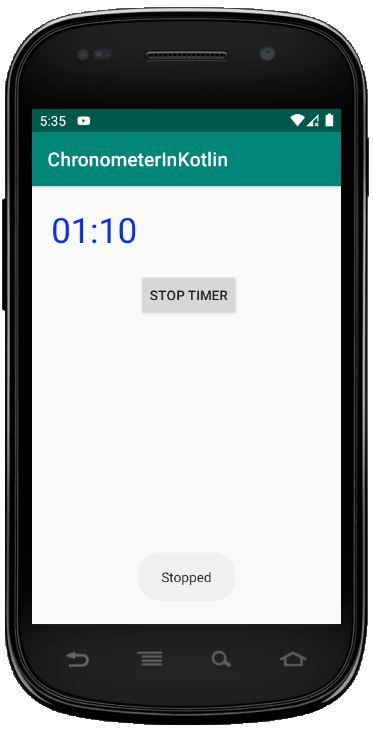
想要一个节奏更快,更具竞争性的环境来学习Android的基础知识吗?
单击此处前往由我们的专家精心策划的指南,以使您立即做好行业准备!