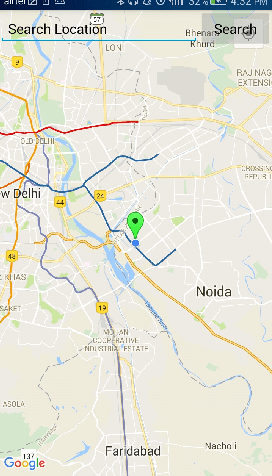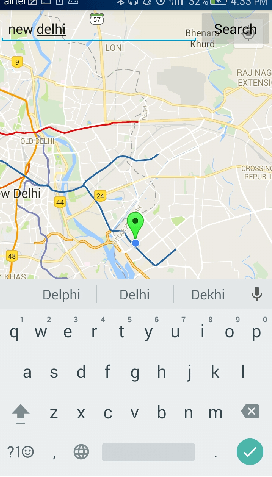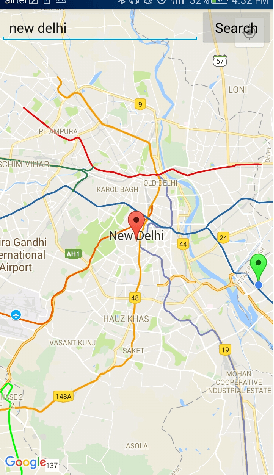📌 相关文章
- Android Google Map显示当前位置
- Android Google Map显示当前位置(1)
- Kotlin Android Google Map当前位置(1)
- Kotlin Android Google Map当前位置
- Kotlin Android Google Map固定位置(1)
- Kotlin Android Google Map固定位置
- 使用 python 在 google 中搜索(1)
- 没有名为“geocoder”的模块 (1)
- 使用 python 代码示例在 google 中搜索
- 没有名为“geocoder”的模块 - 无论代码示例
- 在 google 上搜索文件 (1)
- 使用Python Selenium搜索 Google(1)
- 使用Python Selenium搜索 Google
- 如何使用 ajax google 脚本在 php 中搜索位置 - PHP (1)
- 如何使用 ajax google 脚本在 php 中搜索位置 - PHP 代码示例
- google搜索输入javascript(1)
- 获取 google map api - PHP (1)
- 在 google 上搜索文件 - 任何代码示例
- C++ Map(1)
- c# map - C# (1)
- C++ Map
- map c++ (1)
- 获取 google map api - PHP 代码示例
- 用于用户标记位置的 vue google map api - Javascript (1)
- google搜索输入javascript代码示例
- 用于用户标记位置的 vue google map api - Javascript 代码示例
- Google 图片搜索 (1)
- 使用C++中的std :: map函数在地图中搜索
- 使用C ++中的std :: map函数在地图中搜索
📜 Android 使用Geocoder在Google Map搜索位置
📅 最后修改于: 2020-10-11 04:06:16 🧑 作者: Mango
使用Geocoder的Android Google Map搜索位置
在之前的Android Google Map和Android Google Map显示当前位置教程中,我们分别介绍了显示基本Google Map和当前位置。
现在,在本教程中,我们将在Google Map中实现位置搜索功能。
通过Geocoder类在Google Map API中搜索位置。 Geocoder类用于处理地理编码和反向地理编码。
地理编码是将街道地址转换为坐标(纬度,经度)的过程。反向地理编码是将坐标(纬度,经度)转换为地址的过程。
Geocoder类的方法
- List getFromLocation(双精度纬度,双精度经度,整数maxResults):此方法返回一个Address数组,该数组指定周围的纬度和经度。
- List getFromLocationName(字符串位置,整数结果,double leftLatitude,double leftLongitude,double rightLatitude,double rightLongitude):此方法返回一个Address数组,该数组描述给定的位置,例如地点,地址等。
- List getFromLocationName(字符串位置,整数结果):此方法返回一个Address数组,该数组描述给定的位置,例如位置,地址等。
- 静态boolean isPresent():如果实现了方法getFromLocation()和getFromLocationName(),则此方法返回true。
让我们看看将位置名称转换为坐标的代码。
List addressList = geocoder.getFromLocationName(location, 1);
Address address = addressList.get(0);
LatLng latLng = new LatLng(address.getLatitude(), address.getLongitude());
Android Google Map API搜索位置示例
让我们看一个Google Map搜索输入位置的示例。
activity_maps.xml
在activity_maps.xml文件中添加一个片段(SupportMapFragment),EditText和Button。
build.gradel
在build.gradel文件中添加以下依赖项。
dependencies {
implementation fileTree(dir: 'libs', include: ['*.jar'])
implementation 'com.android.support:appcompat-v7:26.1.0'
implementation 'com.google.android.gms:play-services-maps:11.8.0'
compile 'com.google.android.gms:play-services-location:11.8.0'
testImplementation 'junit:junit:4.12'
androidTestImplementation 'com.android.support.test:runner:1.0.1'
androidTestImplementation 'com.android.support.test.espresso:espresso-core:3.0.1'
}
MapsActivity.java
在MapsActivity.java文件中添加以下代码。
package example.com.mapexample;
import android.location.Address;
import android.location.Geocoder;
import android.os.Build;
import android.support.v4.app.FragmentActivity;
import android.os.Bundle;
import com.google.android.gms.common.api.GoogleApiClient;
import com.google.android.gms.maps.CameraUpdateFactory;
import com.google.android.gms.maps.GoogleMap;
import com.google.android.gms.maps.OnMapReadyCallback;
import com.google.android.gms.maps.SupportMapFragment;
import com.google.android.gms.maps.model.BitmapDescriptorFactory;
import com.google.android.gms.maps.model.LatLng;
import com.google.android.gms.maps.model.Marker;
import com.google.android.gms.maps.model.MarkerOptions;
import com.google.android.gms.location.LocationServices;
import android.location.Location;
import android.Manifest;
import android.content.pm.PackageManager;
import android.support.v4.content.ContextCompat;
import android.view.View;
import android.widget.EditText;
import android.widget.Toast;
import com.google.android.gms.common.ConnectionResult;
import com.google.android.gms.location.LocationListener;
import com.google.android.gms.location.LocationRequest;
import java.io.IOException;
import java.util.List;
public class MapsActivity extends FragmentActivity implements OnMapReadyCallback,
LocationListener,GoogleApiClient.ConnectionCallbacks,
GoogleApiClient.OnConnectionFailedListener{
private GoogleMap mMap;
Location mLastLocation;
Marker mCurrLocationMarker;
GoogleApiClient mGoogleApiClient;
LocationRequest mLocationRequest;
@Override
protected void onCreate(Bundle savedInstanceState) {
super.onCreate(savedInstanceState);
setContentView(R.layout.activity_maps);
// Obtain the SupportMapFragment and get notified when the map is ready to be used.
SupportMapFragment mapFragment = (SupportMapFragment) getSupportFragmentManager()
.findFragmentById(R.id.map);
mapFragment.getMapAsync(this);
}
@Override
public void onMapReady(GoogleMap googleMap) {
mMap = googleMap;
if (android.os.Build.VERSION.SDK_INT >= Build.VERSION_CODES.M) {
if (ContextCompat.checkSelfPermission(this,
Manifest.permission.ACCESS_FINE_LOCATION)
== PackageManager.PERMISSION_GRANTED) {
buildGoogleApiClient();
mMap.setMyLocationEnabled(true);
}
}
else {
buildGoogleApiClient();
mMap.setMyLocationEnabled(true);
}
}
protected synchronized void buildGoogleApiClient() {
mGoogleApiClient = new GoogleApiClient.Builder(this)
.addConnectionCallbacks(this)
.addOnConnectionFailedListener(this)
.addApi(LocationServices.API).build();
mGoogleApiClient.connect();
}
@Override
public void onConnected(Bundle bundle) {
mLocationRequest = new LocationRequest();
mLocationRequest.setInterval(1000);
mLocationRequest.setFastestInterval(1000);
mLocationRequest.setPriority(LocationRequest.PRIORITY_BALANCED_POWER_ACCURACY);
if (ContextCompat.checkSelfPermission(this,
Manifest.permission.ACCESS_FINE_LOCATION)
== PackageManager.PERMISSION_GRANTED) {
LocationServices.FusedLocationApi.requestLocationUpdates(mGoogleApiClient, mLocationRequest, this);
}
}
@Override
public void onConnectionSuspended(int i) {
}
@Override
public void onLocationChanged(Location location) {
mLastLocation = location;
if (mCurrLocationMarker != null) {
mCurrLocationMarker.remove();
}
//Place current location marker
LatLng latLng = new LatLng(location.getLatitude(), location.getLongitude());
MarkerOptions markerOptions = new MarkerOptions();
markerOptions.position(latLng);
markerOptions.title("Current Position");
markerOptions.icon(BitmapDescriptorFactory.defaultMarker(BitmapDescriptorFactory.HUE_GREEN));
mCurrLocationMarker = mMap.addMarker(markerOptions);
//move map camera
mMap.moveCamera(CameraUpdateFactory.newLatLng(latLng));
mMap.animateCamera(CameraUpdateFactory.zoomTo(11));
//stop location updates
if (mGoogleApiClient != null) {
LocationServices.FusedLocationApi.removeLocationUpdates(mGoogleApiClient, this);
}
}
@Override
public void onConnectionFailed(ConnectionResult connectionResult) {
}
public void searchLocation(View view) {
EditText locationSearch = (EditText) findViewById(R.id.editText);
String location = locationSearch.getText().toString();
List addressList = null;
if (location != null || !location.equals("")) {
Geocoder geocoder = new Geocoder(this);
try {
addressList = geocoder.getFromLocationName(location, 1);
} catch (IOException e) {
e.printStackTrace();
}
Address address = addressList.get(0);
LatLng latLng = new LatLng(address.getLatitude(), address.getLongitude());
mMap.addMarker(new MarkerOptions().position(latLng).title(location));
mMap.animateCamera(CameraUpdateFactory.newLatLng(latLng));
Toast.makeText(getApplicationContext(),address.getLatitude()+" "+address.getLongitude(),Toast.LENGTH_LONG).show();
}
}
}
AndroidManifest.xml中的必需权限
在AndroidManifest.xml文件中添加以下用户权限。
AndroidManifest.xml
输出量