PyQt5 QCommandLinkButton – 设置菜单
在本文中,我们将看到如何将菜单设置为 QCommandLinkButton。菜单基本上是命令链接按钮的一个额外功能,它允许它有一个下拉菜单,用户可以从中单击菜单项。下面是命令链接按钮的样子
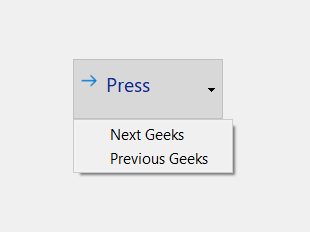
为了做到这一点,我们使用setMenu方法和命令链接按钮对象
Syntax : button.setMenu(menu)
Argument : It takes QMenu object as argument
Return : It return None
下面是实现
# importing libraries
from PyQt5.QtWidgets import *
from PyQt5 import QtCore, QtGui
from PyQt5.QtGui import *
from PyQt5.QtCore import *
import sys
class Window(QMainWindow):
def __init__(self):
super().__init__()
# setting title
self.setWindowTitle("Python ")
# setting geometry
self.setGeometry(100, 100, 500, 400)
# calling method
self.UiComponents()
# showing all the widgets
self.show()
# method for components
def UiComponents(self):
# creating a command link button
cl_button = QCommandLinkButton("Press", self)
# setting geometry
cl_button.setGeometry(200, 100, 150, 60)
# QActions
a = QAction("Next Geeks", self)
b = QAction("Previous Geeks", self)
# QMenu
menu = QMenu()
# adding actions to menu
menu.addAction(a)
menu.addAction(b)
# setting menu to the button
cl_button.setMenu(menu)
# create pyqt5 app
App = QApplication(sys.argv)
# create the instance of our Window
window = Window()
# start the app
sys.exit(App.exec())
输出 : 