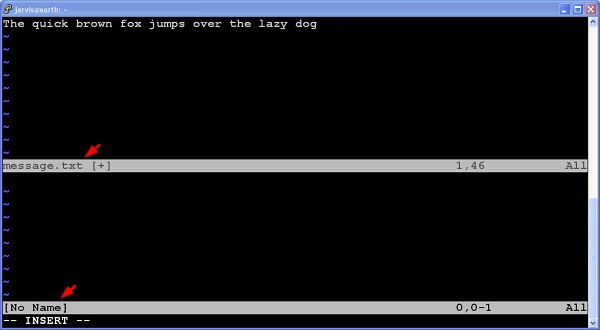- Vim-宏
- Vim-宏(1)
- vim (1)
- vim 挂起 (1)
- 处理 (1)
- c++ 处理 - C++ (1)
- 删除键 vim (1)
- vim - 任何代码示例
- vim 挂起 - Shell-Bash (1)
- vim 挂起 - 无论代码示例
- Vim-使用Vim作为Ide(1)
- Vim-使用Vim作为Ide
- 如何在C ++中处理文件处理
- 如何在C++中处理文件处理
- 如何在C++中处理文件处理
- 如何在C++中处理文件处理(1)
- 在Python处理时区(1)
- 在Python处理时区
- c++ 处理 - C++ 代码示例
- vim 挂起 - Shell-Bash 代码示例
- 重复宏 x 次 vim (1)
- 替换 vim (1)
- 在 vim 中替换 (1)
- Vim-搜索
- Vim-搜索(1)
- vim 的 3 种模式 (1)
- vim 下载 (1)
- 插入键 vim (1)
- Vim教程(1)
📅 最后修改于: 2020-10-14 08:22:12 🧑 作者: Mango
Vim是非常强大的编辑器。它支持许多高级功能,可以处理多个文件,缓冲区和窗口。在本节中,我们将讨论以下项目-
- 多个文件
- 多个缓冲区
- 多个标签
- 多个窗口
多个文件
让我们假设您正在编辑一个文件,并且想在同一Vim会话中打开另一个文件。在这种情况下,您可以使用Vim的edit命令。下表显示了这些命令
| Sr.No | Command & Description |
|---|---|
| 1 | :e
Load new file in buffer for editing |
| 2 | :edit
Same as :e |
| 3 | :e List the files for editing from current directory |
| 4 | :edit Same as :e |
多个缓冲区
我们已经看到了什么是Vim缓冲区。 Vim支持多个缓冲区。以下命令将对缓冲区有用-
| Sr.No | Command & Description |
|---|---|
| 1 | :badd Add file into new buffer |
| 2 | :bN
Switch to Nth buffer. For instance to switch to 3rd buffer use :b3 |
| 3 | :bnext
Move to the next buffer in buffer list |
| 4 | :bprevious
Move to the previous buffer in buffer list |
| 5 | :buffers
List all buffers |
| 6 | :bfirst
Move to the first buffer |
| 7 | :blast
Move to the last buffer |
| 8 | :ball
Load all buffers |
例如,以下命令将新文件添加到缓冲区-
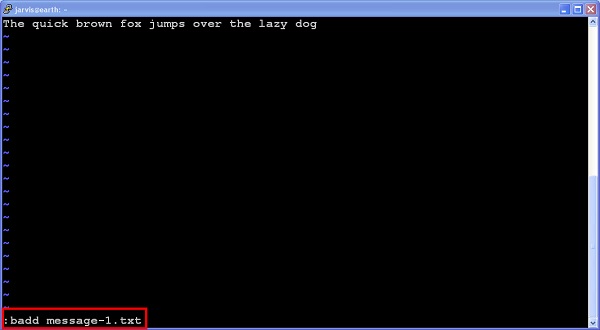
现在,缓冲区中有两个文件。执行以下命令以显示此内容-
:buffers
它将显示以下输出-
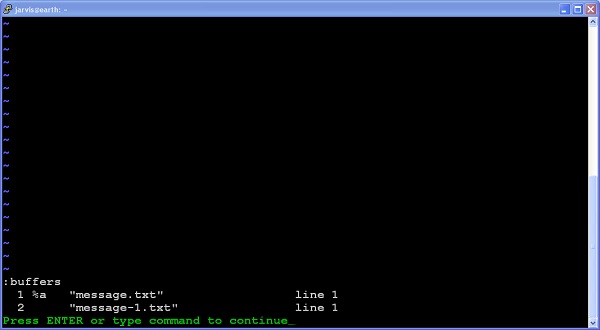
多个标签
像其他编辑器一样,我们也可以在Vim中打开多个选项卡。下表描述了选项卡相关的命令-
| Sr.No | Command & Description |
|---|---|
| 1 | :tabnew
Open new tab |
| 2 | :tabnew Open new file in tab |
| 3 | :tabclose
Close current tab |
| 4 | :tabnext
Move to the next tab |
| 5 | :tabprevious
Move to the previous tab |
| 6 | :tabfirst
Move to the first tab |
| 7 | :tablast
Move to the last tab |
例如,下面的图像显示了多个选项卡
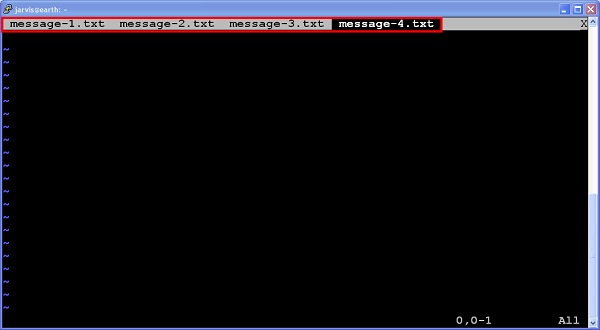
多个窗口
在Vim中,我们可以使用以下命令创建新窗口-
| Sr.No | Command & Description |
|---|---|
| 1 | :new Open new window |
| 2 | :new Open file in new window |
在下图中,我们可以看到在执行以下命令后,当前的Vim窗口分为两部分-
$vim message.txt
:new