Flutter – 从剪贴板复制和粘贴
应用程序通常涉及从用户那里获取输入,并且用户希望从剪贴板粘贴信息,但应用程序不支持它。这可能很烦人。为了增强用户体验, Flutter开发人员提出了一个包剪贴板,允许用户复制和粘贴文本。它还允许用户从剪贴板粘贴信息。在本文中,我们将研究它的简单实现。
步骤:添加依赖
在项目的pubspec.yaml文件中,在依赖项部分添加剪贴板包。然后运行 pub get 进行配置。
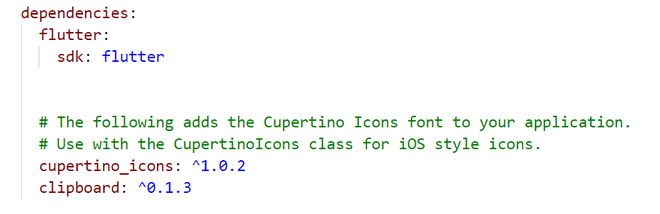
第二步:导入依赖
现在,在安装包之后,是时候将它导入 main.js 了。dart如下:
Dart
import 'package:clipboard/clipboard.dart';Dart
TextEditingController message = TextEditingController();Dart
FlutterClipboard.copy(message.text).then((value) => print('copied text'));Dart
FlutterClipboard.paste().then((value) {
setState(() {
message.text = value;
});
});Dart
import 'package:clipboard/clipboard.dart';
import 'package:flutter/material.dart';
void main() {
runApp(MyApp());
}
class MyApp extends StatelessWidget {
@override
Widget build(BuildContext context) {
return MaterialApp(
title: 'Flutter Clipboard Demo',
debugShowCheckedModeBanner: false,
theme: ThemeData(
primarySwatch: Colors.green,
),
home: HomePage(),
);
}
}
class HomePage extends StatefulWidget {
@override
_HomePageState createState() => _HomePageState();
}
class _HomePageState extends State {
TextEditingController message = TextEditingController();
@override
Widget build(BuildContext context) {
return Scaffold(
appBar: AppBar(
title: Text("GeeksForGeeks"),
centerTitle: true,
),
body: Container(
child: Padding(
padding: const EdgeInsets.all(20.0),
child: SingleChildScrollView(
child: Column(
children: [
SizedBox(
height: 100,
),
TextFormField(
controller: message,
decoration: InputDecoration(hintText: 'Enter text'),
),
SizedBox(
height: 40,
),
Row(
mainAxisAlignment: MainAxisAlignment.spaceBetween,
children: [
ElevatedButton(
onPressed: () {
if (message.text.trim() == "") {
// do nothing
} else {
FlutterClipboard.copy(message.text)
.then((value) => print('copied text'));
}
},
child: Text(
'COPY',
style: TextStyle(color: Colors.white),
)),
ElevatedButton(
onPressed: () {
FlutterClipboard.paste().then((value) {
setState(() {
message.text = value;
});
});
},
child: Text(
'PASTE',
style: TextStyle(color: Colors.white),
),
)
],
),
],
),
),
),
),
);
}
} 第 3 步:构建应用程序
- 初始化TextEditingController()消息,它将接受用户的输入。
Dart
TextEditingController message = TextEditingController();
- 创建两个按钮——一个用于复制文本,另一个用于将复制的文本粘贴到文本字段中。
要复制文本,我们将使用FlutterClipboard.copy()函数。
Dart
FlutterClipboard.copy(message.text).then((value) => print('copied text'));
要粘贴文本,我们使用 FlutterClipboard.paste()函数并添加到文本字段,我们将文本字段的值设置为复制文本。
Dart
FlutterClipboard.paste().then((value) {
setState(() {
message.text = value;
});
});
完整的源代码:
Dart
import 'package:clipboard/clipboard.dart';
import 'package:flutter/material.dart';
void main() {
runApp(MyApp());
}
class MyApp extends StatelessWidget {
@override
Widget build(BuildContext context) {
return MaterialApp(
title: 'Flutter Clipboard Demo',
debugShowCheckedModeBanner: false,
theme: ThemeData(
primarySwatch: Colors.green,
),
home: HomePage(),
);
}
}
class HomePage extends StatefulWidget {
@override
_HomePageState createState() => _HomePageState();
}
class _HomePageState extends State {
TextEditingController message = TextEditingController();
@override
Widget build(BuildContext context) {
return Scaffold(
appBar: AppBar(
title: Text("GeeksForGeeks"),
centerTitle: true,
),
body: Container(
child: Padding(
padding: const EdgeInsets.all(20.0),
child: SingleChildScrollView(
child: Column(
children: [
SizedBox(
height: 100,
),
TextFormField(
controller: message,
decoration: InputDecoration(hintText: 'Enter text'),
),
SizedBox(
height: 40,
),
Row(
mainAxisAlignment: MainAxisAlignment.spaceBetween,
children: [
ElevatedButton(
onPressed: () {
if (message.text.trim() == "") {
// do nothing
} else {
FlutterClipboard.copy(message.text)
.then((value) => print('copied text'));
}
},
child: Text(
'COPY',
style: TextStyle(color: Colors.white),
)),
ElevatedButton(
onPressed: () {
FlutterClipboard.paste().then((value) {
setState(() {
message.text = value;
});
});
},
child: Text(
'PASTE',
style: TextStyle(color: Colors.white),
),
)
],
),
],
),
),
),
),
);
}
}
输出: