根据维基百科,数据压缩或文件压缩可以理解为在保留原始数据的同时减小特定文件/文件夹/任何数据的大小的过程。较小的文件大小有很多好处,因为它会占用较少的存储区域,为您提供更多空间供其他数据占用,由于文件大小较小,因此文件传输速度更快,并且在文件压缩时可以解锁各种其他特权。压缩文件以“ .zip ”、“. rar ”、“. tar.gz ”、“. arj ”、“. tgz ”等压缩文件扩展名文件夹的形式存储。压缩将文件大小减小到最大压缩大小。如果不能进一步压缩,则大小应保持不变而不是更小。
下面是一些示例,以了解压缩在 Golang 中的工作原理。我们可以使用哪些内置方法?如何使用文件路径跟踪文件?我们怎样才能打开文件?压缩是如何工作的?让我们看第一个例子
示例 1:
- 要在 Golang 中压缩文件,我们使用 gzip 命令。
- 然后创建一个路径来跟踪我们的文件。
- 然后留下命令读取我们的文件。
下面的程序读入一个文件。它使用ioutil.ReadAll从文件中获取所有字节。之后它将创建一个新文件,即压缩文件,将扩展名替换为“ gz ”。
注意:要交叉检查,您可以使用 WinRar 或 7-ZIp 等打开压缩文件。
Go
package main
// Declare all the libraries needed
import (
"bufio"
"compress/gzip"
"fmt"
"io/ioutil"
"os"
"strings"
)
func main() {
// Compressing a file takes many steps
// In this example we will see how to open
// a file
// Then read all its componenets
// Create out own file with a gz extension
// Read all bytes and copy it into our new file
// Close our new file
// Let us start now by checking and verifying
// each step in detail
// Open file on disk.
// Mention the name of the text file in quoted marks
// Here we have mentioned the name of the variable
// which checks the file name as "name_of_file"
name_of_file := "Gfg.txt"
// After checking this, we would now trace the file path.
// Now we would use os.Open command
// This command would help us to open the file
// This command takes in the path of the file as input.
f, _ := os.Open("C://ProgramData//" + name_of_file)
// Now let use read the bytes of the document we opened.
// Create a Reader to get all the bytes from the file.
read := bufio.NewReader(f)
// Now we would use the variable Read All to get all the bytes
// So we just used variable data which will read all the bytes
data, _ := ioutil.ReadAll(read)
// Now we would use the extension method
// Now with the help of replace command we can
// Replace txt file with gz extension
// So we would now use the fle name to give
// this command a boost
name_of_file = strings.Replace(name_of_file, ".txt", ".gz", -1)
// Open file for writing
// Now using the Os.create method we would use the
// To store thr information of the file gz extension
f, _ = os.Create("C://ProgramData//" + name_of_file)
// Write compresses Data
// We would use NewWriter to basically
// copy all the compressed data
w := gzip.NewWriter(f)
// With the help of the Writer method, we would
// write all the bytes in the data variable
// copied from the original file
w.Write(data)
// We would now close the file.
w.Close()
// Now we would see a file with gz extension in the below path
// This gz entension file we have to open using 7zip tool
}Go
package main
// Declare all the libraries which are needed.
import (
"compress/gzip"
"fmt"
"os"
)
func main() {
// Here we use random text
// We would now put that random text into a file we created.
// Once we create a random file we created, we would use
// that for compression
// And then we would check its output.
// Now first let us create a random string variable named text
// This random text will store some characters.
text := "Geeks for geeks"
// With the help of os.Create command let us
// first open a file named "file.gz"
// Open a file for writing
f, _ := os.Create("C:\\ProgramData\\file.gz")
// Create a gzip writer
// Now we the help of the NewWriter command we simply try
// to copy all the files into variable "f"
// Let us name this variable p
p := gzip.NewWriter(f)
// Now with the help of the Write command we will
// use all the bytes to write it in the file
// named text.
p.Write([]byte(text))
// Once we are done copying all the files
// we would leave the command "close".
// Close the file
p.Close()
// Now once we are done. To,notify our work
// We would print the statement "Done"
fmt.Println("Done")
}输出:
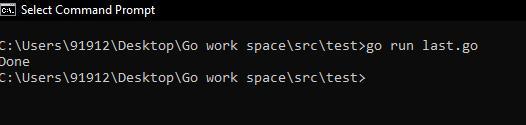
执行程序

具有 gz 扩展名的输出文件
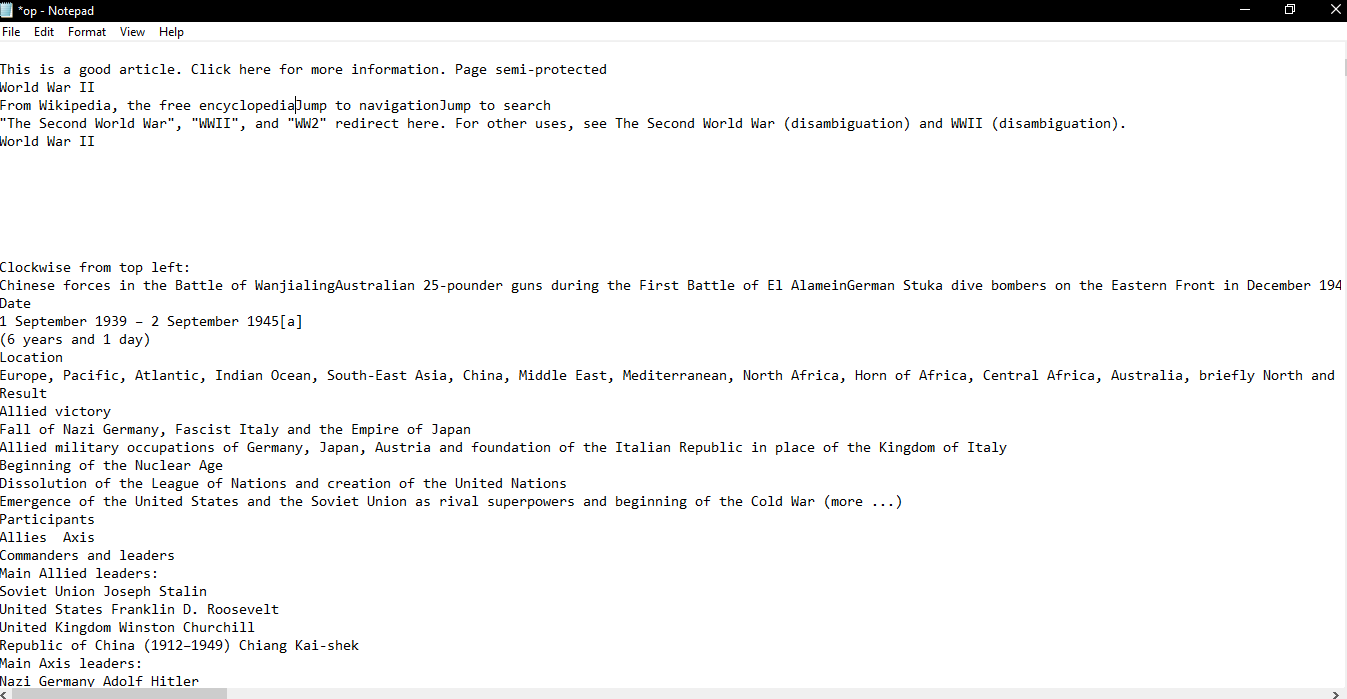
使用 7-Zip 打开压缩文件
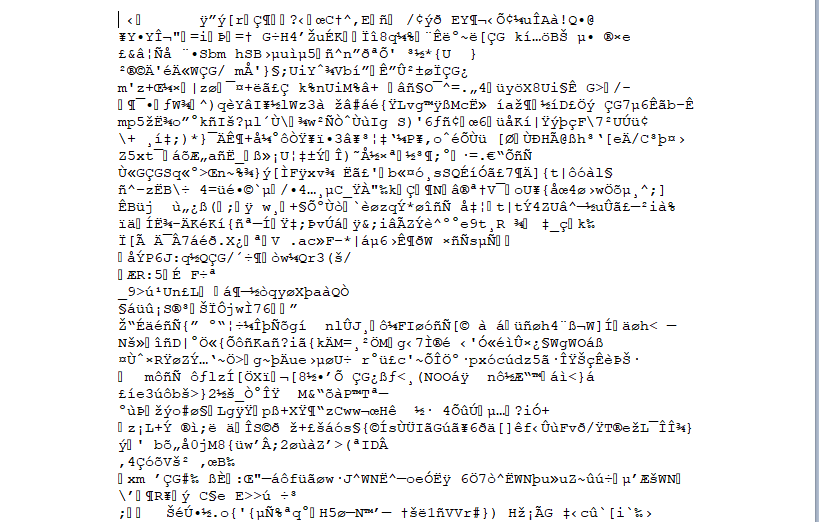
压缩文件的内容 – 直接在记事本中打开
示例 2:
这里我们有一个随机字符串。基本上,这里用户想要将此字符串的压缩版本写入磁盘上的文件。所以首先他必须用os.Create创建一个文件。现在使用 NewWriter 创建一个针对我们创建的文件的 gzip 编写器。现在调用 Write() 来写入字节。使用强制转换表达式将字符串转换为字节值。
去
package main
// Declare all the libraries which are needed.
import (
"compress/gzip"
"fmt"
"os"
)
func main() {
// Here we use random text
// We would now put that random text into a file we created.
// Once we create a random file we created, we would use
// that for compression
// And then we would check its output.
// Now first let us create a random string variable named text
// This random text will store some characters.
text := "Geeks for geeks"
// With the help of os.Create command let us
// first open a file named "file.gz"
// Open a file for writing
f, _ := os.Create("C:\\ProgramData\\file.gz")
// Create a gzip writer
// Now we the help of the NewWriter command we simply try
// to copy all the files into variable "f"
// Let us name this variable p
p := gzip.NewWriter(f)
// Now with the help of the Write command we will
// use all the bytes to write it in the file
// named text.
p.Write([]byte(text))
// Once we are done copying all the files
// we would leave the command "close".
// Close the file
p.Close()
// Now once we are done. To,notify our work
// We would print the statement "Done"
fmt.Println("Done")
}
输出:
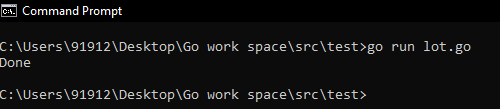
执行代码

文件已取
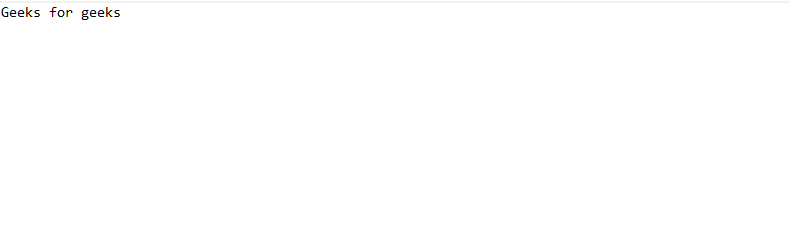
使用 7 Zip Tool 输出压缩文件

在记事本中打开压缩文件