有时在 AlertDialog 中,需要获取用户的输入或根据我们的要求进行自定义。所以我们创建了自定义的 AlertDialogs。这篇文章将展示如何自定义 AlertDialogs 并从中获取输入。
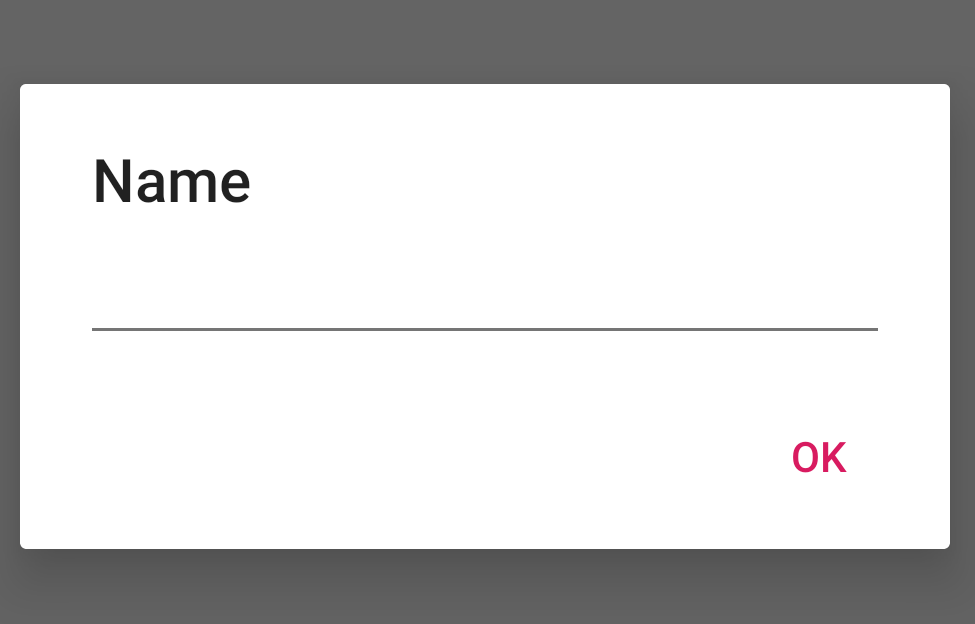
下面是上述方法的逐步实现:
- 步骤 1:创建一个 XML 文件: custom_layout.xml 。在 custom_layout.xml 中添加以下代码。此代码定义警报对话框尺寸并在其中添加编辑文本。
- 第 2 步:在activity_main.xml 中添加一个按钮。单击该按钮时将显示 AlertDialog 框。
- 第 3 步:
在要在此处显示自定义警报对话框的活动中添加custom_layout.xml ,它已添加到 MainActivity 中。Java。
public class MainActivity extends AppCompatActivity { @Override protected void onCreate( Bundle savedInstanceState) { super.onCreate(savedInstanceState); setContentView(R.layout.activity_main); } public void showAlertDialogButtonClicked(View view) { // Create an alert builder AlertDialog.Builder builder = new AlertDialog.Builder(this); builder.setTitle("Name"); // set the custom layout final View customLayout = getLayoutInflater() .inflate( R.layout.custom_layout, null); builder.setView(customLayout); // add a button builder .setPositiveButton( "OK", new DialogInterface.OnClickListener() { @Override public void onClick( DialogInterface dialog, int which) { // send data from the // AlertDialog to the Activity EditText editText = customLayout .findViewById( R.id.editText); sendDialogDataToActivity( editText .getText() .toString()); } }); // create and show // the alert dialog AlertDialog dialog = builder.create(); dialog.show(); } // Do something with the data // coming from the AlertDialog private void sendDialogDataToActivity(String data) { Toast.makeText(this, data, Toast.LENGTH_SHORT) .show(); } }
输出: