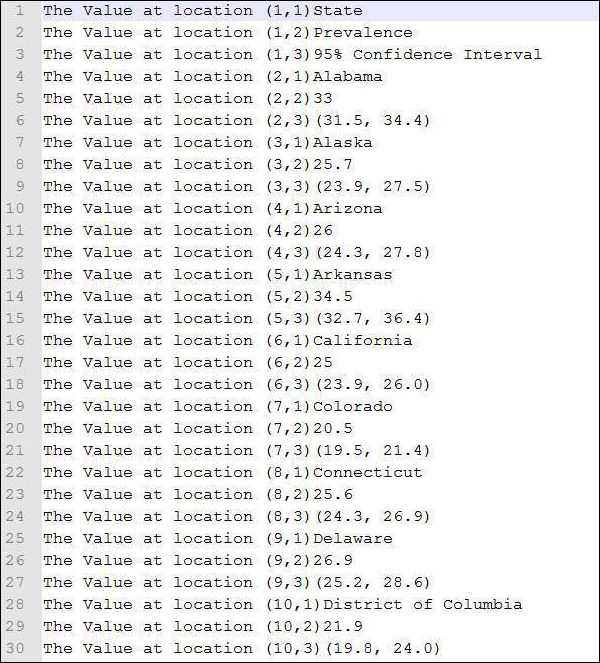- vba 写入文本文件 - VBA (1)
- vba 获取文本文件内容 - VBA (1)
- vba 写入文本文件 - VBA 代码示例
- vba 获取文本文件内容 - VBA 代码示例
- excel vba 将字符串写入文本文件 - VBA (1)
- excel vba 将字符串写入文本文件 - VBA 代码示例
- VBA-M
- VBA (1)
- vba 可选 - VBA (1)
- 如何在 Excel VBA 中从文本文件中读取数据?(1)
- 如何在 Excel VBA 中从文本文件中读取数据?
- vba 可选 - VBA 代码示例
- 从文本文件中删除行 - C# (1)
- 写入文本文件 vb.net - VBA (1)
- vba 字符串 - VBA (1)
- vba 字符串变长 - VBA (1)
- vba 子字符串 - VBA (1)
- 写入文本文件 vb.net - VBA 代码示例
- 如何在 Excel VBA 中将数据写入文本文件?
- 如何在 Excel VBA 中将数据写入文本文件?(1)
- vba 子字符串 - VBA 代码示例
- vba 字符串 - VBA 代码示例
- vba 字符串变长 - VBA 代码示例
- vba 类型 - VBA (1)
- 循环遍历文本文件 vb net 中的行 - VBA (1)
- 在 python 中删除文本文件(1)
- 从文本文件中删除行 - C# 代码示例
- vba 下拉事件 - VBA (1)
- vba 整数 - VBA (1)
📅 最后修改于: 2020-11-19 09:15:29 🧑 作者: Mango
您也可以使用VBA读取Excel文件并将单元格的内容写入文本文件。 VBA允许用户使用两种方法处理文本文件-
- 文件系统对象
- 使用写命令
文件系统对象(FSO)
顾名思义,FSO帮助开发人员处理驱动器,文件夹和文件。在本节中,我们将讨论如何使用FSO。
| Sr.No. | Object Type & Description |
|---|---|
| 1 |
Drive Drive is an Object. Contains methods and properties that allow you to gather information about a drive attached to the system. |
| 2 |
Drives Drives is a Collection. It provides a list of the drives attached to the system, either physically or logically. |
| 3 |
File File is an Object. It contains methods and properties that allow developers to create, delete, or move a file. |
| 4 |
Files Files is a Collection. It provides a list of all the files contained within a folder. |
| 5 |
Folder Folder is an Object. It provides methods and properties that allow the developers to create, delete, or move folders. |
| 6 |
Folders Folders is a Collection. It provides a list of all the folders within a folder. |
| 7 |
TextStream TextStream is an Object. It enables the developers to read and write text files. |
驾驶
驱动器是一个对象,可用于访问特定磁盘驱动器或网络共享的属性。 Drive对象支持以下属性-
- 可用空间
- 驾驶证
- 驱动类型
- 文件系统
- 可用空间
- 准备好了
- 路径
- 根文件夹
- 序列号
- 共享名
- 总尺寸
- 卷名
例
步骤1-在继续使用FSO编写脚本之前,我们应该启用Microsoft Scripting Runtime。为此,请导航至“工具”→“引用”,如以下屏幕截图所示。
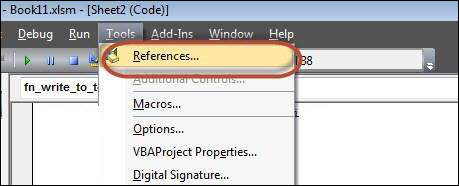
步骤2-添加“ Microsoft Scripting RunTime”,然后单击“确定”。
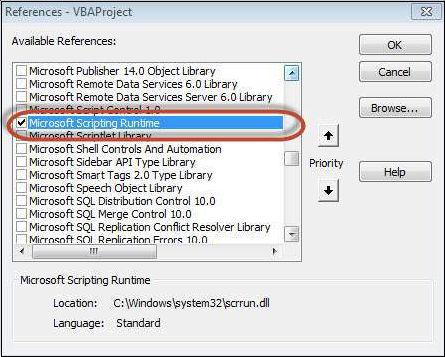
步骤3-在文本文件中添加要写入的数据并添加命令按钮。
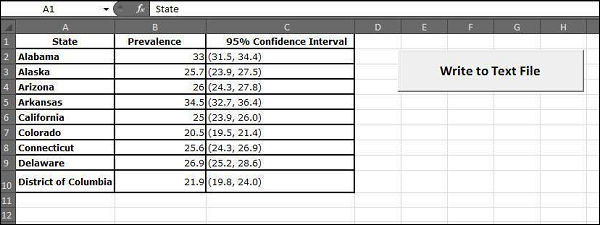
步骤4-现在是时候编写脚本了。
Private Sub fn_write_to_text_Click()
Dim FilePath As String
Dim CellData As String
Dim LastCol As Long
Dim LastRow As Long
Dim fso As FileSystemObject
Set fso = New FileSystemObject
Dim stream As TextStream
LastCol = ActiveSheet.UsedRange.Columns.Count
LastRow = ActiveSheet.UsedRange.Rows.Count
' Create a TextStream.
Set stream = fso.OpenTextFile("D:\Try\Support.log", ForWriting, True)
CellData = ""
For i = 1 To LastRow
For j = 1 To LastCol
CellData = Trim(ActiveCell(i, j).Value)
stream.WriteLine "The Value at location (" & i & "," & j & ")" & CellData
Next j
Next i
stream.Close
MsgBox ("Job Done")
End Sub
输出
执行脚本时,请确保将光标放在工作表的第一个单元格中。如以下屏幕快照中“ D:\ Try”下所示创建Support.log文件。
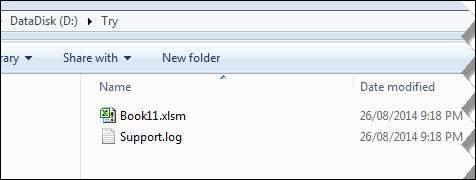
该文件的内容显示在以下屏幕截图中。
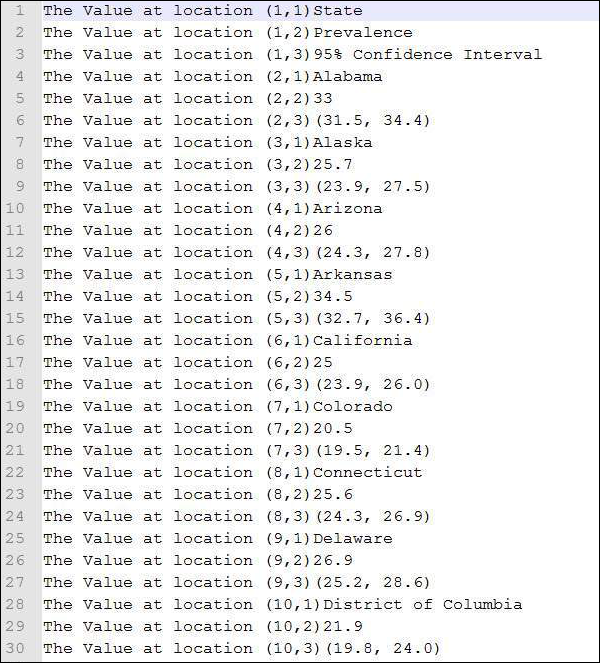
写命令
与FSO不同,我们不需要添加任何引用,但是,我们将无法使用驱动器,文件和文件夹。我们将能够仅将流添加到文本文件中。
例
Private Sub fn_write_to_text_Click()
Dim FilePath As String
Dim CellData As String
Dim LastCol As Long
Dim LastRow As Long
LastCol = ActiveSheet.UsedRange.Columns.Count
LastRow = ActiveSheet.UsedRange.Rows.Count
FilePath = "D:\Try\write.txt"
Open FilePath For Output As #2
CellData = ""
For i = 1 To LastRow
For j = 1 To LastCol
CellData = "The Value at location (" & i & "," & j & ")" & Trim(ActiveCell(i, j).Value)
Write #2, CellData
Next j
Next i
Close #2
MsgBox ("Job Done")
End Sub
输出
执行脚本后,将在位置“ D:\ Try”中创建“ write.txt”文件,如以下屏幕截图所示。
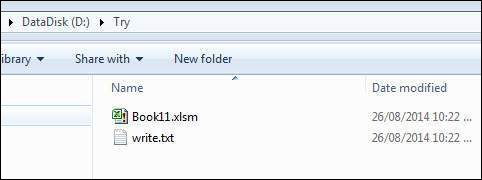
文件的内容显示在以下屏幕快照中。