📌 相关文章
- C#|界面(1)
- C#|界面
- ArangoDB教程
- ArangoDB教程(1)
- PHP |界面(1)
- PHP |界面
- 讨论ArangoDB(1)
- 讨论ArangoDB
- ArangoDB-命令行(1)
- ArangoDB-命令行
- ArangoDB-数据库方法(1)
- ArangoDB-数据库方法
- 启动 ArangoDB - 任何代码示例
- 界面测试(1)
- 界面测试
- ArangoDB-如何部署(1)
- ArangoDB-如何部署
- ArangoDB-优势(1)
- ArangoDB-优势
- Kotlin-界面(1)
- Kotlin-界面
- 如何将 Node.js 输出传递到 Web 界面?
- 使用Web界面进行Crud操作(1)
- 使用Web界面进行Crud操作
- ArangoDB-有用的资源
- ArangoDB-有用的资源(1)
- ipad web隐藏界面html(1)
- arangodb 文档方法查询示例 (1)
- ipad web隐藏界面html代码示例
📜 ArangoDB-Web界面
📅 最后修改于: 2020-11-28 13:09:15 🧑 作者: Mango
在本章中,我们将学习如何启用/禁用身份验证,以及如何将ArangoDB绑定到公共网络接口。
# arangosh --server.endpoint tcp://127.0.0.1:8529 --server.database "_system"
它将提示您输入先前保存的密码-
Please specify a password:
在配置中使用您为root创建的密码。
您还可以使用curl来检查您是否实际上正在获取需要身份验证的请求的HTTP 401(未经授权)服务器响应-
# curl --dump - http://127.0.0.1:8529/_api/version
输出
HTTP/1.1 401 Unauthorized
X-Content-Type-Options: nosniff
Www-Authenticate: Bearer token_type = "JWT", realm = "ArangoDB"
Server: ArangoDB
Connection: Keep-Alive
Content-Type: text/plain; charset = utf-8
Content-Length: 0
为了避免在学习过程中每次输入密码,我们将禁用身份验证。为此,打开配置文件-
# vim /etc/arangodb3/arangod.conf
如果代码不正确可见,则应更改配色方案。
:colorscheme desert
如下面的屏幕快照所示,将身份验证设置为false。
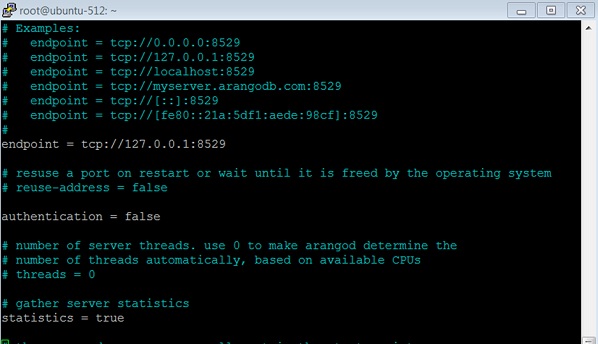
重新启动服务-
# service arangodb3 restart
在使身份验证为假时,您无需输入任何密码即可(在本例中为root用户或已创建的用户,如Harry )登录,请输入密码。
让我们检查身份验证关闭时的api版本-
# curl --dump - http://127.0.0.1:8529/_api/version
输出
HTTP/1.1 200 OK
X-Content-Type-Options: nosniff
Server: ArangoDB
Connection: Keep-Alive
Content-Type: application/json; charset=utf-8
Content-Length: 60
{"server":"arango","version":"3.1.27","license":"community"}