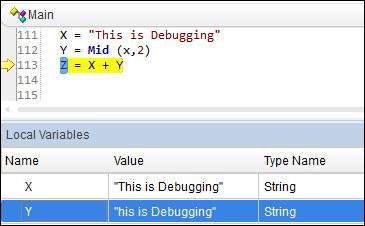📌 相关文章
📜 QTP-调试
📅 最后修改于: 2020-12-06 10:41:53 🧑 作者: Mango
在自动化测试环境中,调试是发现和解决自动化脚本中的编码问题的系统化过程,因此脚本将更加健壮并可以发现应用程序中的缺陷。
有多种使用QTP中的断点执行调试的方法。可以通过按“ F9”或使用菜单选项“运行”→“插入/删除断点”来插入断点。
插入断点后,“红色”的点和线将以红色突出显示,如下所示-
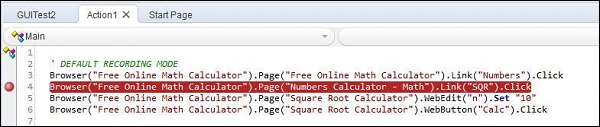
| Method | ShortCut | Description |
|---|---|---|
| Step Into | F11 | Used to execute each and every Step. Steps into the Function/Action and executes line by line. It pauses on each line after execution. |
| Step Over | F10 | Used to Step over the Function. Step Over runs only the current step in the active document. |
| Step Out | Shift+F11 | After Step Into the function, you can use the Step Out command. Step Out continues the run to the end of the function and then pauses the run session at the next line. |
断点中的选项
可以通过在“运行”菜单中导航来访问断点中的各种选项。
| Sr.No. | ShortCut & Description |
|---|---|
| 1 |
F9 Insert/Remove BreakPoint |
| 2 |
Ctrl+F9 Enable/Disable BreakPoint |
| 3 |
Ctrl+Shift+F9 Clear All BreakPoint |
| 4 |
Use Only Menu Enable/Disable All BreakPoints |
调试窗格
以下是调试窗口中的窗格-

-
输出-此选项卡显示打印语句的所有输出。
-
监视-此选项卡显示给定表达式的布尔输出。
-
LocalVariables-此选项卡显示本地变量的输出。
例
Watch Pane显示输出表达式,如下所示-
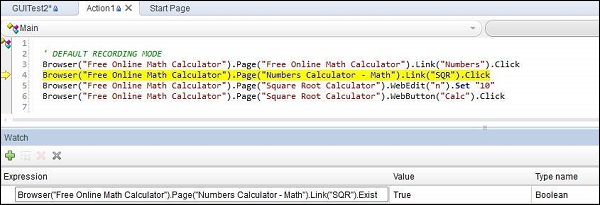
本地变量窗格显示了由本地变量保存的值,如下所示-