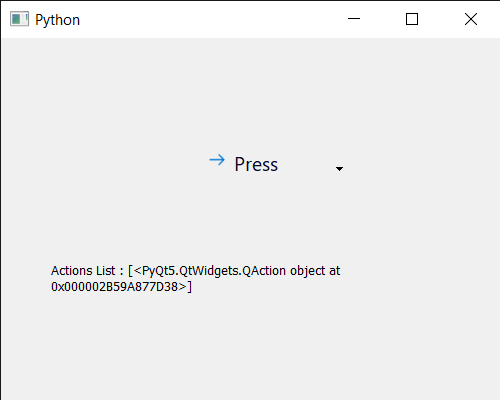PyQt5 QCommandLinkButton – 获取动作列表
在本文中,我们将了解如何获取 QCommandLinkButton 的操作列表。默认情况下,命令链接按钮有一个空的动作列表,即动作列表中没有元素,尽管通过向命令链接按钮的菜单添加动作,我们可以在动作列表中添加元素。我们使用addAction方法将动作添加到命令链接按钮。
为了做到这一点,我们使用带有命令链接按钮对象的actions方法
Syntax : button.actions()
Argument : It takes no argument
Return : It return list of QAction objects
下面是实现
# importing libraries
from PyQt5.QtWidgets import *
from PyQt5 import QtCore, QtGui
from PyQt5.QtGui import *
from PyQt5.QtCore import *
import sys
class Window(QMainWindow):
def __init__(self):
super().__init__()
# setting title
self.setWindowTitle("Python ")
# setting geometry
self.setGeometry(100, 100, 500, 400)
# calling method
self.UiComponents()
# showing all the widgets
self.show()
# method for components
def UiComponents(self):
# creating a command link button
cl_button = QCommandLinkButton("Press", self)
# setting geometry
cl_button.setGeometry(200, 100, 150, 60)
# QActions
a = QAction("Next Geeks", self)
b = QAction("Previous Geeks", self)
# QMenu
menu = QMenu()
# adding actions to menu
menu.addAction(a)
menu.addAction(b)
# setting menu to the button
cl_button.setMenu(menu)
# creating label
label = QLabel("GeeksforGeeks", self)
# setting label geometry
label.setGeometry(50, 200, 300, 80)
# making label multiline
label.setWordWrap(True)
# getting action list
value = cl_button.actions()
# setting text to the label
label.setText("Actions List : " + str(value))
# create pyqt5 app
App = QApplication(sys.argv)
# create the instance of our Window
window = Window()
# start the app
sys.exit(App.exec())
输出 :