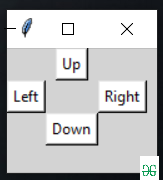使用Python构建屏幕旋转应用程序
在本文中,我们将编写一个用于屏幕旋转的Python脚本并使用 GUI 来实现它。
可以使用rotatescreen模块中的一些方法将显示修改为四个方向,它是一个用于在系统中旋转屏幕的小型Python包。
安装:
pip install rotate-screen方法:
步骤1)在Python脚本中导入所需的模块。
Python3
# Import required module
import rotatescreenPython3
# Accessing the main screen
rotate_screen = rotatescreen.get_primary_display()Python3
# Methods to change orientation
# for landscape
rotate_screen.set_landscape()
# portrait at left
rotate_screen.set_portrait_flipped()
# landscape at down
rotate_screen.set_landscape_flipped()
# portrait at right
rotate_screen.set_portrait()Python3
# Import required modules
from tkinter import *
import rotatescreen
# User defined function
# for rotating screen
def Screen_rotation(temp):
screen = rotatescreen.get_primary_display()
if temp == "up":
screen.set_landscape()
elif temp == "right":
screen.set_portrait_flipped()
elif temp == "down":
screen.set_landscape_flipped()
elif temp == "left":
screen.set_portrait()
# Creating tkinter object
master = Tk()
master.geometry("100x100")
master.title("Screen Rotation")
master.configure(bg='light grey')
# Variable classes in tkinter
result = StringVar()
# Creating buttons to change orientation
Button(master, text="Up", command=lambda: Screen_rotation(
"up"), bg="white").grid(row=0, column=3)
Button(master, text="Right", command=lambda: Screen_rotation(
"right"), bg="white").grid(row=1, column=6)
Button(master, text="Left", command=lambda: Screen_rotation(
"left"), bg="white").grid(row=1, column=2)
Button(master, text="Down", command=lambda: Screen_rotation(
"down"), bg="white").grid(row=3, column=3)
mainloop()
# this code belongs to Satyam kumar (ksatyam858)
Step 2)创建一个rotatescreen.get_primary_display()对象来访问系统的主屏幕。
蟒蛇3
# Accessing the main screen
rotate_screen = rotatescreen.get_primary_display()
步骤 3)现在使用各种方法来旋转屏幕。
- set_landscape() ,向上旋转
- set_portrait_flipped() ,向左旋转
- set_landscape_flipped(),向下旋转
- set_portrait() ,向右旋转
蟒蛇3
# Methods to change orientation
# for landscape
rotate_screen.set_landscape()
# portrait at left
rotate_screen.set_portrait_flipped()
# landscape at down
rotate_screen.set_landscape_flipped()
# portrait at right
rotate_screen.set_portrait()
下面是上述方法的完整程序以及 GUI 实现。
蟒蛇3
# Import required modules
from tkinter import *
import rotatescreen
# User defined function
# for rotating screen
def Screen_rotation(temp):
screen = rotatescreen.get_primary_display()
if temp == "up":
screen.set_landscape()
elif temp == "right":
screen.set_portrait_flipped()
elif temp == "down":
screen.set_landscape_flipped()
elif temp == "left":
screen.set_portrait()
# Creating tkinter object
master = Tk()
master.geometry("100x100")
master.title("Screen Rotation")
master.configure(bg='light grey')
# Variable classes in tkinter
result = StringVar()
# Creating buttons to change orientation
Button(master, text="Up", command=lambda: Screen_rotation(
"up"), bg="white").grid(row=0, column=3)
Button(master, text="Right", command=lambda: Screen_rotation(
"right"), bg="white").grid(row=1, column=6)
Button(master, text="Left", command=lambda: Screen_rotation(
"left"), bg="white").grid(row=1, column=2)
Button(master, text="Down", command=lambda: Screen_rotation(
"down"), bg="white").grid(row=3, column=3)
mainloop()
# this code belongs to Satyam kumar (ksatyam858)
输出: