- PyQt5 QCalendarWidget – 隐藏属性(1)
- PyQt5 QCalendarWidget – 隐藏属性
- PyQt5 QCalendarWidget – 检查隐藏属性(1)
- PyQt5 QCalendarWidget – 检查隐藏属性
- PyQt5 QCalendarWidget – 隐藏导航栏
- PyQt5 QCalendarWidget – 隐藏导航栏(1)
- PyQt5 – QCalendarWidget(1)
- PyQt5 – QCalendarWidget
- PyQt5 QSpinBox – 根据用户删除(1)
- PyQt5 QSpinBox – 根据用户删除
- PyQt5 QCalendarWidget – 更新它
- PyQt5 QCalendarWidget – 更新它(1)
- PyQt5 QCalendarWidget – 设置属性
- PyQt5 QCalendarWidget – 设置属性(1)
- PyQt5 QSpinBox – 根据用户禁用(1)
- PyQt5 QSpinBox – 根据用户禁用
- PyQt5 QCalendarWidget – 获取它的元对象
- PyQt5 QCalendarWidget – 获取它的元对象(1)
- PyQt5 QCalendarWidget – 位深度
- PyQt5 QCalendarWidget – 位深度(1)
- PyQt5 QCalendarWidget – 获取字体(1)
- PyQt5 QCalendarWidget – 获取字体
- PyQt5 QCalendarWidget – 获取标题
- PyQt5 QCalendarWidget – 获取标题(1)
- PyQt5 QCalendarWidget – 设置字体
- PyQt5 QCalendarWidget – 设置边框
- PyQt5 QCalendarWidget – 设置边框(1)
- PyQt5 QCalendarWidget – 设置标题
- PyQt5 QCalendarWidget – 设置标题(1)
📅 最后修改于: 2023-12-03 15:18:47.861000 🧑 作者: Mango
PyQt5 QCalendarWidget – Hide based on user
PyQt5 is a python module that helps developers to create desktop applications with graphical user interface using Qt framework. In PyQt5 QCalendarWidget is a widget that enables users to select dates visually. When developing an application, sometimes it is required to hide calendar widget based on user interaction. Here, in this article we will discuss how to hide QCalendarWidget based on user interaction.
Setting up the environment
Before we begin we need to setup the environment. We need PyQt5 module to be installed. In order to install PyQt5 type the following command in the command prompt.
pip install PyQt5
Once the installation is done we can start building our application.
Creating a program to hide QCalendarWidget based on user interaction
Now we will create a python program that will hide the QCalendarWidget based on user interaction.
First, let's create a QCalendarWidget and a QPushButton which will be used to hide the QCalendarWidget.
import sys
from PyQt5.QtWidgets import QApplication, QWidget, QVBoxLayout, QCalendarWidget, QPushButton
class Example(QWidget):
def __init__(self):
super().__init__()
self.initUI()
def initUI(self):
# Create calendar widget
cal = QCalendarWidget(self)
# Create button widget
btn_hide = QPushButton('Hide', self)
# Set layout
vbox = QVBoxLayout()
vbox.addWidget(cal)
vbox.addWidget(btn_hide)
self.setLayout(vbox)
# Set button click event
btn_hide.clicked.connect(cal.hide)
# Set window size and position
self.setGeometry(300, 300, 400, 300)
self.setWindowTitle('QCalendarWidget')
self.show()
if __name__ == '__main__':
app = QApplication(sys.argv)
ex = Example()
sys.exit(app.exec_())
In the above code we created a calendar widget and a button widget. We then added both the widgets to a QVBoxLayout and set the layout of our application. When the button is clicked the cal.hide() method is called which hides our calendar widget.
Once you execute the above program, you will see a calendar widget along with a button. When you click on the button, the calendar widget will be hidden.
Conclusion
In this article, we discussed how to hide the QCalendarWidget based on user interaction. By following the above steps, you can create an application that hides widgets based on user interaction.