📌 相关文章
- 如何在 Android 中自定义 Toast?(1)
- 如何在 Android 中自定义 Toast?
- Android Toast示例(1)
- Android Toast示例
- 如何在 Android 中添加自定义样式的 Toast(1)
- 如何在 Android 中添加自定义样式的 Toast
- 自定义 toast kotlin 代码示例
- 如何使用 Kotlin 在 Android 中添加自定义样式的 Toast
- Kotlin Android Toast
- Kotlin 中的 Android Toast(1)
- Kotlin Android Toast(1)
- Kotlin 中的 Android Toast
- android studio 中的 toast 代码 (1)
- android kotlin 中的 toast - Java 代码示例
- toast - Javascript 代码示例
- toast - Javascript (1)
- android java toast - Java 代码示例
- android kotlin 中的 toast - Java (1)
- android java toast - Java (1)
- 自定义 android (1)
- toast no android - Java 代码示例
- toast html 代码示例
- android studio 中的 toast 代码 - 任何代码示例
- 显示 react-toastify 的自定义 toast 函数 - Toast show - Javascript 代码示例
- toast html (1)
- toast no android - Java (1)
- 显示 react-toastify 的自定义 toast 函数 - Toast show - Javascript (1)
- 自定义 android - 任何代码示例
- toast js - CSS 代码示例
📜 Android自定义Toast示例(1)
📅 最后修改于: 2023-12-03 15:13:22.888000 🧑 作者: Mango
Android自定义Toast示例
在Android中,Toast是一种非常常见的提示工具,它可以在屏幕上显示一段提示信息,并在一定时间后自动消失。但是,系统提供的Toast存在一些局限性,比如无法自定义样式、位置等。因此,我们可以自定义Toast,以满足更加个性化的需求。
自定义Toast
实现步骤
- 创建布局文件
首先,我们需要为自定义Toast创建一个布局文件,在其中添加我们想要显示的内容。
<LinearLayout xmlns:android="http://schemas.android.com/apk/res/android"
android:id="@+id/custom_toast_layout"
android:layout_width="match_parent"
android:layout_height="match_parent"
android:background="#121212"
android:paddingLeft="16dp"
android:paddingTop="12dp"
android:paddingRight="16dp"
android:paddingBottom="12dp"
android:orientation="horizontal">
<ImageView
android:id="@+id/custom_toast_icon"
android:layout_width="wrap_content"
android:layout_height="wrap_content"
android:src="@drawable/ic_launcher"/>
<TextView
android:id="@+id/custom_toast_message"
android:layout_width="match_parent"
android:layout_height="wrap_content"
android:textColor="#fff"
android:textSize="16sp"
android:text="This is a custom toast." />
</LinearLayout>
这是一个简单的布局文件,包含一个ImageView和一个TextView。我们将该布局文件保存为custom_toast.xml。
- 创建Toast对象
接下来,在Activity中,我们可以通过LayoutInflater加载布局文件,并使用Toast的setView方法将布局文件设置给Toast对象。
LayoutInflater inflater = getLayoutInflater();
View layout = inflater.inflate(R.layout.custom_toast,
(ViewGroup) findViewById(R.id.custom_toast_layout));
Toast toast = new Toast(getApplicationContext());
toast.setDuration(Toast.LENGTH_LONG);
toast.setView(layout);
toast.show();
我们可以看到,我们创建了一个Toast对象,并将自定义的布局文件设置给了它。我们还可以通过setDuration方法设置Toast的持续时间,并使用show方法显示Toast。
效果展示
总结
通过自定义Toast,我们可以实现更加个性化、灵活的提示工具。在实际开发中,我们可以根据具体情况,对自定义Toast进行更加深入的扩展和优化。