📌 相关文章
- PyQt5 - 为不可编辑的关闭状态组合框添加边框
- PyQt5 - 为不可编辑的关闭状态组合框添加边框(1)
- PyQt5 - 为关闭状态组合框添加边框
- PyQt5 - 为关闭状态组合框添加边框(1)
- PyQt5 – 按下时为可编辑关闭状态组合框添加边框(1)
- PyQt5 – 按下时为可编辑关闭状态组合框添加边框
- PyQt5 – 按下时为关闭状态组合框添加边框(1)
- PyQt5 – 按下时为关闭状态组合框添加边框
- PyQt5 – 鼠标悬停时为可编辑关闭状态组合框添加边框(1)
- PyQt5 – 鼠标悬停时为可编辑关闭状态组合框添加边框
- PyQt5 - 关闭状态时可编辑组合框的背景图像
- PyQt5 - 关闭状态时可编辑组合框的背景图像(1)
- PyQt5 – 鼠标悬停时为不可编辑的关闭状态组合框添加边框
- PyQt5 – 鼠标悬停时为不可编辑的关闭状态组合框添加边框(1)
- PyQt5 - 关闭状态下可编辑组合框的背景颜色
- PyQt5 - 关闭状态下可编辑组合框的背景颜色(1)
- PyQt5 - 为组合框添加边框
- PyQt5 - 为组合框添加边框(1)
- PyQt5 – 按下时为可编辑组合框添加边框
- PyQt5 - 在关闭状态下将皮肤设置为可编辑的组合框
- PyQt5 - 在关闭状态下将皮肤设置为可编辑的组合框(1)
- PyQt5 - 在状态 ComboBox 上为可编辑添加边框
- PyQt5 - 在状态 ComboBox 上为可编辑添加边框(1)
- PyQt5 – 鼠标悬停时为关闭状态组合框添加边框
- PyQt5 – 鼠标悬停时为关闭状态组合框添加边框(1)
- PyQt5 - 关闭状态下不可编辑组合框的背景图像
- PyQt5 - 关闭状态下不可编辑组合框的背景图像(1)
- PyQt5 - 关闭状态下不可编辑组合框的背景颜色(1)
- PyQt5 - 关闭状态下不可编辑组合框的背景颜色
📜 PyQt5 - 为可编辑关闭状态组合框添加边框(1)
📅 最后修改于: 2023-12-03 14:45:45.557000 🧑 作者: Mango
PyQt5 - 为可编辑关闭状态组合框添加边框
简介
在PyQt5中,QComboBox是一个用于提供下拉列表的小部件。它可以是只读的或可编辑的,可以包含文本或图像,并且可以自定义其行为和外观。默认情况下,当QComboBox为可编辑和关闭状态时,它没有边框。但是,有时候为了更好的用户体验,我们想要为其添加边框。本文将介绍如何给可编辑关闭状态的QComboBox添加边框。
代码
1. 使用QLineEdit作为下拉列表编辑部分
在可编辑关闭状态下,QComboBox的编辑部分是一个QLineEdit对象。因此,我们可以通过为QLineEdit添加样式表来为QComboBox添加边框。以下是示例代码:
from PyQt5.QtWidgets import QApplication, QComboBox, QLineEdit
app = QApplication([])
combo = QComboBox()
combo.setEditable(True)
line_edit = combo.lineEdit()
line_edit.setStyleSheet('border: 1px solid black;')
combo.addItem('item1')
combo.addItem('item2')
combo.addItem('item3')
combo.show()
app.exec_()
运行以上代码你会看到一个可编辑关闭状态的QComboBox,其边框为黑色,如下图所示:

2. 自定义QComboBox样式
如果你想要更进一步地自定义QComboBox的样式,你可以使用QProxyStyle类子类化并重写drawComplexControl方法。以下是示例代码:
from PyQt5.QtCore import Qt
from PyQt5.QtGui import QPainter, QPalette
from PyQt5.QtWidgets import QApplication, QComboBox, QProxyStyle
class ComboBoxStyle(QProxyStyle):
def drawComplexControl(self, control, option, painter, widget=None):
if control == QStyle.CC_ComboBox and not option.currentIcon:
palette = option.palette
button_rect = option.rect.adjusted(1, 1, -20, -1)
painter.setPen(Qt.NoPen)
painter.setBrush(palette.window())
painter.drawRect(button_rect)
painter.setPen(palette.color(QPalette.Text))
painter.drawLine(button_rect.right() + 1, button_rect.top(), button_rect.right() + 1, button_rect.bottom())
if not option.editable:
painter.drawPixmap(button_rect.x() + button_rect.width() - 18,
button_rect.y() + (button_rect.height() - 10) / 2,
option.icon.pixmap(10, 10))
else:
super().drawComplexControl(control, option, painter, widget)
app = QApplication([])
combo = QComboBox()
combo.setEditable(True)
combo.setStyle(ComboBoxStyle())
combo.addItem('item1')
combo.addItem('item2')
combo.addItem('item3')
combo.show()
app.exec_()
运行以上代码你会看到一个可编辑关闭状态的QComboBox,它有自定义的样式,如下图所示:
结论
以上就是为可编辑关闭状态的QComboBox添加边框的两种方法。第一种方法简单快捷,只需要为其QLineEdit添加样式表即可;而第二种方法更适合于需要更多自定义的情况。希望这篇教程对你有所帮助。