- swiftui 中的按钮 - Swift (1)
- 如何在 swiftui 中添加角 - Swift (1)
- 链接 swiftui - Swift (1)
- swiftui 中的按钮 - Swift 代码示例
- 如何在 swiftui 中添加角 - Swift 代码示例
- 链接 swiftui - Swift 代码示例
- swiftui foreach - Swift (1)
- 如何设置文本字段 swiftui - Swift (1)
- swiftui foreach - Swift 代码示例
- circle (1)
- 按钮颜色 swiftui - Swift (1)
- 如何设置文本字段 swiftui - Swift 代码示例
- 如何使文本可选择 swiftui - Swift (1)
- 按钮颜色 swiftui - Swift 代码示例
- 给背景颜色 swiftui - Swift (1)
- swiftui 背景颜色 - Swift (1)
- swiftui 文本字段高度 - Swift (1)
- 中心文本 swiftui - Swift (1)
- 列表标题 swiftui - Swift 代码示例
- 如何使文本可选择 swiftui - Swift 代码示例
- swiftui 字体颜色 - Swift (1)
- swiftui 背景颜色 - Swift 代码示例
- 给背景颜色 swiftui - Swift 代码示例
- swiftui 文本字段高度 - Swift 代码示例
- swiftui 文本字段多行 - Swift (1)
- 中心文本 swiftui - Swift 代码示例
- swiftui 字体颜色 - Swift 代码示例
- foreach swiftui 对象 - Swift 代码示例
- swiftui 头像 - Swift (1)
📅 最后修改于: 2023-12-03 15:35:12.932000 🧑 作者: Mango
SwiftUI Circle - Swift
SwiftUI Circle is a framework provided by Apple to make it easier for developers to create user interfaces. In this article, we will focus on the Circle, one of the most fundamental shapes in SwiftUI. The circle is a perfect shape for creating buttons, icons, and other UI elements.
Creating a Circle
Creating a circle in SwiftUI is straightforward. We can use the Circle() shape to create a circle. Here is an example:
struct ContentView: View {
var body: some View {
Circle()
.fill(Color.blue)
.frame(width: 100, height: 100)
}
}
The fill() method sets the color of the circle. The frame() method defines the size of the circle. We can also set the stroke color and width to create different styles.
struct ContentView: View {
var body: some View {
Circle()
.stroke(Color.blue, lineWidth: 5)
.frame(width: 100, height: 100)
}
}
Modifying a Circle
We can modify the appearance of a circle by changing its size, position, color, and other attributes. Here are some examples:
struct ContentView: View {
var body: some View {
Circle()
.fill(Color.blue)
.frame(width: 100, height: 100)
.padding(50)
.offset(x: 50, y: 50)
}
}
The padding() method adds space around the circle. The offset() method moves the circle relative to its original position.
We can also add modifiers such as shadow() to create a more dynamic effect:
struct ContentView: View {
var body: some View {
Circle()
.fill(Color.blue)
.frame(width: 100, height: 100)
.padding(50)
.offset(x: 50, y: 50)
.shadow(radius: 10)
}
}
This adds a shadow to the circle, making it look like a button. We can use this technique to create complex UI elements such as tabs and navigation bars.
Conclusion
SwiftUI Circle is a flexible and powerful framework that allows us to create beautiful UI elements quickly and easily. By learning how to use the Circle, we can create buttons, icons, and other UI elements that are both functional and appealing.