使用 PyQt5 的计时器应用程序
在本文中,我们将了解如何在 PyQt5 中创建计时器应用程序。计时器是一种专门用于测量特定时间间隔的时钟,对于给定的时间,我们必须减少时间,直到时间变为零,即向下计数。 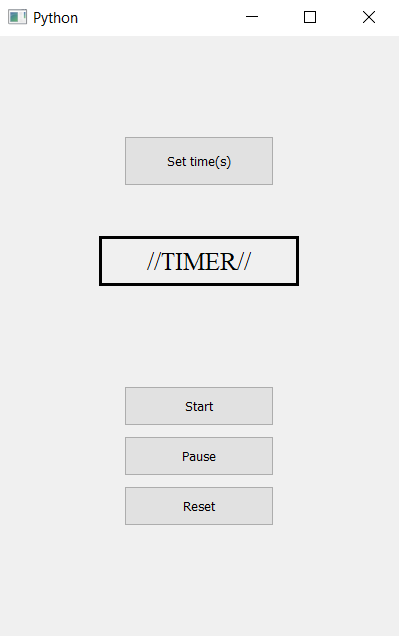
GUI Implementation steps :
1. Create a push button to open pop up for getting time and set its geometry
2. Create label to show time and complete status
3. Set label geometry, font size and align its text to center
4. Create three push button for starting the timer, pausing the timer and for resetting the timer
5. Set the geometry of each button
Back-end Implementation steps :
1. Create count variable and flag to know if counter is stopped or running
2. Add action to each button
3. Inside the get second button action get the value of second using input dialog box and make the flag false
4. Inside the start action make flag true but if count is zero make if false
5. Inside pause action make flag false
6. Inside the reset action make flag false, set count value to zero and set text to the label
7. Make a timer object which calls its method after every 100 milliseconds
8. Inside the timer action check for the flag then decrement the value of count and set text to the label
下面是实现
# importing libraries
from PyQt5.QtWidgets import *
from PyQt5 import QtCore, QtGui
from PyQt5.QtGui import *
from PyQt5.QtCore import *
import sys
class Window(QMainWindow):
def __init__(self):
super().__init__()
# setting title
self.setWindowTitle("Python ")
# setting geometry
self.setGeometry(100, 100, 400, 600)
# calling method
self.UiComponents()
# showing all the widgets
self.show()
# method for widgets
def UiComponents(self):
# variables
# count variable
self.count = 0
# start flag
self.start = False
# creating push button to get time in seconds
button = QPushButton("Set time(s)", self)
# setting geometry to the push button
button.setGeometry(125, 100, 150, 50)
# adding action to the button
button.clicked.connect(self.get_seconds)
# creating label to show the seconds
self.label = QLabel("//TIMER//", self)
# setting geometry of label
self.label.setGeometry(100, 200, 200, 50)
# setting border to the label
self.label.setStyleSheet("border : 3px solid black")
# setting font to the label
self.label.setFont(QFont('Times', 15))
# setting alignment ot the label
self.label.setAlignment(Qt.AlignCenter)
# creating start button
start_button = QPushButton("Start", self)
# setting geometry to the button
start_button.setGeometry(125, 350, 150, 40)
# adding action to the button
start_button.clicked.connect(self.start_action)
# creating pause button
pause_button = QPushButton("Pause", self)
# setting geometry to the button
pause_button.setGeometry(125, 400, 150, 40)
# adding action to the button
pause_button.clicked.connect(self.pause_action)
# creating reset button
reset_button = QPushButton("Reset", self)
# setting geometry to the button
reset_button.setGeometry(125, 450, 150, 40)
# adding action to the button
reset_button.clicked.connect(self.reset_action)
# creating a timer object
timer = QTimer(self)
# adding action to timer
timer.timeout.connect(self.showTime)
# update the timer every tenth second
timer.start(100)
# method called by timer
def showTime(self):
# checking if flag is true
if self.start:
# incrementing the counter
self.count -= 1
# timer is completed
if self.count == 0:
# making flag false
self.start = False
# setting text to the label
self.label.setText("Completed !!!! ")
if self.start:
# getting text from count
text = str(self.count / 10) + " s"
# showing text
self.label.setText(text)
# method called by the push button
def get_seconds(self):
# making flag false
self.start = False
# getting seconds and flag
second, done = QInputDialog.getInt(self, 'Seconds', 'Enter Seconds:')
# if flag is true
if done:
# changing the value of count
self.count = second * 10
# setting text to the label
self.label.setText(str(second))
def start_action(self):
# making flag true
self.start = True
# count = 0
if self.count == 0:
self.start = False
def pause_action(self):
# making flag false
self.start = False
def reset_action(self):
# making flag false
self.start = False
# setting count value to 0
self.count = 0
# setting label text
self.label.setText("//TIMER//")
# create pyqt5 app
App = QApplication(sys.argv)
# create the instance of our Window
window = Window()
# start the app
sys.exit(App.exec())
输出 :