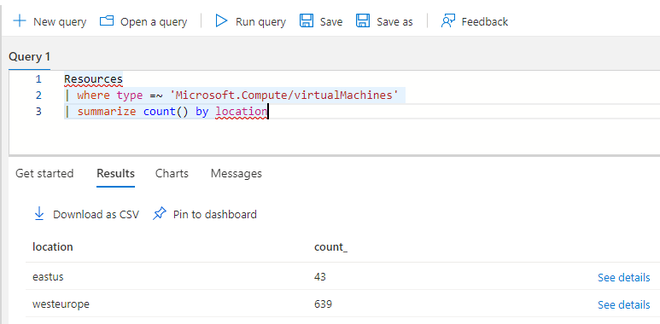Microsoft Azure – 使用资源图查询的 Azure 资源计数
如果您熟悉 SQL 等查询语言,则 Graph Query is Azure 会更容易理解。在本文中,我们将使用资源查询图跟踪 Azure 资源。
为此,首先在Azure 门户中打开Azure Resource Graph Explorer以运行以下查询
1. 从选择的目录或管理组或订阅范围中获取 Azure 资源的总数。
- KQL 图形查询:此查询返回选择目录或管理组或订阅范围中存在的 Azure 资源的数量。
Resources
| summarize count()输出:
2. 从选定目录或管理组或订阅范围中获取Azure 虚拟机的总数。
- KQL 图形查询:此查询返回选择目录或管理组或订阅范围中存在的虚拟机数量。
Resources
| where type =~ 'Microsoft.Compute/virtualMachines'
| count
| project TotalVMs = Count输出:
3. 从选择目录或管理组或订阅范围中获取按操作系统类型(Windows 和 Linux)计算虚拟机。
- KQL 图形查询:此查询按操作系统类型返回存在于选择目录或管理组或订阅范围中的虚拟机数量。
Resources
| where type =~ 'Microsoft.Compute/virtualMachines'
| summarize count() by tostring(properties.storageProfile.osDisk.osType)输出:
4. 从选择的目录或管理组或订阅范围中按位置获取 Azure 虚拟机的总数。
- KQL 图形查询:此查询按选择目录或管理组或订阅范围中存在的位置返回虚拟机数量。
Resources
| where type =~ 'Microsoft.Compute/virtualMachines'
| summarize count() by location输出:
5. 通过从选择目录或管理组或订阅范围中选择特定位置来获取 Azure 虚拟机的总数。
示例 1:此 KQL 图形查询通过选择它在选择目录或管理组或订阅范围中存在“ westeurope ”的位置来返回虚拟机的数量。
Resources
| where type =~ 'Microsoft.Compute/virtualMachines'
| where location =~ 'westeurope'
| count输出:
示例 2:这个 KQL Graph Query 通过选择在选择目录或管理组或订阅范围中存在“ eastus ”的位置来返回虚拟机的数量。
Resources
| where type =~ 'Microsoft.Compute/virtualMachines'
| where location =~ 'eastus'
| count输出:
6. 从选择的目录或管理组或订阅范围中获取Count Azure Key Vault Resources 。
- KQL 图表查询:此查询返回选择目录或管理组或订阅范围中存在的密钥保管库资源的数量。
Resources
| where type =~ 'microsoft.keyvault/vaults'
| count输出: