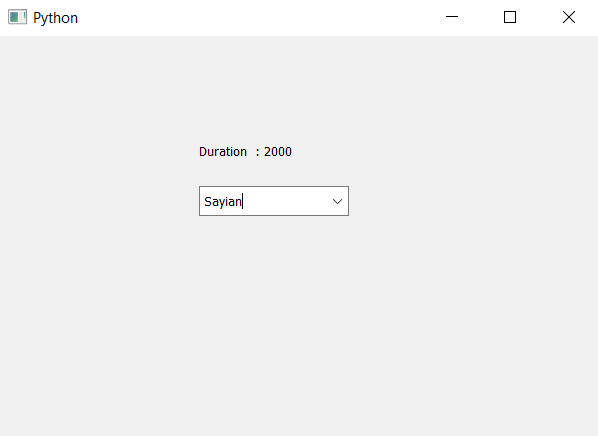PyQt5 - 访问组合框的工具提示持续时间
在本文中,我们将了解如何访问组合框的工具提示持续时间。工具提示基本上是鼠标悬停在组合框小部件上时出现的提示。为了将工具提示设置为组合框,我们使用setToolTip方法。为了设置工具提示持续时间,我们使用setToolTipDuration方法。
注意:只有当鼠标悬停在组合框上而不是下拉视图上时,工具提示才会可见。
为了访问工具提示持续时间,我们使用toolTipDuration方法。
Syntax : combo_box.toolTipDuration()
Argument : It takes no argument
Return : It returns integer i.e milliseconds
下面是实现
# importing libraries
from PyQt5.QtWidgets import *
from PyQt5 import QtCore, QtGui
from PyQt5.QtGui import *
from PyQt5.QtCore import *
import sys
class Window(QMainWindow):
def __init__(self):
super().__init__()
# setting title
self.setWindowTitle("Python ")
# setting geometry
self.setGeometry(100, 100, 600, 400)
# calling method
self.UiComponents()
# showing all the widgets
self.show()
# method for widgets
def UiComponents(self):
# creating a combo box widget
self.combo_box = QComboBox(self)
# setting geometry of combo box
self.combo_box.setGeometry(200, 150, 150, 30)
# geek list
geek_list = ["Sayian", "Super Sayian"]
# making it editable
self.combo_box.setEditable(True)
# adding list of items to combo box
self.combo_box.addItems(geek_list)
# tool tip
tip = "Sayian Tip"
# setting tool tip to the combo box
self.combo_box.setToolTip(tip)
# setting duration to the tool tip
self.combo_box.setToolTipDuration(2000)
# getting the tool tip duration
duration = self.combo_box.toolTipDuration()
# creating label to show the duration time
label = QLabel("Duration : " + str(duration), self)
# setting geometry of the label
label.setGeometry(200, 100, 200, 30)
# create pyqt5 app
App = QApplication(sys.argv)
# create the instance of our Window
window = Window()
# start the app
sys.exit(App.exec())
输出 :