通过访问网页的 HTML 从网页中提取所需数据/信息的过程称为Web Scraping或Web Harvesting或Web Data Extraction 。
本文讨论了使用 Flutter 的html和http包进行 Web Scraping 所涉及的步骤。
第 1 步:设置一个新的Flutter应用
通过运行以下命令创建一个新的flutter应用程序:
flutter create YOUR_APP_NAME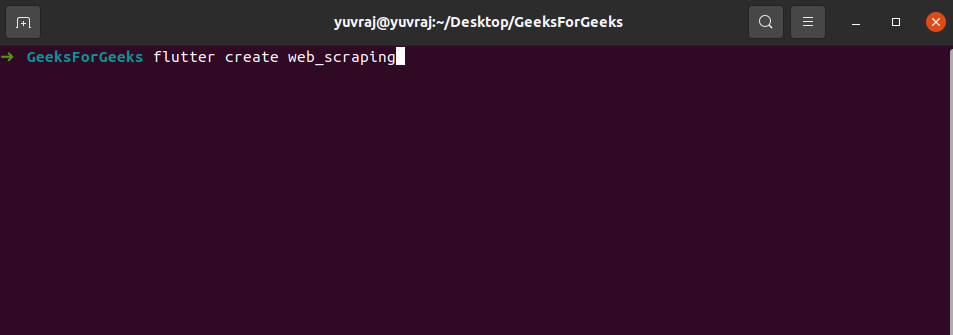
- 在 VS Code 或 Android Studio 中打开应用程序。我正在使用 VS 代码。
- 打开lib/main.c 文件。 dart文件并清除所有默认代码
- 添加所需小部件的代码。我将有一个AppBar ,一个包含三个Text小部件的Column ,一个CircularProgressIndicator和一个MaterialButton小部件。
Dart
import 'package:flutter/material.dart';
void main() => runApp(MaterialApp(
theme: ThemeData(
accentColor: Colors.green,
scaffoldBackgroundColor: Colors.green[100],
primaryColor: Colors.green,
),
home: MyApp()));
class MyApp extends StatefulWidget {
const MyApp({Key key}) : super(key: key);
@override
_MyAppState createState() => _MyAppState();
}
class _MyAppState extends State {
// Strings to store the extracted Article titles
String result1 = 'Result 1';
String result2 = 'Result 2';
String result3 = 'Result 3';
// boolean to show CircularProgressIndication
// while Web Scraping awaits
bool isLoading = false;
@override
Widget build(BuildContext context) {
return Scaffold(
appBar: AppBar(title: Text('GeeksForGeeks')),
body: Padding(
padding: const EdgeInsets.all(16.0),
child: Center(
child: Column(
mainAxisAlignment: MainAxisAlignment.center,
children: [
// if isLoading is true show loader
// else show Column of Texts
isLoading
? CircularProgressIndicator()
: Column(
children: [
Text(result1,
style: TextStyle(
fontSize: 20, fontWeight: FontWeight.bold)),
SizedBox(
height: MediaQuery.of(context).size.height * 0.05,
),
Text(result2,
style: TextStyle(
fontSize: 20, fontWeight: FontWeight.bold)),
SizedBox(
height: MediaQuery.of(context).size.height * 0.05,
),
Text(result3,
style: TextStyle(
fontSize: 20, fontWeight: FontWeight.bold)),
],
),
SizedBox(height: MediaQuery.of(context).size.height * 0.08),
MaterialButton(
onPressed: () {},
child: Text(
'Scrap Data',
style: TextStyle(color: Colors.white),
),
color: Colors.green,
)
],
)),
),
);
}
} Dart
import 'package:flutter/material.dart';
import 'package:html/parser.dart' as parser;
import 'package:http/http.dart' as http;
void main() => runApp(MaterialApp(
theme: ThemeData(
accentColor: Colors.green,
scaffoldBackgroundColor: Colors.green[100],
primaryColor: Colors.green,
),
home: MyApp()));
class MyApp extends StatefulWidget {
const MyApp({Key key}) : super(key: key);
@override
_MyAppState createState() => _MyAppState();
}
class _MyAppState extends State {
// Strings to store the extracted Article titles
String result1 = 'Result 1';
String result2 = 'Result 2';
String result3 = 'Result 3';
// boolean to show CircularProgressIndication
// while Web Scraping awaits
bool isLoading = false;
Future> extractData() async {
// Getting the response from the targeted url
final response =
await http.Client().get(Uri.parse('https://www.geeksforgeeks.org/'));
// Status Code 200 means response has been received successfully
if (response.statusCode == 200) {
// Getting the html document from the response
var document = parser.parse(response.body);
try {
// Scraping the first article title
var responseString1 = document
.getElementsByClassName('articles-list')[0]
.children[0]
.children[0]
.children[0];
print(responseString1.text.trim());
// Scraping the second article title
var responseString2 = document
.getElementsByClassName('articles-list')[0]
.children[1]
.children[0]
.children[0];
print(responseString2.text.trim());
// Scraping the third article title
var responseString3 = document
.getElementsByClassName('articles-list')[0]
.children[2]
.children[0]
.children[0];
print(responseString3.text.trim());
// Converting the extracted titles into
// string and returning a list of Strings
return [
responseString1.text.trim(),
responseString2.text.trim(),
responseString3.text.trim()
];
} catch (e) {
return ['', '', 'ERROR!'];
}
} else {
return ['', '', 'ERROR: ${response.statusCode}.'];
}
}
@override
Widget build(BuildContext context) {
return Scaffold(
appBar: AppBar(title: Text('GeeksForGeeks')),
body: Padding(
padding: const EdgeInsets.all(16.0),
child: Center(
child: Column(
mainAxisAlignment: MainAxisAlignment.center,
children: [
// if isLoading is true show loader
// else show Column of Texts
isLoading
? CircularProgressIndicator()
: Column(
children: [
Text(result1,
style: TextStyle(
fontSize: 20, fontWeight: FontWeight.bold)),
SizedBox(
height: MediaQuery.of(context).size.height * 0.05,
),
Text(result2,
style: TextStyle(
fontSize: 20, fontWeight: FontWeight.bold)),
SizedBox(
height: MediaQuery.of(context).size.height * 0.05,
),
Text(result3,
style: TextStyle(
fontSize: 20, fontWeight: FontWeight.bold)),
],
),
SizedBox(height: MediaQuery.of(context).size.height * 0.08),
MaterialButton(
onPressed: () async {
// Setting isLoading true to show the loader
setState(() {
isLoading = true;
});
// Awaiting for web scraping function
// to return list of strings
final response = await extractData();
// Setting the received strings to be
// displayed and making isLoading false
// to hide the loader
setState(() {
result1 = response[0];
result2 = response[1];
result3 = response[2];
isLoading = false;
});
},
child: Text(
'Scrap Data',
style: TextStyle(color: Colors.white),
),
color: Colors.green,
)
],
)),
),
);
}
} 输出 :

第 2 步:添加 HTML 和 HTTP 包。
- 打开pubspec.yaml文件并在依赖项下:添加两行http: ^0.12.0+4和html: ^0.14.0+3并使用适当的缩进并保存文件。
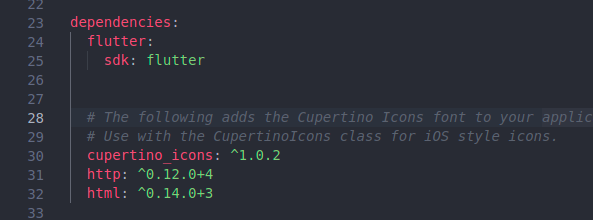
- 然后在您的终端中运行命令:
flutter pub get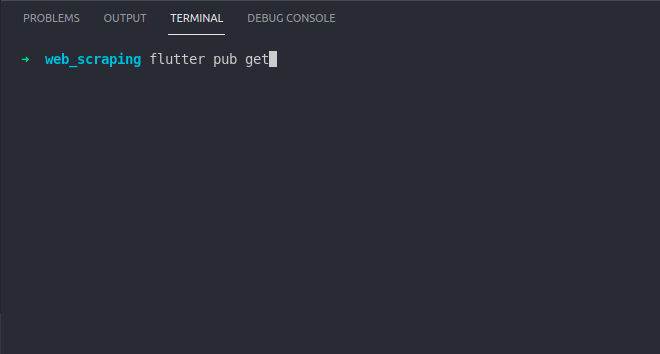
- 打开主。 dart文件并通过在顶部添加这些行来导入包:
import 'package:html/parser.dart' as parser;
import 'package:http/http.dart' as http;第 3 步:添加 Web Scraping 功能
- 我将通过其演示 Web Scraping 的网页是https://www.geeksforgeeks.org/ ,我们将从文章列表中提取前三篇文章的标题,如下图所示。

- 现在要提取特定数据,我们首先需要决定一个 父类 具有来自文档其余部分及其子级层次结构的唯一类名,为此我们需要查看页面的HTML文档。我们可以通过在Chrome 浏览器上打开网站,然后右键单击所需文本并单击Inspect 来实现。

- 从上图可以看出,我选择了一个Parent 类,类名= “articles-list” , 因为它与文档中所有其他类的名称不同。现在,如果我们查看我们要提取的Children 类,我们可以看到对于第一篇文章的标题,我们需要这种层次结构:
“articles-list” class >> children[0] >> children[0] >> children[0]
- 同样,对于第二个和第三个标题,它将是:
“articles-list” class >> children[1] >> children[0] >> children[0]
“articles-list” class >> children[2] >> children[0] >> children[0]
- 现在我们有了类名和层次结构,我们可以继续编写执行 Web Scraping 的函数:
Future> extractData() async {
//Getting the response from the targeted url
final response =
await http.Client().get(Uri.parse('https://www.geeksforgeeks.org/'));
//Status Code 200 means response has been received successfully
if (response.statusCode == 200) {
//Getting the html document from the response
var document = parser.parse(response.body);
try {
//Scraping the first article title
var responseString1 = document
.getElementsByClassName('articles-list')[0]
.children[0]
.children[0]
.children[0];
print(responseString1.text.trim());
//Scraping the second article title
var responseString2 = document
.getElementsByClassName('articles-list')[0]
.children[1]
.children[0]
.children[0];
print(responseString2.text.trim());
//Scraping the third article title
var responseString3 = document
.getElementsByClassName('articles-list')[0]
.children[2]
.children[0]
.children[0];
print(responseString3.text.trim());
//Converting the extracted titles into string and returning a list of Strings
return [
responseString1.text.trim(),
responseString2.text.trim(),
responseString3.text.trim()
];
} catch (e) {
return ['', '', 'ERROR!'];
}
} else {
return ['', '', 'ERROR: ${response.statusCode}.'];
}
} - 现在我们将在MaterialButton的onPressed:参数中调用这个函数并显示CircularProgressIndicator直到它得到结果。
onPressed: () async {
//Setting isLoading true to show the loader
setState(() {
isLoading = true;
});
//Awaiting for web scraping function to return list of strings
final response = await extractData();
//Setting the received strings to be displayed and making isLoading false to hide the loader
setState(() {
result1 = response[0];
result2 = response[1];
result3 = response[2];
isLoading = false;
});
}- 现在毕竟这是我们的主要。dart看起来像这样:
Dart
import 'package:flutter/material.dart';
import 'package:html/parser.dart' as parser;
import 'package:http/http.dart' as http;
void main() => runApp(MaterialApp(
theme: ThemeData(
accentColor: Colors.green,
scaffoldBackgroundColor: Colors.green[100],
primaryColor: Colors.green,
),
home: MyApp()));
class MyApp extends StatefulWidget {
const MyApp({Key key}) : super(key: key);
@override
_MyAppState createState() => _MyAppState();
}
class _MyAppState extends State {
// Strings to store the extracted Article titles
String result1 = 'Result 1';
String result2 = 'Result 2';
String result3 = 'Result 3';
// boolean to show CircularProgressIndication
// while Web Scraping awaits
bool isLoading = false;
Future> extractData() async {
// Getting the response from the targeted url
final response =
await http.Client().get(Uri.parse('https://www.geeksforgeeks.org/'));
// Status Code 200 means response has been received successfully
if (response.statusCode == 200) {
// Getting the html document from the response
var document = parser.parse(response.body);
try {
// Scraping the first article title
var responseString1 = document
.getElementsByClassName('articles-list')[0]
.children[0]
.children[0]
.children[0];
print(responseString1.text.trim());
// Scraping the second article title
var responseString2 = document
.getElementsByClassName('articles-list')[0]
.children[1]
.children[0]
.children[0];
print(responseString2.text.trim());
// Scraping the third article title
var responseString3 = document
.getElementsByClassName('articles-list')[0]
.children[2]
.children[0]
.children[0];
print(responseString3.text.trim());
// Converting the extracted titles into
// string and returning a list of Strings
return [
responseString1.text.trim(),
responseString2.text.trim(),
responseString3.text.trim()
];
} catch (e) {
return ['', '', 'ERROR!'];
}
} else {
return ['', '', 'ERROR: ${response.statusCode}.'];
}
}
@override
Widget build(BuildContext context) {
return Scaffold(
appBar: AppBar(title: Text('GeeksForGeeks')),
body: Padding(
padding: const EdgeInsets.all(16.0),
child: Center(
child: Column(
mainAxisAlignment: MainAxisAlignment.center,
children: [
// if isLoading is true show loader
// else show Column of Texts
isLoading
? CircularProgressIndicator()
: Column(
children: [
Text(result1,
style: TextStyle(
fontSize: 20, fontWeight: FontWeight.bold)),
SizedBox(
height: MediaQuery.of(context).size.height * 0.05,
),
Text(result2,
style: TextStyle(
fontSize: 20, fontWeight: FontWeight.bold)),
SizedBox(
height: MediaQuery.of(context).size.height * 0.05,
),
Text(result3,
style: TextStyle(
fontSize: 20, fontWeight: FontWeight.bold)),
],
),
SizedBox(height: MediaQuery.of(context).size.height * 0.08),
MaterialButton(
onPressed: () async {
// Setting isLoading true to show the loader
setState(() {
isLoading = true;
});
// Awaiting for web scraping function
// to return list of strings
final response = await extractData();
// Setting the received strings to be
// displayed and making isLoading false
// to hide the loader
setState(() {
result1 = response[0];
result2 = response[1];
result3 = response[2];
isLoading = false;
});
},
child: Text(
'Scrap Data',
style: TextStyle(color: Colors.white),
),
color: Colors.green,
)
],
)),
),
);
}
}
输出:
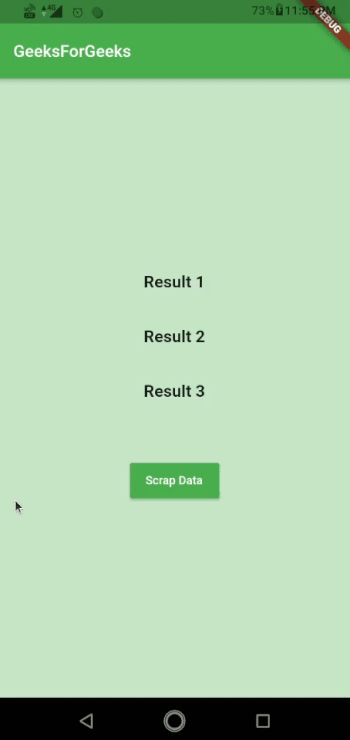
想要一个更快节奏和更具竞争力的环境来学习 Android 的基础知识吗?
单击此处前往由我们的专家精心策划的指南,旨在让您立即做好行业准备!