Python|在 PyGame 窗口中显示文本
Pygame是一组用于编写视频游戏的跨平台Python模块。它包括旨在与Python编程语言一起使用的计算机图形和声音库。现在,这取决于开发人员的想象力或必要性,他/她想使用这个工具包开发什么类型的游戏。
.
在基于 Windows 的系统上安装pygame的命令:
pip install pygame
在 pygame 窗口上显示文本有 7 个基本步骤:
- 使用 pygame 的 display.set_mode() 方法创建一个显示表面对象。
- 使用 pygame 的 font.Font() 方法创建一个 Font 对象。
- 使用 pygame 字体对象的 render() 方法创建一个 Text 表面对象 iesurface 对象,在该对象上绘制文本。
- 使用 pygame 文本表面对象的 get_rect() 方法为文本表面对象创建一个矩形对象。
- 通过设置 pygame 矩形对象的 center 属性的值来设置 Rectangular 对象的位置。
- 使用 pygame 显示表面对象的 blit() 方法将文本表面对象复制到显示表面对象。
- 使用 pygame 的 display.update() 方法在 pygame 窗口上显示显示表面对象。
下面是实现:
Python3
# import pygame module in this program
import pygame
# activate the pygame library
# initiate pygame and give permission
# to use pygame's functionality.
pygame.init()
# define the RGB value for white,
# green, blue colour .
white = (255, 255, 255)
green = (0, 255, 0)
blue = (0, 0, 128)
# assigning values to X and Y variable
X = 400
Y = 400
# create the display surface object
# of specific dimension..e(X, Y).
display_surface = pygame.display.set_mode((X, Y))
# set the pygame window name
pygame.display.set_caption('Show Text')
# create a font object.
# 1st parameter is the font file
# which is present in pygame.
# 2nd parameter is size of the font
font = pygame.font.Font('freesansbold.ttf', 32)
# create a text surface object,
# on which text is drawn on it.
text = font.render('GeeksForGeeks', True, green, blue)
# create a rectangular object for the
# text surface object
textRect = text.get_rect()
# set the center of the rectangular object.
textRect.center = (X // 2, Y // 2)
# infinite loop
while True:
# completely fill the surface object
# with white color
display_surface.fill(white)
# copying the text surface object
# to the display surface object
# at the center coordinate.
display_surface.blit(text, textRect)
# iterate over the list of Event objects
# that was returned by pygame.event.get() method.
for event in pygame.event.get():
# if event object type is QUIT
# then quitting the pygame
# and program both.
if event.type == pygame.QUIT:
# deactivates the pygame library
pygame.quit()
# quit the program.
quit()
# Draws the surface object to the screen.
pygame.display.update()Python
# import pygame module in this program
import pygame
# activate the pygame library
# initiate pygame and give permission
# to use pygame's functionality.
pygame.init()
# create the display surface object
# (x, y) is the height and width of pygame window
win=pygame.display.set_mode((500, 500))
# set the pygame window name
pygame.display.set_caption("Scrolling Text")
# setting the pygame font style(1st parameter)
# and size of font(2nd parameter)
Font=pygame.font.SysFont('timesnewroman', 30)
# define the RGB value for white,
# green, yellow, orange colour
white=(255, 255, 255)
yellow=(255, 255, 0)
green=(0, 255, 255)
orange=(255, 100, 0)
done=False
# Split the text into letters
# 3rd parameter is font colour and
# 4th parameter is Font background
letter1=Font.render("H", False, orange, yellow)
letter2=Font.render("E", False, orange, green)
letter3=Font.render("M", False, orange, yellow)
letter4=Font.render("A", False, orange, green)
letter5=Font.render("N", False, orange, yellow)
letter6=Font.render("T", False, orange, green)
letter7=Font.render("H", False, orange, yellow)
# assigning values to
# i and c variable
i=0
c=1
# infinite loop
while not done:
if(i>=820):
i=0
c+=1
pygame.time.wait(500)
# completely fill the surface object
# with white color
win.fill(white)
if(c%6==0):
# Scrolling the text in diagonal
# on right side of the Screen.
# copying the text surface object
# to the display surface object
# at the center coordinate.
win.blit(letter1, (662-i, -162+i))
win.blit(letter2, (639-i, -139+i))
win.blit(letter3, (608-i, -108+i))
win.blit(letter4, (579-i, -79+i))
win.blit(letter5, (552-i, -52+i))
win.blit(letter6, (529-i, -29+i))
win.blit(letter7, (500 -i, 0 + i))
i+=80
if(c%6==5):
# Scrolling the text in diagonal on
# left side of the Screen.
win.blit(letter1, (-162+i, -162+i))
win.blit(letter2, (-135+i, -135+i))
win.blit(letter3, (-110+i, -110+i))
win.blit(letter4, (-79+i, -79+i))
win.blit(letter5, (-52+i, -52+i))
win.blit(letter6, (-27+i, -27+i))
win.blit(letter7, (0+i, 0+i))
# Decides the speed of
# the text on screen
i+=80
if(c%6==4):
# Scrolling the text in
# right side of the Screen.
win.blit(letter1, (480, -180+i))
win.blit(letter2, (480, -150+i))
win.blit(letter3, (480, -120+i))
win.blit(letter4, (480, -90+i))
win.blit(letter5, (480, -60+i))
win.blit(letter6, (480, -30+i))
win.blit(letter7, (480, 0+i))
# Decides the speed of
# the text on screen
i +=80
if(c%6==3):
# Scrolling the text in left
# side of the Screen.
win.blit(letter1, (0, -180+i))
win.blit(letter2, (0, -150+i))
win.blit(letter3, (0, -120+i))
win.blit(letter4, (0, -90+i))
win.blit(letter5, (0, -60+i))
win.blit(letter6, (0, -30+i))
win.blit(letter7, (0, 0+i))
# Decides the speed of
# the text on screen
i+=80
if(c%6==1):
win.blit(letter1, (-124+i, 0))
win.blit(letter2, (-102+i, 0))
win.blit(letter3, (-82+i, 0))
win.blit(letter4, (-58+i, 0))
win.blit(letter5, (-40+i, 0))
win.blit(letter6, (-19+i, 0))
win.blit(letter7, (0+i, 0))
# Decides the speed of
# the text on screen
i +=80
if(c%6==2):
# Scrolling the text in bottom of the Screen.
win.blit(letter1, (-124+i, 470))
win.blit(letter2, (-102+i, 470))
win.blit(letter3, (-82+i, 470))
win.blit(letter4, (-58+i, 470))
win.blit(letter5, (-40+i, 470))
win.blit(letter6, (-19+i, 470))
win.blit(letter7, (0+i, 470))
# Decides the speed
# of the text on screen
i+=80
# Draws the surface object to the screen.
pygame.display.update()
# iterate over the list of Event objects
# that was returned by pygame.event.get() method
for event in pygame.event.get():
if(event.type==pygame.QUIT):
done=True
#Delay with 5ms
pygame.time.wait(500)
pygame.quit()输出 :
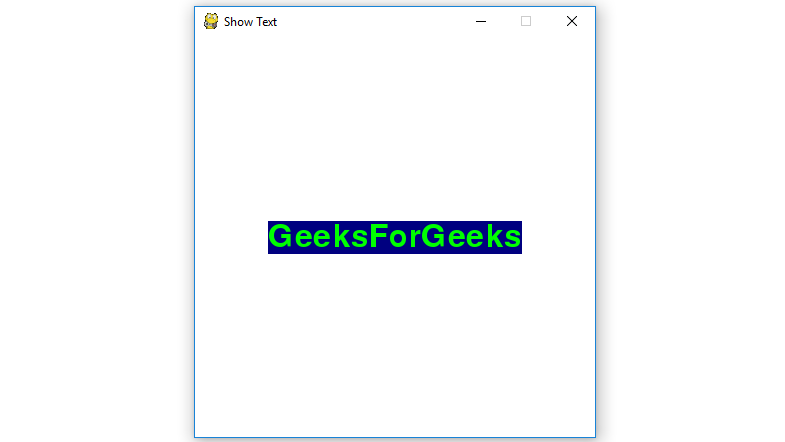
现在我们将看到 Displaying the texts 的一个应用程序,但是以不同的方式,即在 pygame 窗口上以 6 种不同的方式滚动文本。
1. 滚动屏幕顶部的文本。
2. 滚动屏幕底部的文字。
3.滚动屏幕左侧的文字
4.滚动屏幕右侧的文字
5.从屏幕的左到右对角线滚动文本
6. 从屏幕的右侧到左侧的对角线滚动文本。
看到下面的代码后,您可以实现自己的模式
下面是实现
Python
# import pygame module in this program
import pygame
# activate the pygame library
# initiate pygame and give permission
# to use pygame's functionality.
pygame.init()
# create the display surface object
# (x, y) is the height and width of pygame window
win=pygame.display.set_mode((500, 500))
# set the pygame window name
pygame.display.set_caption("Scrolling Text")
# setting the pygame font style(1st parameter)
# and size of font(2nd parameter)
Font=pygame.font.SysFont('timesnewroman', 30)
# define the RGB value for white,
# green, yellow, orange colour
white=(255, 255, 255)
yellow=(255, 255, 0)
green=(0, 255, 255)
orange=(255, 100, 0)
done=False
# Split the text into letters
# 3rd parameter is font colour and
# 4th parameter is Font background
letter1=Font.render("H", False, orange, yellow)
letter2=Font.render("E", False, orange, green)
letter3=Font.render("M", False, orange, yellow)
letter4=Font.render("A", False, orange, green)
letter5=Font.render("N", False, orange, yellow)
letter6=Font.render("T", False, orange, green)
letter7=Font.render("H", False, orange, yellow)
# assigning values to
# i and c variable
i=0
c=1
# infinite loop
while not done:
if(i>=820):
i=0
c+=1
pygame.time.wait(500)
# completely fill the surface object
# with white color
win.fill(white)
if(c%6==0):
# Scrolling the text in diagonal
# on right side of the Screen.
# copying the text surface object
# to the display surface object
# at the center coordinate.
win.blit(letter1, (662-i, -162+i))
win.blit(letter2, (639-i, -139+i))
win.blit(letter3, (608-i, -108+i))
win.blit(letter4, (579-i, -79+i))
win.blit(letter5, (552-i, -52+i))
win.blit(letter6, (529-i, -29+i))
win.blit(letter7, (500 -i, 0 + i))
i+=80
if(c%6==5):
# Scrolling the text in diagonal on
# left side of the Screen.
win.blit(letter1, (-162+i, -162+i))
win.blit(letter2, (-135+i, -135+i))
win.blit(letter3, (-110+i, -110+i))
win.blit(letter4, (-79+i, -79+i))
win.blit(letter5, (-52+i, -52+i))
win.blit(letter6, (-27+i, -27+i))
win.blit(letter7, (0+i, 0+i))
# Decides the speed of
# the text on screen
i+=80
if(c%6==4):
# Scrolling the text in
# right side of the Screen.
win.blit(letter1, (480, -180+i))
win.blit(letter2, (480, -150+i))
win.blit(letter3, (480, -120+i))
win.blit(letter4, (480, -90+i))
win.blit(letter5, (480, -60+i))
win.blit(letter6, (480, -30+i))
win.blit(letter7, (480, 0+i))
# Decides the speed of
# the text on screen
i +=80
if(c%6==3):
# Scrolling the text in left
# side of the Screen.
win.blit(letter1, (0, -180+i))
win.blit(letter2, (0, -150+i))
win.blit(letter3, (0, -120+i))
win.blit(letter4, (0, -90+i))
win.blit(letter5, (0, -60+i))
win.blit(letter6, (0, -30+i))
win.blit(letter7, (0, 0+i))
# Decides the speed of
# the text on screen
i+=80
if(c%6==1):
win.blit(letter1, (-124+i, 0))
win.blit(letter2, (-102+i, 0))
win.blit(letter3, (-82+i, 0))
win.blit(letter4, (-58+i, 0))
win.blit(letter5, (-40+i, 0))
win.blit(letter6, (-19+i, 0))
win.blit(letter7, (0+i, 0))
# Decides the speed of
# the text on screen
i +=80
if(c%6==2):
# Scrolling the text in bottom of the Screen.
win.blit(letter1, (-124+i, 470))
win.blit(letter2, (-102+i, 470))
win.blit(letter3, (-82+i, 470))
win.blit(letter4, (-58+i, 470))
win.blit(letter5, (-40+i, 470))
win.blit(letter6, (-19+i, 470))
win.blit(letter7, (0+i, 470))
# Decides the speed
# of the text on screen
i+=80
# Draws the surface object to the screen.
pygame.display.update()
# iterate over the list of Event objects
# that was returned by pygame.event.get() method
for event in pygame.event.get():
if(event.type==pygame.QUIT):
done=True
#Delay with 5ms
pygame.time.wait(500)
pygame.quit()
输出:
1. 当文本在屏幕顶部滚动时
2.当文本在屏幕底部滚动时
3. 当文本在屏幕左侧滚动时
4. 当文本在屏幕右侧滚动时
5. 当文本从屏幕左侧沿对角线滚动时
6. 当文本从屏幕右侧沿对角线滚动时





