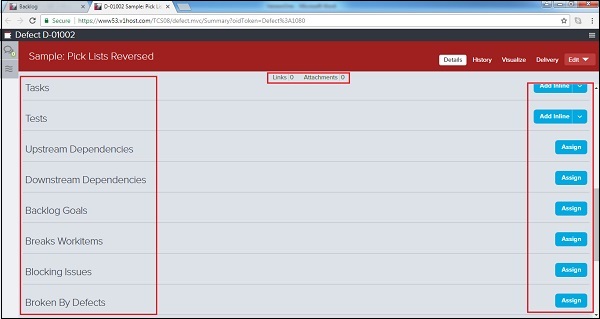- VersionOne-编辑缺陷(1)
- VersionOne-编辑缺陷
- 缺陷
- 缺陷 (1)
- 缺陷(1)
- VersionOne-问题(1)
- VersionOne-问题
- VersionOne-测试板(1)
- VersionOne-测试板
- 实体中的缺陷或缺陷(1)
- 实体中的缺陷或缺陷
- VersionOne-搜索(1)
- VersionOne-搜索
- VersionOne教程
- VersionOne教程(1)
- VersionOne-简介
- VersionOne-简介(1)
- VersionOne-功能(1)
- VersionOne-功能
- 缺陷缺陷测试工具(1)
- 缺陷/缺陷测试工具
- VersionOne-模板(1)
- VersionOne-模板
- 讨论VersionOne(1)
- 讨论VersionOne
- VersionOne-登录
- VersionOne-登录(1)
- 什么是缺陷 (1)
- 有什么缺陷 (1)
📅 最后修改于: 2020-10-31 13:16:49 🧑 作者: Mango
在STLC中,用户可以创建缺陷以计划和跟踪修复程序。缺陷是待办事项的工作项目。与故事/待办事项类似,用户可以估计缺陷的点数,这些缺陷会影响团队的工作速度。用户可以将其分为任务和验收测试,以分配完成和交付所需的工作。
缺陷被标记为红色符号,以识别和区别于其他积压项目。
添加缺陷
可以由具有项目访问权限的所有团队成员添加缺陷。有很多方法可以将缺陷记录到VersionOne中。在本章中,我们将讨论如何添加缺陷。
选项1
-
转到产品计划器→待办事项以打开待办事项页面。
-
单击右上角的Add Backlog Item Inline下拉列表。它显示所有可用选项。
-
单击添加缺陷内联选项。
-
它将快速在用户需要输入详细信息的顶部添加一行,然后单击“保存”按钮。
以下屏幕截图显示了如何添加内联缺陷-
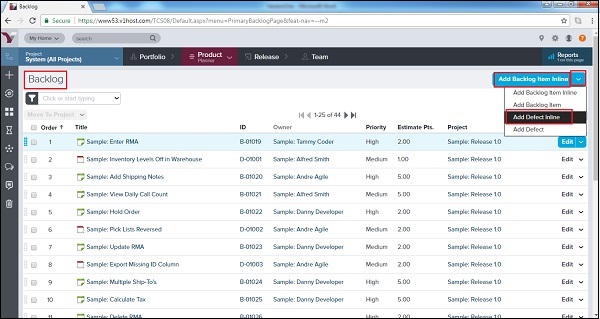
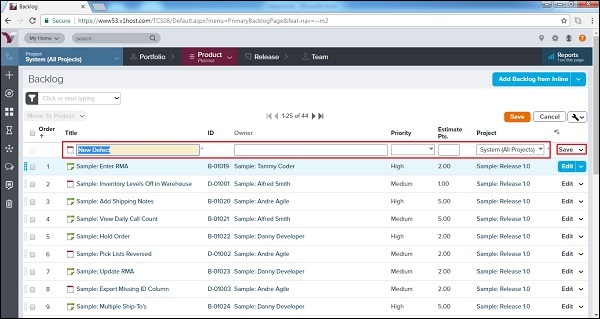
选项2
-
转到产品计划员→待办事项
-
单击右上角的“添加积压项目内联”下拉列表。
-
单击添加缺陷选项。
-
一个新窗口以及不同的字段将打开,以输入有关缺陷的详细信息。
-
输入详细信息后,用户单击“保存/保存并查看/保存并新建”按钮。
以下屏幕截图显示了如何添加缺陷-
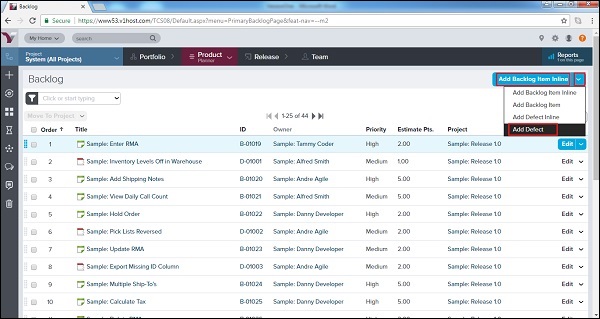
以下屏幕快照显示“缺陷详细信息”页面-
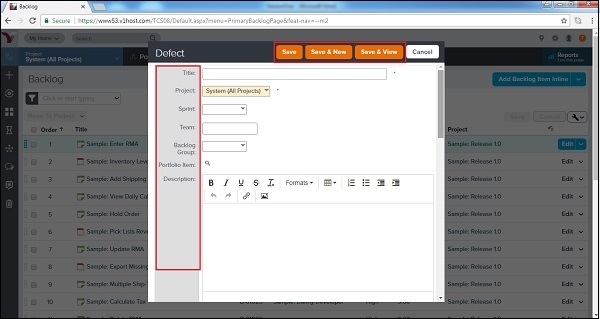
选项3
-
单击边栏菜单上的+图标。它打开添加新选项。
-
单击Defect选项,如以下屏幕截图所示-
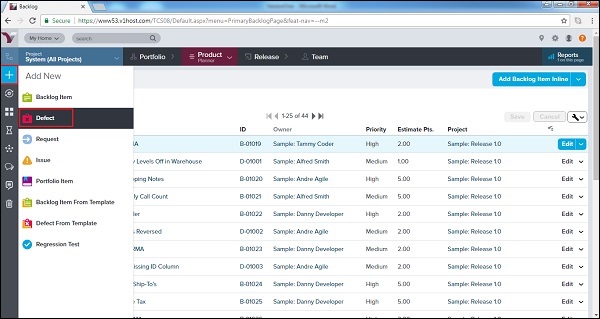
-
将打开一个新窗口以及不同的字段,以输入有关缺陷的详细信息。
-
输入详细信息后,用户单击“保存/保存并查看/保存并新建”按钮以保存缺陷
访问缺陷详细信息
记录缺陷后,用户可以查看详细信息。在本节中,我们将讨论如何查看缺陷的详细信息。
-
要查看缺陷的详细信息,请在VersionOne中出现的标题或ID上单击。它将在弹出窗口中打开缺陷的详细信息。
-
对话和活动流显示在页面的左侧。
-
在右上角,显示操作菜单。
-
关系链接显示在顶部栏。
-
主页包含缺陷详细信息。
以下屏幕截图显示了“缺陷详细信息”页面-
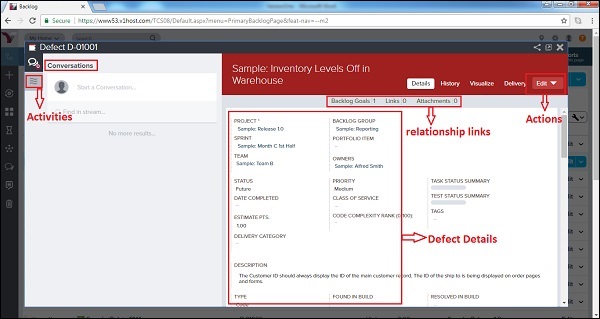
-
在“缺陷详细信息”页面上,可以使用网格右上方的选项卡执行以下高级任务。
| If a user wants to… | Do this… |
|---|---|
| View all defect details | Click the Details tab. |
| View the change history for a story | Click the History tab. |
| View a graphical representation of the story’s relationships to other workitems | Click the Visualize tab. |
| Edit defect details | Click the Dropdown arrow to select Edit tab to open the Defect Edit window. User can also open this dropdown menu to perform many other actions (Add Task, Add Test, Copy, Sign Me Up, Block, Split, Quick Close, Close, Delete and Watch Defect). |
以下屏幕截图显示了高级任务的选项卡-
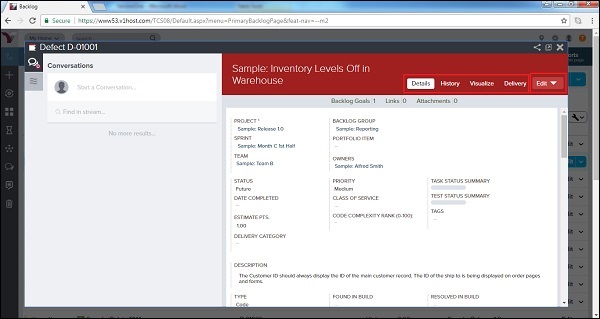
管理缺陷详细信息
在“缺陷详细信息”页面的底部,用户可以通过单击“添加”或“分配”按钮来执行以下功能。要删除任何项目,用户可以单击从所选故事中删除。
| If a user wants to… | Do this… |
|---|---|
| Add a new task | Go to Tasks and click Add Inline. |
| Add a new test | Go to Tests and click Add Inline. |
| Assign upstream dependencies from available backlog | Go to Upstream Dependencies and clickAssign. |
| Assign downstream dependencies from available backlog | Go to Downstream Dependencies and click Assign. |
| Identify (select) issue(s) that have been resolved | Go to Issues Resolved and click Assign. |
| Select an existing issue to assign as a blocking issue | Go to Blocking Issues and click Assign. |
| Select existing backlog items that are affected by the defect | Go to Breaks Workitems and clickAssign. |
| Select an existing request | Go to Requests and click Assign. |
| Select an existing defect that breaks the selected story | Go to Broken By Defects and clickAssign. |
| Designate the most current build(s) affected by the defect | Go to Last Affected Build Runs and clickAssign. |
| Add a new link to remote documentation | Go to Links and click Add. |
| Add a new file attachment | Go to Attachments and click Add. |
以下屏幕截图显示了如何管理故事详细信息-