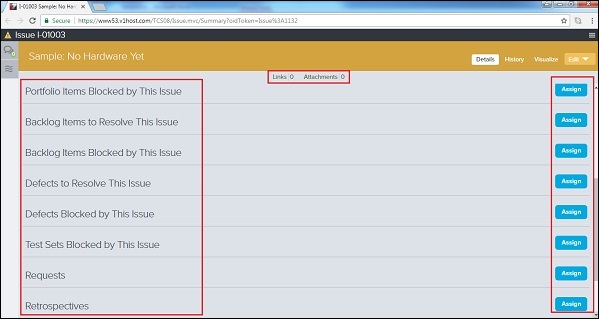- VersionOne-测试板(1)
- VersionOne-测试板
- VersionOne-搜索
- VersionOne-搜索(1)
- VersionOne教程
- VersionOne教程(1)
- VersionOne-简介(1)
- VersionOne-简介
- VersionOne-功能(1)
- VersionOne-功能
- VersionOne-模板
- VersionOne-模板(1)
- 讨论VersionOne
- 讨论VersionOne(1)
- VersionOne-登录
- VersionOne-登录(1)
- VersionOne-过滤器(1)
- VersionOne-过滤器
- VersionOne-添加项目(1)
- VersionOne-添加项目
- VersionOne-任务板
- VersionOne-任务(1)
- VersionOne-任务板(1)
- VersionOne-任务
- VersionOne-通知(1)
- VersionOne-通知
- VersionOne-导入数据(1)
- VersionOne-导入数据
- VersionOne-仪表板
📅 最后修改于: 2020-10-31 13:17:04 🧑 作者: Mango
在VersionOne中,我们可以使用“问题页面”来跟踪障碍的放慢或阻碍诸如故事,缺陷,产品组合项目或测试集之类的工作项的进度。在许多情况下,障碍是属于BA,Dev或测试团队的小问题。文件或要求的延误也可以视为障碍。只要稍加注意,就可以快速解决大多数问题并将影响最小化。如果未解决问题,则可能对团队产生巨大影响,并且存在未完成已完成任务的高风险。
访问问题页面
在本节中,我们将讨论访问“问题”页面的各种方法。可以通过以下两种方式之一访问问题页面-
-
产品计划员→<输入>→问题。
-
团队计划者→<冲刺计划>→问题。
-
团队计划者→
→问题。
以下屏幕快照显示问题页面-
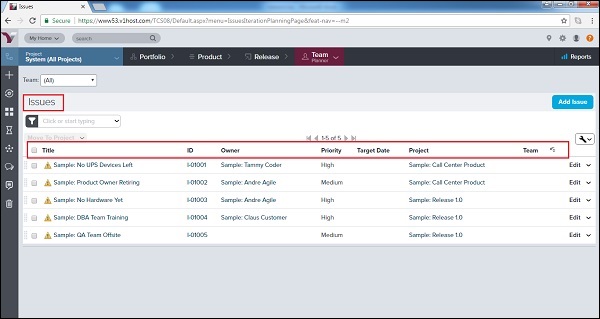
-
在此页面中,用户可以查看所有问题的摘要,如标题,唯一ID,所有者,优先级,目标日期,项目和团队,如上面的屏幕快照所示。
添加问题
具有项目访问权限的所有团队成员都可以添加问题并链接到受影响的积压项目。不仅可以记录与积压项目相关的问题,还可以记录过程,FSD或其他文档的延迟,资源分配以及任何其他影响团队实现团队目标的问题。问题还包括风险项目。在本节中,我们将讨论如何添加问题。
有两种添加问题的方法-
-
导航到“问题”页面,然后单击右上角显示的“添加问题”按钮,如下所示-
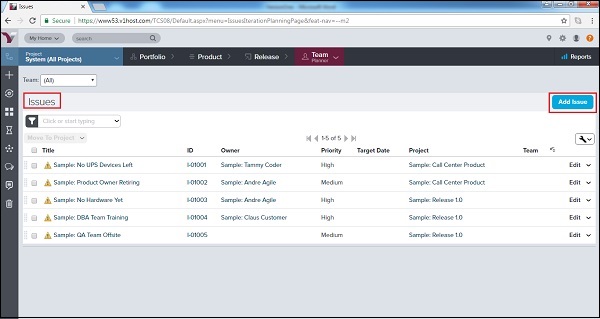
要么,
-
转到侧面菜单栏,然后单击+图标。从添加新字段选择问题选项,如下所示-
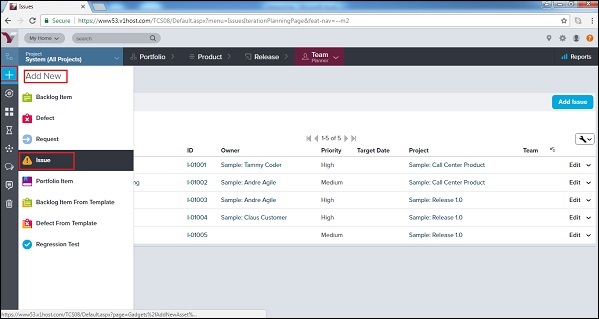
-
新窗口随即打开,并带有不同的字段,以输入有关问题的详细信息。
-
输入详细信息后,用户单击“保存/保存并查看/保存并新建”按钮将问题保存到项目中。
以下屏幕截图显示了如何添加问题-
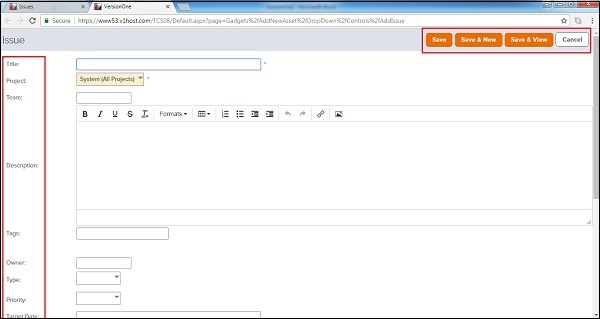
查看问题详细信息
所有团队成员都可以查看不同问题的详细信息。所有问题均具有唯一的ID和标题。在本节中,我们将讨论有关问题的详细信息。
-
要查看问题详细信息,请在VersionOne中出现的标题或ID上单击。
-
它的唯一ID以I开头,黄色三角形是错误符号,将其与故事和缺陷分开。
-
对话和活动流显示在页面的左侧。
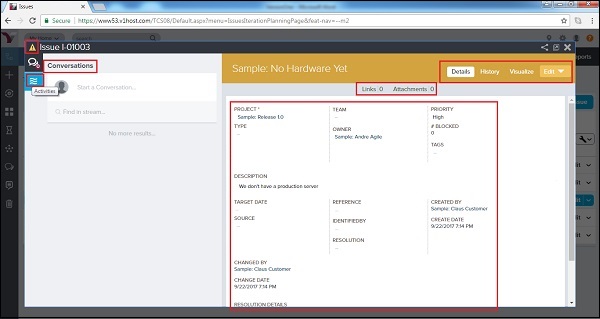
-
在右上角,显示操作菜单。
-
关系链接显示在顶部栏中。
-
之后,主页包含问题详细信息。
以下屏幕截图显示了“问题详细信息”页面
-
在“问题详细信息”页面上,可以使用网格右上方的选项卡完成以下任务:
| If a user wants to… | Do this… |
|---|---|
| View all issue details | Click the Details tab. |
| View the change history for a issue | Click the History tab. |
| View a graphical representation of the issue’s relationships to other workitems | Click the Visualize tab. |
| Edit issue details | Click the Dropdown arrow to select the Edit tab to open the Issue Edit window. A user can also open this dropdown menu to perform many other actions (Generate Backlog Item, Generate Defect, Copy, Close Issue, Delete and Watch Issue). |
以下屏幕快照显示了高级任务的选项卡-
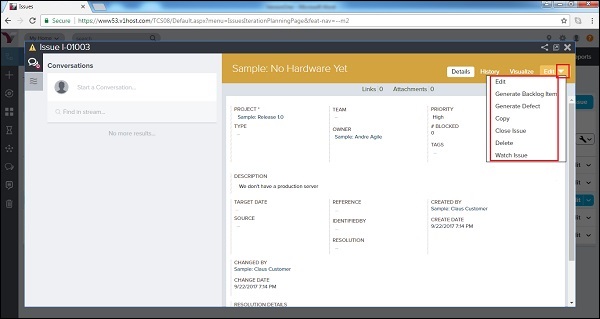
管理问题详细信息
在“问题详细信息”页面的底部,用户可以单击“分配”按钮来执行以下功能。要删除任何项目,用户可以从所选字段中单击“删除”。
| If a user wants to… | Do this… |
|---|---|
| Assign the issue to a backlog item such as story, defects etc | Go to the Backlog Items Blocked by This Issue and click Assign. |
| Assign a defect to plan and track bug fixing work that was identified as a result of this issue. | Go to the Defects to Resolve This Issue and click Assign. |
| Assign a defect identified as blocked due to this issue. | Go to the Defects Blocked by This Issue and click Assign. |
| Assign a test set identified as blocked due to this issue. | Go to Test Sets Blocked by This Issue and click Assign. |
| Assign a request to this issue. | Go to Requests and click Assign. |
| Assign a retrospective to this issue. | Go to Retrospectives and click Assign. |
| Add a new link to remote documentation. | Go to Links and click Add. |
| Add a new file attachment | Go to Attachments and click Add. |
以下屏幕截图显示了如何管理问题详细信息-