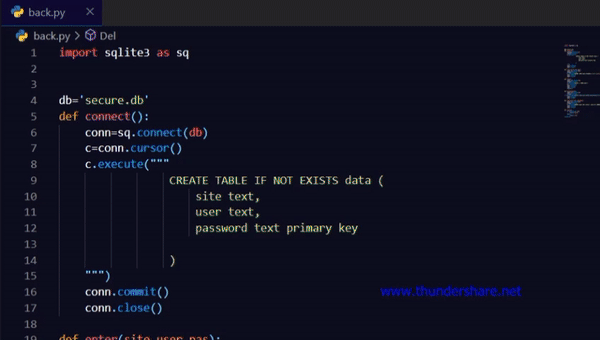使用Python在 SQLite 中生成和存储密码的 GUI
在本世纪,有许多社交媒体帐户、网站或任何需要安全密码的在线帐户。通常我们对多个帐户使用相同的密码,其基本缺点是如果有人知道您的密码,那么他/她就可以访问您的所有帐户。很难记住所有不同的密码。我们可以通过使用Python 、 Tkinter和SQLite创建一个简单的 GUI 程序来实现这一点。
此应用程序将根据用户输入的所需长度生成密码。它还会将密码与帐户 user_id 和站点名称一起保存到数据库中。您甚至可以更新旧密码或用户名。
入门
用户将指定他们想要生成的密码的长度。程序将使用随机函数生成指定长度的随机字符串。用户将提供与帐户关联的用户 ID 和站点名称的详细信息,然后点击保存到数据库按钮,这将触发本文后半部分给出的 backend.py 文件的 insert()函数。因此,无需编写任何 SQL 命令即可将数据保存到数据库中。
使用的模块:
- webbrowser:该模块用于在记事本中显示 help.txt 文件。
- Tkinter: Tkinter 是Python中的 GUI 或图形用户界面包。它用于在Python中创建 GUI 应用程序。
- SQLite3: Sqlite 是一个轻量级且易于使用的数据库引擎,其语法与 Postgres SQL 相似。 Python中的SQLite3模块帮助我们使用Python代码执行SQL命令。
- ttkbootsrtap:这个模块改变了 GUI 应用程序的外观。它类似于 web 开发中的 bootstrap,用于为网页提供有希望的外观。该模块可以通过以下方式安装:
句法:
pip install ttkbootstrap
- csv:此模块将帮助以 .csv 格式保存数据库的数据,稍后可以在 excel 中查看。
句法:
pip install python-csv
首先,导入所有必需的模块。然后在类窗口内初始化表示小写字母、大写字母和符号的 4 个列表作为类变量。然后,在__init__函数下创建应用程序的整个布局,以便在声明类窗口的对象时创建所有这些Tkinter 对象。
Ttkbootstrap 包允许您更改 Tkinter 对象的样式,其中包括 Tkinter 必须提供的所有内容。这将基本上改变应用程序的主题。它带有许多内置主题,例如。半机械人,黑暗等。
ttkbootstrap 的语法:
win=Style.theme(‘theme_name’).master
没有 ttkbootstrap 的早期语法:
win =Tk()
密码生成器函数- generator() 运行一个循环选择密码长度 /4。用户给出的长度将始终是 4 的倍数,因为这些是下拉菜单中给出的唯一选项。在每次迭代中,使用随机函数从创建的类变量中选择一个随机字符。前任。 a0=random.choice(list_name)。从 4 个不同的列表(类变量)中选择并存储字符到 4 个合适数据类型的变量后,将 4 个变量连接起来,并将总和存储在另一个变量中。
下面是实现:
程序:生成密码的窗口
Python3
import random
import webbrowser
from tkinter import *
from tkinter import ttk
from tkinter import messagebox
import back
import csv
from ttkbootstrap import *
class window:
# these are lists of initialized characters
digits = ['0', '1', '2', '3', '4', '5', '6', '7', '8', '9']
lc = ['a', 'b', 'c', 'd', 'e', 'f', 'g', 'h', 'i', 'j', 'k',
'm', 'n', 'o', 'p', 'q',
'r', 's', 't', 'u', 'v', 'w', 'x', 'y', 'z']
uc = ['A', 'B', 'C', 'D', 'E', 'F', 'G', 'H',
'I', 'J', 'K', 'M', 'N', 'O', 'p', 'Q',
'R', 'S', 'T', 'U', 'V', 'W', 'X', 'Y', 'Z']
sym = ['@', '#', '$', '%', '=', ':', '?', '.', '/', '|',
'~', '>', '*', '<']
def __init__(self, root, geo, title) -> None:
self.root = root
self.root.title(title)
self.root.geometry(geo)
self.root.resizable(width=False, height=False)
Label(self.root, text='Your Password').grid(
row=0, column=0, padx=10, pady=10)
Label(self.root, text='Corresponding User_id').grid(
row=1, column=0, padx=10, pady=10)
Label(self.root, text='Of').grid(row=2, column=0, padx=10, pady=10)
self.pa = StringVar()
self.user_id = StringVar()
self.site = StringVar()
ttk.Entry(self.root, width=30, textvariable=self.pa
).grid(row=0, column=1, padx=10, pady=10)
ttk.Entry(self.root, width=30, textvariable=self.user_id
).grid(row=1, column=1, padx=10, pady=10)
ttk.Entry(self.root, width=30, textvariable=self.site
).grid(row=2, column=1, padx=10, pady=10)
self.length = StringVar()
e = ttk.Combobox(self.root, values=['4', '8', '12', '16', '20', '24'],
textvariable=self.length)
e.grid(row=0, column=2)
e['state'] = 'readonly'
self.length.set('Set password length')
ttk.Button(self.root, text='Generate', padding=5,
style='success.Outline.TButton', width=20,
command=self.generate).grid(row=1, column=2)
ttk.Button(self.root, text='Save to Database', style='success.TButton',
width=20, padding=5, command=self.save).grid(row=3, column=2)
ttk.Button(self.root, text='Delete', width=20, style='danger.TButton',
padding=5, command=self.erase).grid(row=2, column=2)
ttk.Button(self.root, text='Show All', width=20, padding=5,
command=self.view).grid(row=3, column=0)
ttk.Button(self.root, text='Update', width=20, padding=5,
command=self.update).grid(row=3, column=1)
# ========self.tree view=============
self.tree = ttk.Treeview(self.root, height=5)
self.tree['columns'] = ('site', 'user', 'pas')
self.tree.column('#0', width=0, stretch=NO)
self.tree.column('site', width=160, anchor=W)
self.tree.column('user', width=140, anchor=W)
self.tree.column('pas', width=180, anchor=W)
self.tree.heading('#0', text='')
self.tree.heading('site', text='Site name')
self.tree.heading('user', text='User Id')
self.tree.heading('pas', text='Password')
self.tree.grid(row=4, column=0, columnspan=3, pady=10)
self.tree.bind("", self.catch)
# this command will call the catch function
# this is right click pop-up menu
self.menu = Menu(self.root, tearoff=False)
self.menu.add_command(label='Refresh', command=self.refresh)
self.menu.add_command(label='Insert', command=self.save)
self.menu.add_command(label='Update', command=self.update)
self.menu.add_separator()
self.menu.add_command(label='Show All', command=self.view)
self.menu.add_command(label='Clear Fields', command=self.clear)
self.menu.add_command(label='Clear Table', command=self.table)
self.menu.add_command(label='Export', command=self.export)
self.menu.add_separator()
self.menu.add_command(label='Delete', command=self.erase)
self.menu.add_command(label='Help', command=self.help)
self.menu.add_separator()
self.menu.add_command(label='Exit', command=self.root.quit)
# this binds the button 3 of the mouse with
self.root.bind("", self.poppin)
# poppin function
def help(self):
# this function will open the help.txt in
# notepad when called
webbrowser.open('help.txt')
def refresh(self):
# this function basically refreshes the table
# or tree view
self.table()
self.view()
def table(self):
# this function will clear all the values
# displayed in the table
for r in self.tree.get_children():
self.tree.delete(r)
def clear(self):
# this function will clear all the entry
# fields
self.pa.set('')
self.user_id.set('')
self.site.set('')
def poppin(self, e):
# it triggers the right click pop-up menu
self.menu.tk_popup(e.x_root, e.y_root)
def catch(self, event):
# this function will take all the selected data
# from the table/ tree view and will fill up the
# respective entry fields
self.pa.set('')
self.user_id.set('')
self.site.set('')
selected = self.tree.focus()
value = self.tree.item(selected, 'value')
self.site.set(value[0])
self.user_id.set(value[1])
self.pa.set(value[2])
def update(self):
# this function will update database with new
# values given by the user
selected = self.tree.focus()
value = self.tree.item(selected, 'value')
back.edit(self.site.get(), self.user_id.get(), self.pa.get())
self.refresh()
def view(self):
# this will show all the data from the database
# this is similar to "SELECT * FROM TABLE" sql
# command
if back.check() is False:
messagebox.showerror('Attention Amigo!', 'Database is EMPTY!')
else:
for row in back.show():
self.tree.insert(parent='', text='', index='end',
values=(row[0], row[1], row[2]))
def erase(self):
# this will delete or remove the selected tuple or
# row from the database
selected = self.tree.focus()
value = self.tree.item(selected, 'value')
back.Del(value[2])
self.refresh()
def save(self):
# this function will insert all the data into the
# database
back.enter(self.site.get(), self.user_id.get(), self.pa.get())
self.tree.insert(parent='', index='end', text='',
values=(self.site.get(), self.user_id.get(), self.pa.get()))
def generate(self):
# this function will produce a random string which
# will be used as password
if self.length.get() == 'Set password length':
messagebox.showerror('Attention!', "You forgot to SELECT")
else:
a = ''
for x in range(int(int(self.length.get())/4)):
a0 = random.choice(self.uc)
a1 = random.choice(self.lc)
a2 = random.choice(self.sym)
a3 = random.choice(self.digits)
a = a0+a1+a2+a3+a
self.pa.set(a)
def export(self):
# this function will save all the data from the
# database in a csv format which can be opened
# in excel
pop = Toplevel(self.root)
pop.geometry('300x100')
self.v = StringVar()
Label(pop, text='Save File Name as').pack()
ttk.Entry(pop, textvariable=self.v).pack()
ttk.Button(pop, text='Save', width=18,
command=lambda: exp(self.v.get())).pack(pady=5)
def exp(x):
with open(x + '.csv', 'w', newline='') as f:
chompa = csv.writer(f, dialect='excel')
for r in back.show():
chompa.writerow(r)
messagebox.showinfo("File Saved", "Saved as " + x + ".csv")
if __name__ == '__main__':
win = Style(theme='darkly').master
name = 'Password Generator'
dimension = '565x320'
app = window(win, dimension, name)
win.mainloop() Python3
import sqlite3 as sq
db = 'secure.db'
def connect():
# used to connect to the secure.db database
conn = sq.connect(db)
# defined a cursor to retrieve one data/tuple at
# a time
c = conn.cursor()
# execute will execute the entire sql command as
# it is
c.execute("""
CREATE TABLE IF NOT EXISTS data (
site text,
user text,
password text primary key
)
""")
# to commit the sql command, it will commit the
# current transaction or
conn.commit()
conn.close()
def enter(site, user, pas):
conn = sq.connect(db)
c = conn.cursor()
c.execute("INSERT INTO data VALUES(?,?,?)", (site, user, pas))
conn.commit()
conn.close()
def show():
conn = sq.connect(db)
c = conn.cursor()
c.execute("SELECT * FROM data")
# this will store all the data from the table to
# the variable i in the form of 2d list
i = c.fetchall()
conn.commit()
conn.close()
return i
def Del(password):
conn = sq.connect(db)
c = conn.cursor()
c.execute("DELETE FROM data WHERE password=(?)", (password,))
conn.commit()
conn.close()
def edit(site, user, password):
conn = sq.connect(db)
c = conn.cursor()
c.execute("UPDATE data SET site=?, user=(?) WHERE password=(?) ",
(site, user, password))
conn.commit()
conn.close()
def check():
# this function will check whether the database
# is empty or not
if len(show()) == 0:
return False
else:
return True
# calling the connect function to create a table and
# database if it doesn't exists
connect()使用 SQLite 的后端程序: Python的 Sqlite3 模块允许我们使用Python执行 sol 命令。以下是语法
- 它将连接到 SQLite 数据库文件
con=sqlite3.connect(‘database.db’)
- 数据集遍历的游标
c=conn.cursor()
- 执行 SQL 命令
c.execute(“SQL code”)
- 提交或保存所做的更改
conn.commit()
- 这用于关闭使用 SQLite 数据库文件创建的连接
conn.close()
注意:这里以密码作为主键。因此,要更改密码,您需要插入新密码并从数据库中删除旧密码。
程序:后端程序使用 SQLite:
蟒蛇3
import sqlite3 as sq
db = 'secure.db'
def connect():
# used to connect to the secure.db database
conn = sq.connect(db)
# defined a cursor to retrieve one data/tuple at
# a time
c = conn.cursor()
# execute will execute the entire sql command as
# it is
c.execute("""
CREATE TABLE IF NOT EXISTS data (
site text,
user text,
password text primary key
)
""")
# to commit the sql command, it will commit the
# current transaction or
conn.commit()
conn.close()
def enter(site, user, pas):
conn = sq.connect(db)
c = conn.cursor()
c.execute("INSERT INTO data VALUES(?,?,?)", (site, user, pas))
conn.commit()
conn.close()
def show():
conn = sq.connect(db)
c = conn.cursor()
c.execute("SELECT * FROM data")
# this will store all the data from the table to
# the variable i in the form of 2d list
i = c.fetchall()
conn.commit()
conn.close()
return i
def Del(password):
conn = sq.connect(db)
c = conn.cursor()
c.execute("DELETE FROM data WHERE password=(?)", (password,))
conn.commit()
conn.close()
def edit(site, user, password):
conn = sq.connect(db)
c = conn.cursor()
c.execute("UPDATE data SET site=?, user=(?) WHERE password=(?) ",
(site, user, password))
conn.commit()
conn.close()
def check():
# this function will check whether the database
# is empty or not
if len(show()) == 0:
return False
else:
return True
# calling the connect function to create a table and
# database if it doesn't exists
connect()
输出: