使用Python处理Selenium中的输入框/测试框
Selenium是一种通过程序控制互联网浏览器的有效设备。它适用于所有浏览器,适用于所有基本操作系统,其脚本是用多种语言编写的,例如Python、 Java、C# 等,我们可以使用Python运行。
要求:您需要安装 chromedriver 并设置路径。点击这里下载,更多信息请点击此链接。
使用输入框/测试框,让我们如何:
- 查找网页中存在多少个输入框。
- 在文本框中提供值。
- 获取状态。
过程:
- 导入模块。
- https://write.geeksforgeeks.org/reviewer-copy/2197543
- 我们将在驱动程序中加载 URL https://gitpress.io/u/1155/selenium-Example2RadioButtonAndCheckBoxes。
- 现在通过执行以下操作选择所需字段的 XPath:
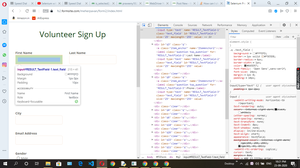
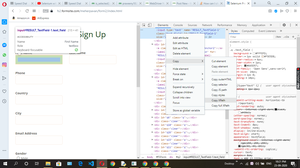

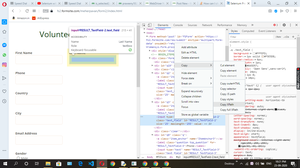
- 然后找到(导航)存在输入的类名。
- 使用len()查找长度。
- 通过is_displayed()检查状态。
执行:
Python3
# importing the modules
from selenium import webdriver
from selenium.webdriver.common.by import By
from selenium.webdriver.common.keys import Keys
import time
# using chrome driver
driver = webdriver.Chrome()
# web page url
driver.get("https://fs2.formsite.com/meherpavan/form2/index.html?1537702596407")
# select class name where is input box are present
element = driver.find_elements(By.CLASS_NAME, "text_field")
# find number of input box
print(len(element))
# fill value in input box
driver.find_element_by_xpath('//*[@id="RESULT_TextField-1"]').send_keys("praveen")
driver.find_element_by_xpath('//*[@id="RESULT_TextField-2"]').send_keys("yadav")
driver.find_element_by_xpath('//*[@id="RESULT_TextField-3"]').send_keys("87871111")
# check status
x = driver.find_element_by_xpath('//*[@id="RESULT_TextField-1"]').is_displayed()
print(x)
driver.close()输出: