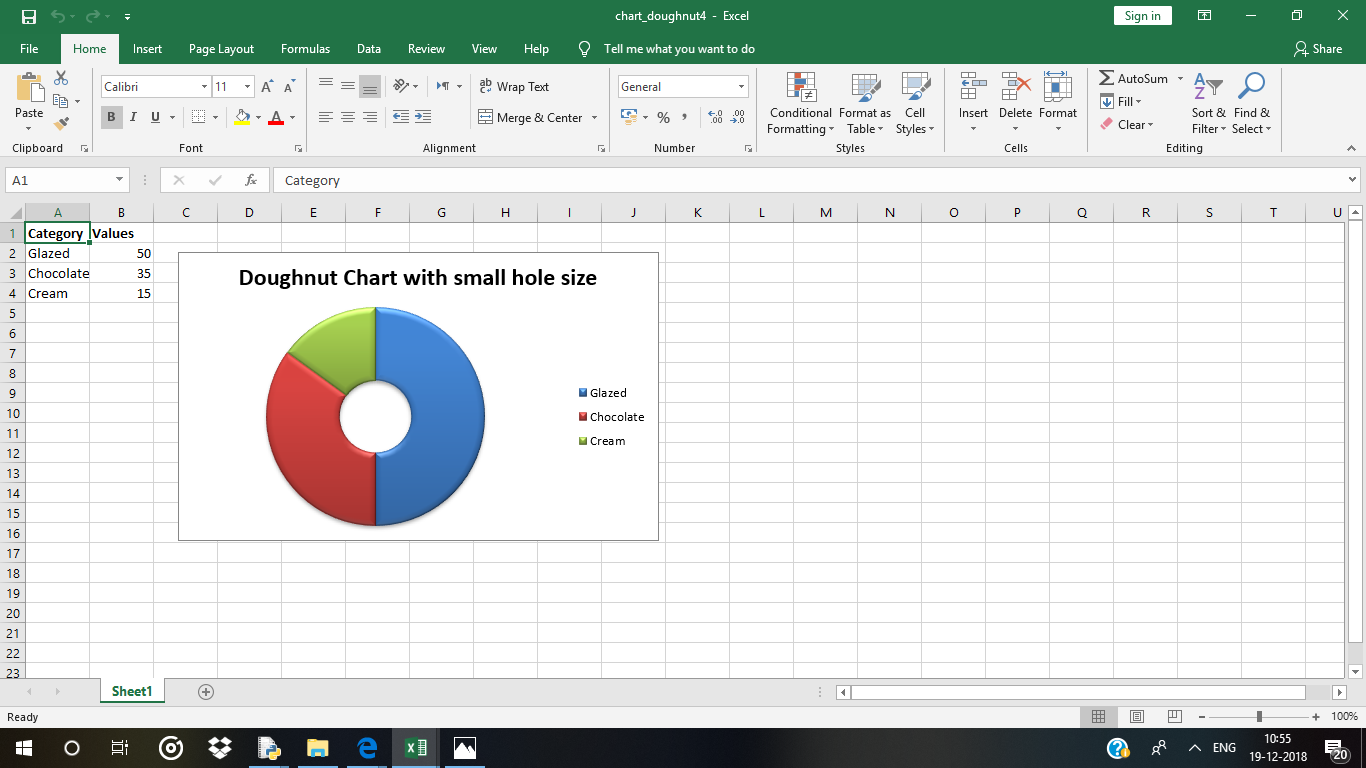Python|使用 XlsxWriter 模块在 Excel 工作表中绘制圆环图
先决条件:在 Excel 工作表上创建和书写
XlsxWriter是一个Python库,使用它可以对 excel 文件执行多种操作,例如创建、写入、算术运算和绘图。让我们看看如何使用实时数据绘制不同种类的甜甜圈图。
图表由至少一系列的一个或多个数据点组成。系列本身由对单元格范围的引用组成。为了在 Excel 表上绘制图表,首先,创建特定图表类型的图表对象(即圆环图等)。创建图表对象后,在其中插入数据,最后,将该图表对象添加到工作表对象中。
代码 #1:绘制简单的圆环图。
要在 Excel 工作表上绘制简单的饼图,请使用add_chart()方法和工作簿对象的类型“甜甜圈”关键字参数。
# import xlsxwriter module
import xlsxwriter
# Workbook() takes one, non-optional, argument
# which is the filename that we want to create.
workbook = xlsxwriter.Workbook('chart_doughnut1.xlsx')
# The workbook object is then used to add new
# worksheet via the add_worksheet() method.
worksheet = workbook.add_worksheet()
# Create a new Format object to formats cells
# in worksheets using add_format() method .
# here we create bold format object .
bold = workbook.add_format({'bold': 1})
# Add the worksheet data that the charts will refer to.
headings = ['Category', 'Values']
data = [
['Glazed', 'Chocolate', 'Cream'],
[50, 35, 15],
]
# Write a row of data starting from 'A1'
# with bold format .
worksheet.write_row('A1', headings, bold)
# Write a column of data starting from
# 'A2', 'B2' respectively .
worksheet.write_column('A2', data[0])
worksheet.write_column('B2', data[1])
# Create a chart object that can be added
# to a worksheet using add_chart() method.
# here we create a doughnut chart object .
chart1 = workbook.add_chart({'type': 'doughnut'})
# Add a data series to a chart
# using add_series method.
# Configure the first series.
# syntax to define ranges
# [sheetname, first_row, first_col, last_row, last_col].
chart1.add_series({
'name': 'Doughnut sales data',
'categories': ['Sheet1', 1, 0, 3, 0],
'values': ['Sheet1', 1, 1, 3, 1],
})
# Add a chart title
chart1.set_title({'name': 'Popular Doughnut Types'})
# Set an Excel chart style. Colors
# with white outline and shadow.
chart1.set_style(10)
# add chart to the worksheet with an offset,
# at the top-left corner of a chart
# is anchored to cell C2 .
worksheet.insert_chart('C2', chart1, {'x_offset': 25, 'y_offset': 10})
# Finally, close the Excel file
# via the close() method.
workbook.close()
输出 :  代码#2:用用户定义的段颜色绘制一个圆环图。
代码#2:用用户定义的段颜色绘制一个圆环图。
要在 Excel 工作表上使用用户定义的段颜色绘制饼图,请使用add_series()方法和图表对象的 points 关键字参数。
# import xlsxwriter module
import xlsxwriter
# Workbook() takes one, non-optional, argument
# which is the filename that we want to create.
workbook = xlsxwriter.Workbook('chart_doughnut2.xlsx')
# The workbook object is then used to add new
# worksheet via the add_worksheet() method.
worksheet = workbook.add_worksheet()
# Create a new Format object to formats cells
# in worksheets using add_format() method .
# here we create bold format object .
bold = workbook.add_format({'bold': 1})
# Add the worksheet data that the charts will refer to.
headings = ['Category', 'Values']
data = [
['Glazed', 'Chocolate', 'Cream'],
[50, 35, 15],
]
# Write a row of data starting from 'A1'
# with bold format .
worksheet.write_row('A1', headings, bold)
# Write a column of data starting from
# 'A2', 'B2' respectively .
worksheet.write_column('A2', data[0])
worksheet.write_column('B2', data[1])
# Create a chart object that can be added
# to a worksheet using add_chart() method.
# here we create a doughnut chart object .
chart2 = workbook.add_chart({'type': 'doughnut'})
# Note use of alternative syntax to define ranges.
# = Sheet1 !$A$1 is equivalent to ['Sheet1', 0, 0].
# Configure the series and add user defined segment colors.
chart2.add_series({
'name': 'Doughnut sales data',
'categories': '= Sheet1 !$A$2:$A$4',
'values': '= Sheet1 !$B$2:$B$4',
'points': [
{'fill': {'color': '# FA58D0'}},
{'fill': {'color': '# 61210B'}},
{'fill': {'color': '# F5F6CE'}},
],
})
# Add a chart title
chart2.set_title({'name': 'Doughnut Chart with user defined colors'})
# add chart to the worksheet with an offset,
# at the top-left corner of a chart
# is anchored to cell C2 .
worksheet.insert_chart('C2', chart2, {'x_offset': 25, 'y_offset': 10})
# Finally, close the Excel file
# via the close() method.
workbook.close()
输出 :  代码#3:绘制一个带有段旋转的圆环图。
代码#3:绘制一个带有段旋转的圆环图。
要在 Excel 工作表上绘制带有分段旋转的饼图,请使用带有图表对象的确定角度参数的set_rotation()方法。
# import xlsxwriter module
import xlsxwriter
# Workbook() takes one, non-optional, argument
# which is the filename that we want to create.
workbook = xlsxwriter.Workbook('chart_doughnut3.xlsx')
# The workbook object is then used to add new
# worksheet via the add_worksheet() method.
worksheet = workbook.add_worksheet()
# Create a new Format object to formats cells
# in worksheets using add_format() method .
# here we create bold format object .
bold = workbook.add_format({'bold': 1})
# Add the worksheet data that the charts will refer to.
headings = ['Category', 'Values']
data = [
['Glazed', 'Chocolate', 'Cream'],
[50, 35, 15],
]
# Write a row of data starting from 'A1'
# with bold format .
worksheet.write_row('A1', headings, bold)
# Write a column of data starting from
# 'A2', 'B2' respectively .
worksheet.write_column('A2', data[0])
worksheet.write_column('B2', data[1])
# Create a chart object that can be added
# to a worksheet using add_chart() method.
# here we create a doughnut chart object .
chart3 = workbook.add_chart({'type': 'doughnut'})
# Configure the series.
chart3.add_series({
'name': 'Doughnut sales data',
'categories': '= Sheet1 !$A$2:$A$4',
'values': '= Sheet1 !$B$2:$B$4',
})
# Add a chart title.
chart3.set_title({'name': 'Doughnut Chart with segment rotation'})
# Change the angle / rotation of the first segment.
chart3.set_rotation(90)
# add chart to the worksheet with an offset,
# at the top-left corner of a chart
# is anchored to cell C2 .
worksheet.insert_chart('C2', chart3, {'x_offset': 25, 'y_offset': 10})
# Finally, close the Excel file
# via the close() method.
workbook.close()
输出 : 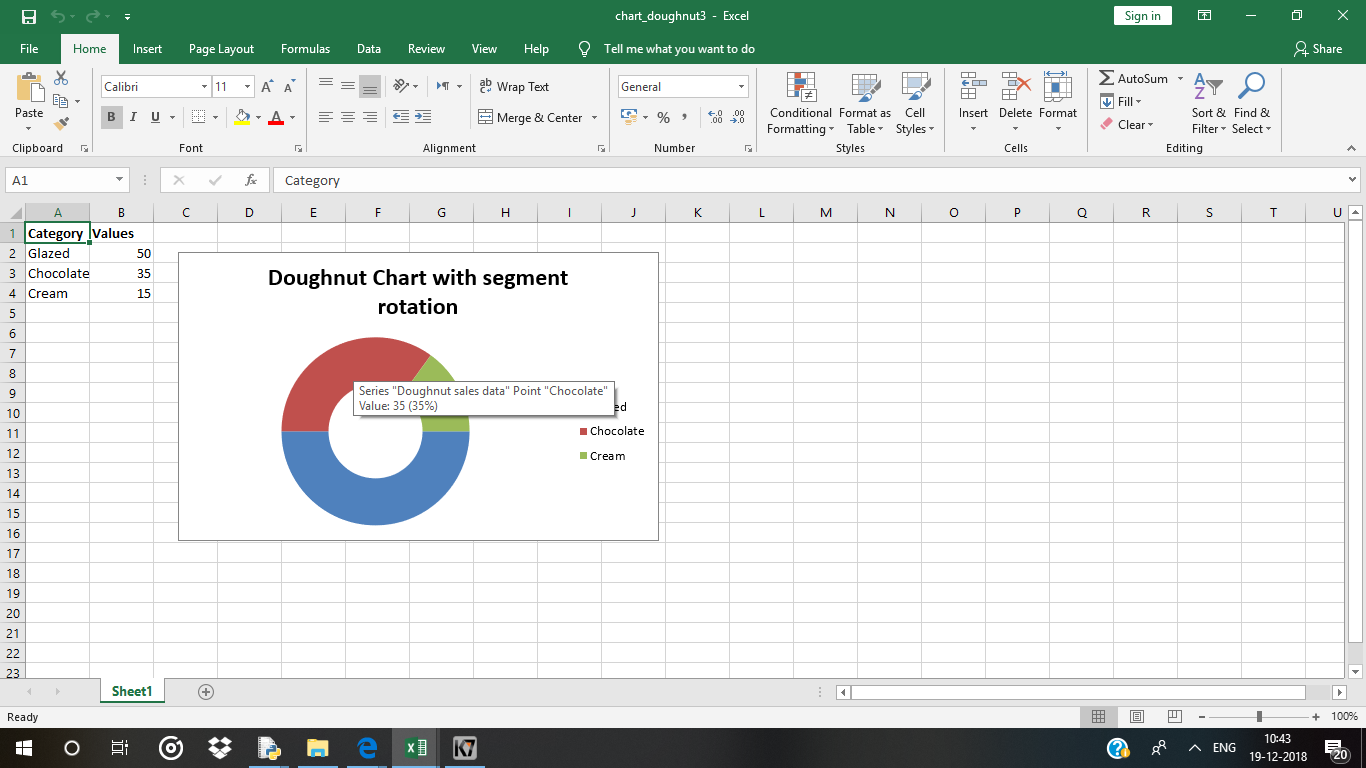 代码#4:绘制一个用户定义孔尺寸的圆环图。
代码#4:绘制一个用户定义孔尺寸的圆环图。
要在 Excel 表上绘制具有用户定义的孔大小的饼图,请使用带有图表对象的确定值(半径)参数的set_hole_size()方法。
# import xlsxwriter module
import xlsxwriter
# Workbook() takes one, non-optional, argument
# which is the filename that we want to create.
workbook = xlsxwriter.Workbook('chart_doughnut4.xlsx')
# The workbook object is then used to add new
# worksheet via the add_worksheet() method.
worksheet = workbook.add_worksheet()
# Create a new Format object to formats cells
# in worksheets using add_format() method .
# here we create bold format object .
bold = workbook.add_format({'bold': 1})
# Add the worksheet data that the charts will refer to.
headings = ['Category', 'Values']
data = [
['Glazed', 'Chocolate', 'Cream'],
[50, 35, 15],
]
# Write a row of data starting from 'A1'
# with bold format .
worksheet.write_row('A1', headings, bold)
# Write a column of data starting from
# 'A2', 'B2' respectively .
worksheet.write_column('A2', data[0])
worksheet.write_column('B2', data[1])
# Create a chart object that can be added
# to a worksheet using add_chart() method.
# here we create a doughnut chart object .
chart4 = workbook.add_chart({'type': 'doughnut'})
# Configure the series.
chart4.add_series({
'name': 'Doughnut sales data',
'categories': '= Sheet1 !$A$2:$A$4',
'values': '= Sheet1 !$B$2:$B$4',
})
# Set a 3D style.
chart4.set_style(26)
# Add a title.
chart4.set_title({'name': 'Doughnut Chart with small hole size'})
# Change the hole size.
chart4.set_hole_size(33)
# Insert the chart into the worksheet (with an offset).
worksheet.insert_chart('C2', chart4, {'x_offset': 25, 'y_offset': 10})
# Finally, close the Excel file
# via the close() method.
workbook.close()
输出 :