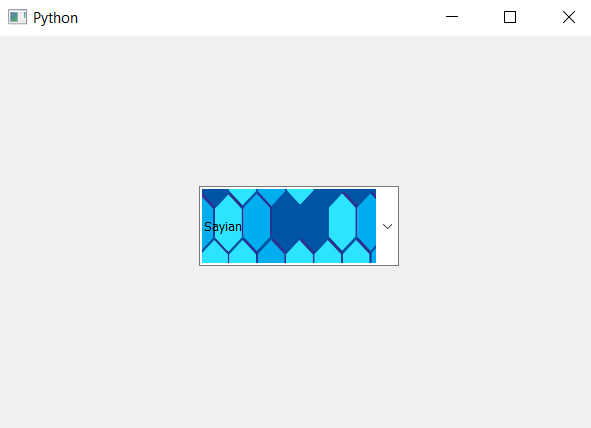PyQt5 - 将皮肤设置为不可编辑组合框的行编辑部分
在本文中,我们将看到如何将皮肤设置为不可编辑组合框的行编辑部分。行编辑是用于输入和查看项目的部分。皮肤基本上是根据行编辑大小自行调整的背景图像。
注意:当我们将行编辑对象添加到组合框时,它会使组合框可编辑,需要使其不可编辑
执行此操作的步骤:
1.创建一个组合框
2.创建一个QLineEdit对象
3.给QlineEdit对象设置皮肤
4.使行编辑不可编辑
5. 将 QLineEdit 对象添加到组合框中
句法 :
# creating line edit object
line_edit = QLineEdit()
# setting skin to line edit object
line_edit.setStyleSheet("QLineEdit"
"{"
"border-image : url(skin.png);"
"}")
# making it non editable
line_edit.setReadOnly(True)
# adding line edit object to combo box
combo_box.setLineEdit(line_edit)
下面是实现
# importing libraries
from PyQt5.QtWidgets import *
from PyQt5 import QtCore, QtGui
from PyQt5.QtGui import *
from PyQt5.QtCore import *
import sys
class Window(QMainWindow):
def __init__(self):
super().__init__()
# setting title
self.setWindowTitle("Python ")
# setting geometry
self.setGeometry(100, 100, 600, 400)
# calling method
self.UiComponents()
# showing all the widgets
self.show()
# method for widgets
def UiComponents(self):
# creating a check-able combo box object
self.combo_box = QComboBox(self)
# setting geometry of combo box
self.combo_box.setGeometry(200, 150, 200, 80)
# geek list
geek_list = ["Sayian", "Super Sayian", "Super Sayian 2", "Super Sayian B"]
# adding list of items to combo box
self.combo_box.addItems(geek_list)
# creating line edit object
line_edit = QLineEdit()
# setting skin to line edit
line_edit.setStyleSheet("QLineEdit"
"{"
"border-image : url(skin.png);"
"}")
# making it non editable
line_edit.setReadOnly(True)
# adding line edit object to combo box
self.combo_box.setLineEdit(line_edit)
# create pyqt5 app
App = QApplication(sys.argv)
# create the instance of our Window
window = Window()
window.show()
# start the app
sys.exit(App.exec())
输出 :