- Powerpoint 2010中的字体管理(1)
- Powerpoint 2010中的字体管理
- Powerpoint 2010教程
- Powerpoint 2010教程(1)
- 讨论Powerpoint 2010
- 在Powerpoint 2010中设置背景(1)
- 在Powerpoint 2010中设置背景
- Powerpoint 2010入门(1)
- Powerpoint 2010入门
- Powerpoint 2010中的特殊字符
- Powerpoint 2010中的特殊字符(1)
- 在Powerpoint 2010中添加新文本框
- 在Powerpoint 2010中添加新文本框(1)
- Powerpoint 2010中的侧边栏(1)
- Powerpoint 2010中的侧边栏
- 在Powerpoint 2010中复制内容(1)
- 在Powerpoint 2010中复制内容
- Powerpoint 2010-有用的资源(1)
- Powerpoint 2010-有用的资源
- 在Powerpoint 2010中更改文本大小
- 在Powerpoint 2010中更改文本大小(1)
- 在Powerpoint 2010中更改文本颜色
- 在Powerpoint 2010中更改文本颜色(1)
- 在Powerpoint 2010中创建PDF文件(1)
- 在Powerpoint 2010中创建PDF文件
- 在Powerpoint 2010中设置文本字体(1)
- 在Powerpoint 2010中设置文本字体
- 在Powerpoint 2010中查找和替换内容
- 在Powerpoint 2010中使用大纲
📅 最后修改于: 2020-11-19 05:49:02 🧑 作者: Mango
考虑到PowerPoint的流行及其多功能性,在某些情况下,您要处理非常大的幻灯片,或者只是与其他人合作来制作幻灯片。在这种情况下,将幻灯片分成较小的组并与这些组一起工作总是有帮助的。 PowerPoint 2010引入了实现此目的的部分的概念。这是您可以使用部分执行的主要功能。
创建节
创建新部分的步骤如下。您可以从“普通”视图或“幻灯片浏览器”视图执行这些步骤。
步骤1-在普通视图或幻灯片浏览器视图中,右键单击要添加部分的位置,然后选择添加部分。
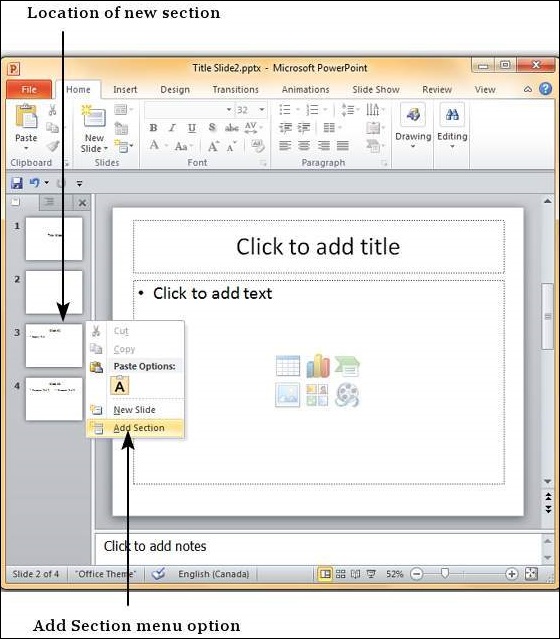
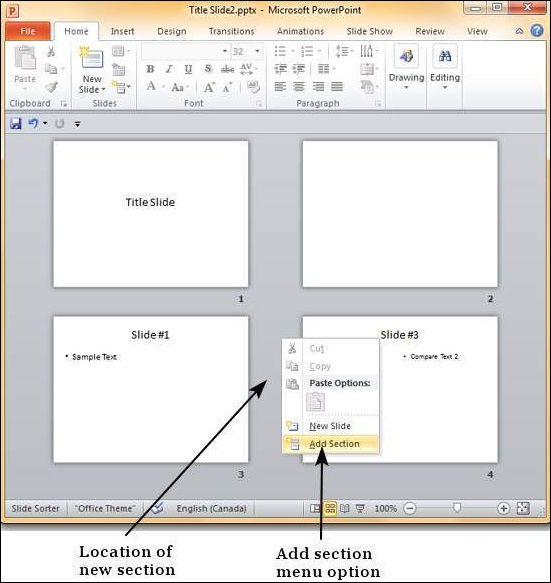
步骤2-新部分添加到演示文稿中,此部分中包含所有后续幻灯片。
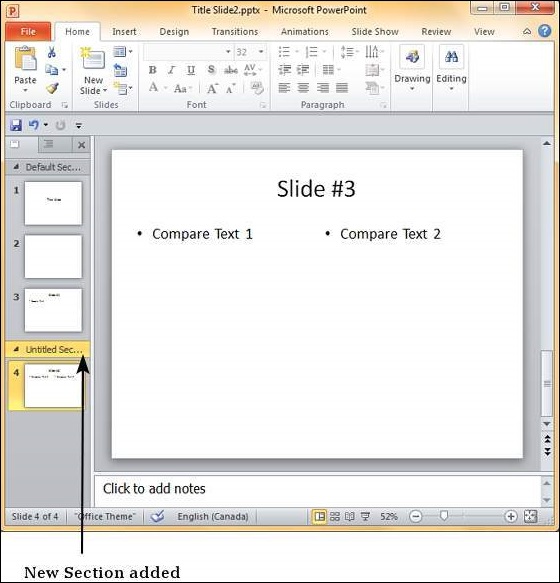
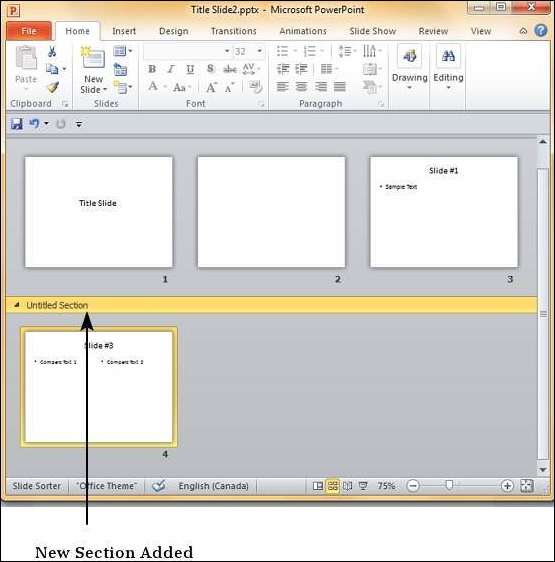
步骤3-默认情况下,新部分的名称为“ Untitled Section ”,但是您可以更改部分名称。右键单击该部分,然后选择“重命名部分”。
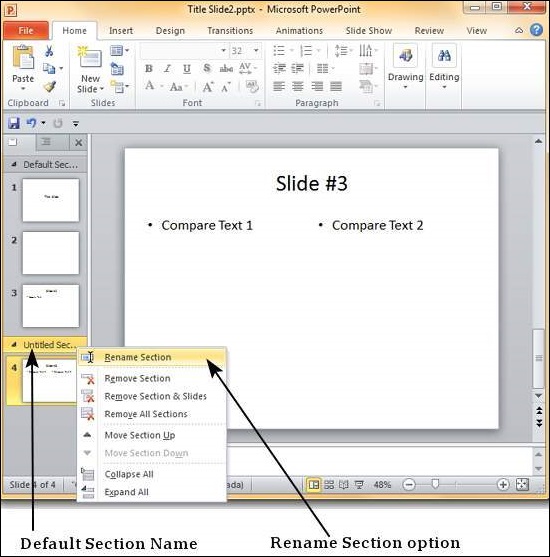
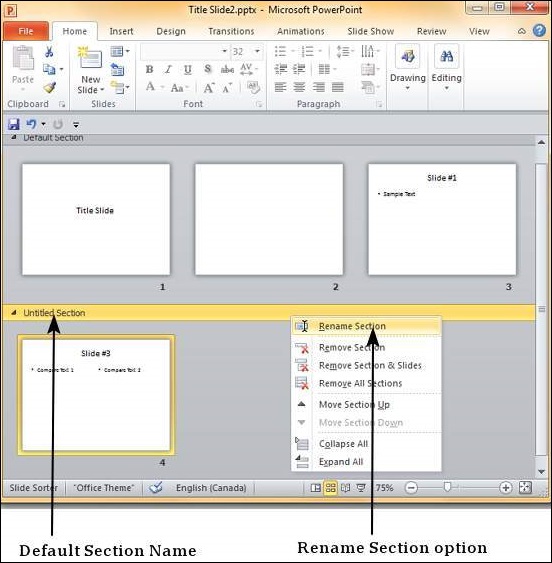
步骤4-在“重命名节”对话框中,输入新的节名。它接受所有字符,包括字母,数字,特殊字符,标点符号等。
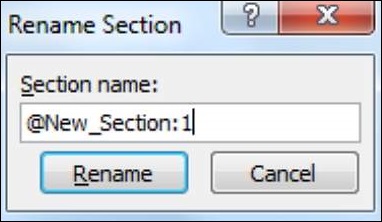
步骤5-单击对话框上的“重命名”按钮以重命名该部分。
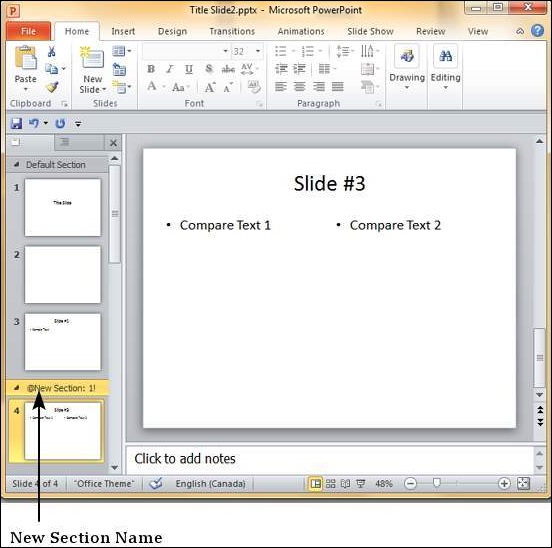
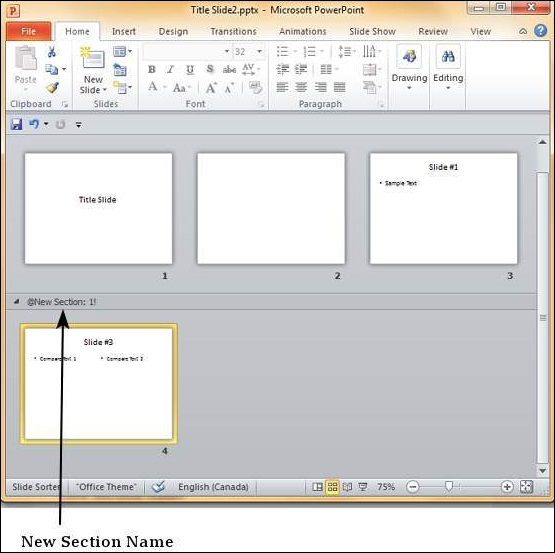
重新排列节
分区的优点之一是,您不仅可以将幻灯片分组在一起,还可以将它们重新安排为一组。您不必移动每个幻灯片,而可以移动整个部分。就像重新排列幻灯片一样,您可以拖动和移动这些部分。或者,您可以右键单击该部分,然后将其上下移动,如下所示。
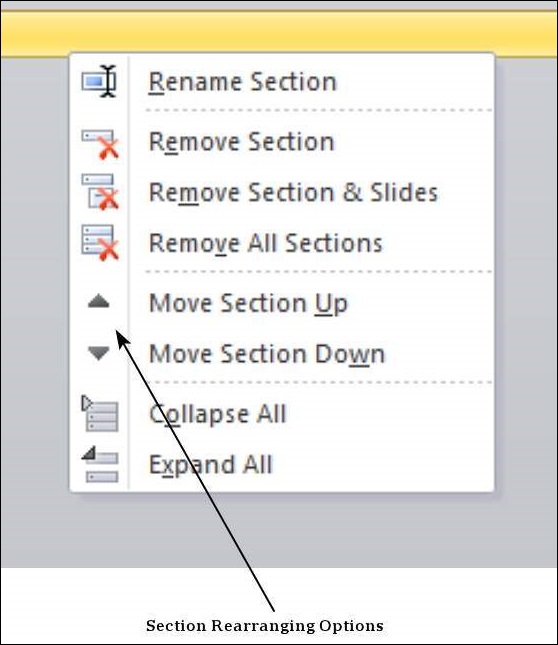
如果要处理许多幻灯片,可以将它们折叠起来,以便仅查看这些部分。这也使重新排列它们的混乱也减少了。
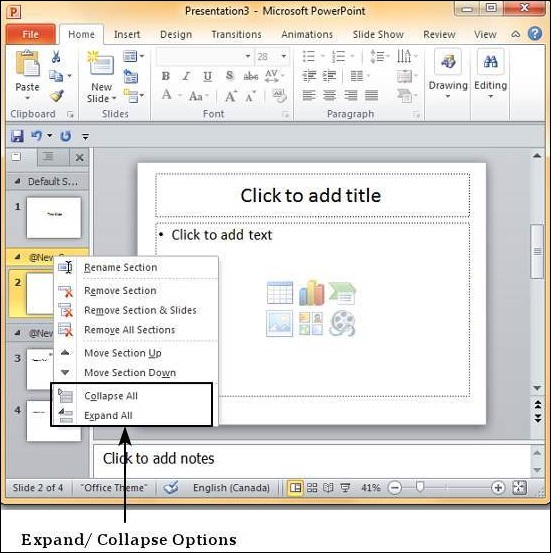
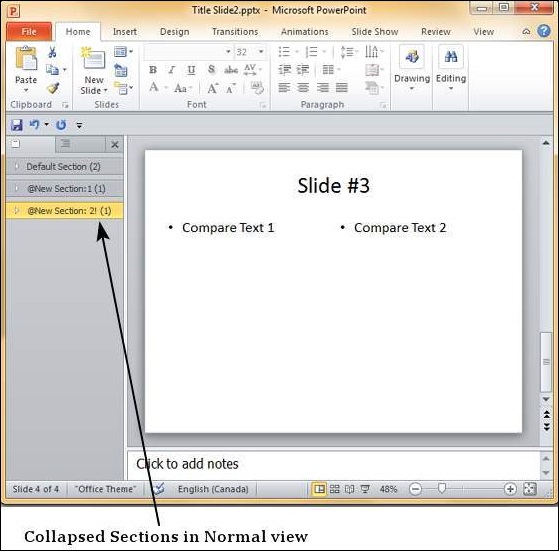
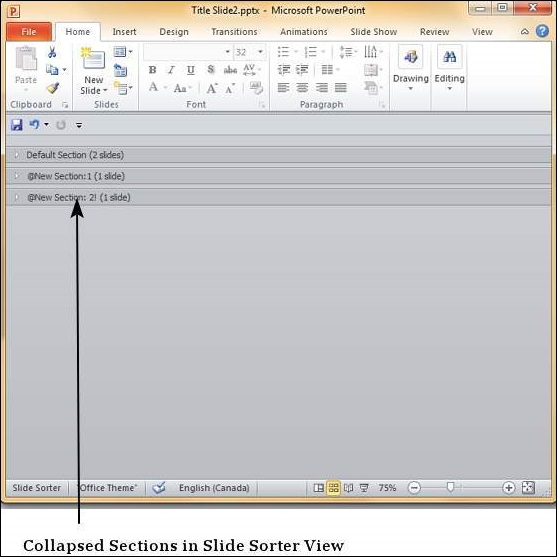
删除部分
PowerPoint 2010提供了三个删除节的选项。下表说明了每个选件的函数。
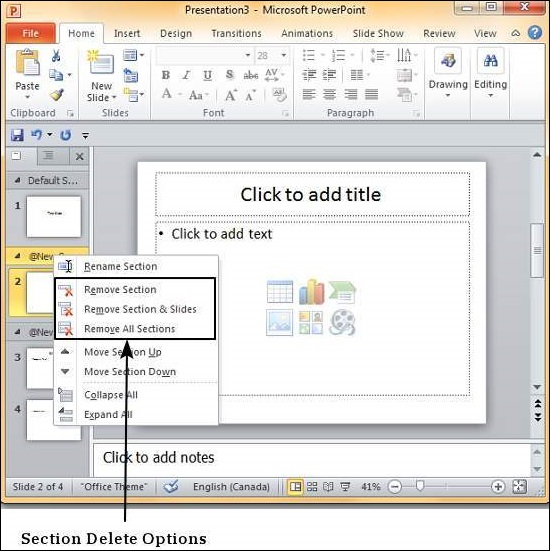
| S.No | Delete Option & Description |
|---|---|
| 1 |
Remove Section Deletes the selected section and merges slides with the previous section. |
| 2 |
Remove Section & Slide Deletes the selected section and all the slides in the section. |
| 3 |
Remove All Sections Deletes all the sections and merges all the slides into a presentation without sections. |