- Excel 2010中的文本修饰
- Excel 2010中的文本修饰(1)
- Word 2010中的文本修饰(1)
- Word 2010中的文本修饰
- 在Powerpoint 2010中更改文本大小(1)
- 在Powerpoint 2010中更改文本大小
- 在Powerpoint 2010中更改文本颜色(1)
- 在Powerpoint 2010中更改文本颜色
- 在Powerpoint 2010中设置文本字体(1)
- 在Powerpoint 2010中设置文本字体
- 在Powerpoint 2010中在框中添加文本
- 在Powerpoint 2010中更改文本大小写
- 在Powerpoint 2010中更改文本大小写(1)
- Powerpoint 2010教程
- Powerpoint 2010教程(1)
- Powerpoint 2010中的文本对齐方式(1)
- Powerpoint 2010中的文本对齐方式
- 讨论Powerpoint 2010
- 在Powerpoint 2010中设置背景
- 在Powerpoint 2010中设置背景(1)
- Powerpoint 2010入门(1)
- Powerpoint 2010入门
- Powerpoint 2010中的特殊字符
- Powerpoint 2010中的特殊字符(1)
- MS Word 中的文本修饰
- MS Word 中的文本修饰(1)
- 在Powerpoint 2010中添加新文本框
- 在Powerpoint 2010中添加新文本框(1)
- Powerpoint 2010中的侧边栏(1)
📅 最后修改于: 2020-11-19 05:56:35 🧑 作者: Mango
在本章中,我们将了解如何在PowerPoint 2010中装饰文本。PowerPoint提供了许多文本装饰功能,并增加了演示文稿的美感。可以从“字体”组下的“主页”功能区访问这些功能。

下面给出的是PowerPoint中的各种字体修饰功能及其功能。
| S.No | Icon & Description |
|---|---|
| 1 | 
Makes the font face bold |
| 2 | 
Makes the font face italics (slanted font) |
| 3 | 
Underlines the font face |
| 4 | 
Adds shadow to the font face |
| 5 | 
Strikes through the font face |
| 6 | 
Adjusts the character spacing for the font. Predefined settings are very tight, tight, normal, loose and very loose. There is a user defined space setting available too. |
除了这些以外,还有一些其他字体装饰功能可以从“字体”对话框中访问。要打开“字体”对话框,请右键单击所选文本,然后选择“字体”。
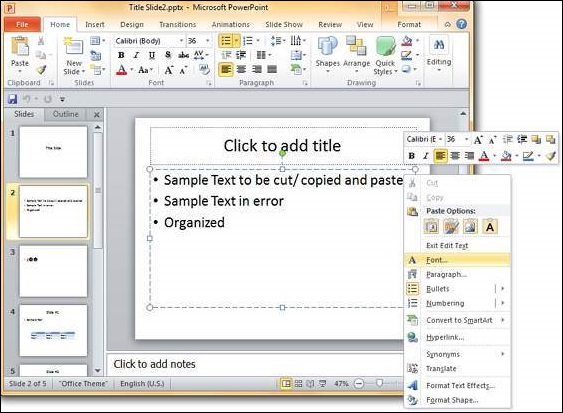
下表描述了“字体”对话框中的其他文本修饰功能。
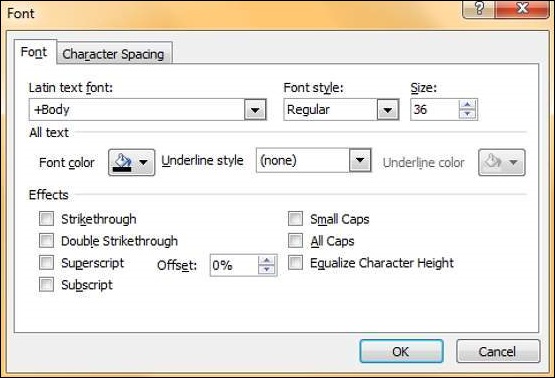
| S.No | Icon & Description |
|---|---|
| 1 |
Double Strikethrough Adds two strike lines over the text |
| 2 |
Superscript Raises the text above the normal text. For example, the use of “nd” in 2nd |
| 3 |
Subscript Shrinks the below the normal text. For example, the ‘2’ in H2O the chemical formula of water |
| 4 |
Small Caps Changes the entire text to small caps |
| 5 |
All Caps Changes the entire text to capital letters |
| 6 |
Equalize Character height Adjusts the characters so that all are of the same height regardless of the caps setting |