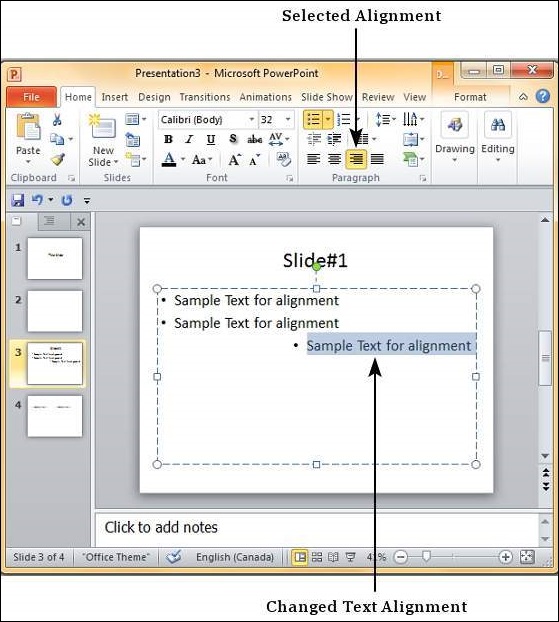- Excel 2010中的文本对齐方式(1)
- Excel 2010中的文本对齐方式
- Word 2010中的文本对齐方式(1)
- Word 2010中的文本对齐方式
- 在Powerpoint 2010中更改文本大小
- 在Powerpoint 2010中更改文本大小(1)
- 在Powerpoint 2010中更改文本颜色
- 在Powerpoint 2010中更改文本颜色(1)
- 在Powerpoint 2010中设置文本字体
- 在Powerpoint 2010中设置文本字体(1)
- 在Powerpoint 2010中在框中添加文本
- 在Powerpoint 2010中更改文本大小写
- 在Powerpoint 2010中更改文本大小写(1)
- Powerpoint 2010教程(1)
- Powerpoint 2010教程
- 讨论Powerpoint 2010
- Powerpoint 2010中的文本修饰(1)
- Powerpoint 2010中的文本修饰
- 在Powerpoint 2010中设置背景
- 在Powerpoint 2010中设置背景(1)
- Powerpoint 2010入门(1)
- Powerpoint 2010入门
- Powerpoint 2010中的特殊字符(1)
- Powerpoint 2010中的特殊字符
- 如何在C#中设置标签中文本的对齐方式?
- 在Powerpoint 2010中添加新文本框
- 在Powerpoint 2010中添加新文本框(1)
- Powerpoint 2010中的侧边栏
- Powerpoint 2010中的侧边栏(1)
📅 最后修改于: 2020-11-19 05:57:53 🧑 作者: Mango
PowerPoint提供了各种文本对齐方式选项,以创建吸引人的外观设计并更好地组织内容。下表描述了PowerPoint中可用的各种文本对齐选项。
| S.No | Alignment Icon & Description |
|---|---|
| 1 | 
Aligns the text to the left of the shape/ text box. |
| 2 | 
Aligns the text in the middle of the shape/ text box. |
| 3 | 
Aligns the text to the right of the shape/ text box. |
| 4 | 
Justifies the alignment by adjusting the character spacing so the final text looks aligned from both left and right. |
| 5 | 
Specifies text direction: horizontal (default), stacked (vertical), rotated by 90 or 270 degrees. You can also customize the text direction to other angles. |
| 6 | 
Vertically aligns the text; top, bottom or middle of the text box/ shape. |
可以在文本框,形状甚至SmartArt中的选定文本部分进行对齐。以下步骤将帮助您对齐文本。
步骤1-选择需要对齐的文本部分。如果选择文本的特定部分,则对齐设置将仅应用于文本的该部分。如果选择整个形状/文本框,则设置将应用于整个选择。
步骤2-转到主页功能区下的段落组。
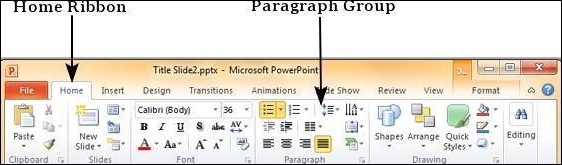
步骤3-选择上述对齐方式选项之一以更改文本对齐方式。请注意,文本的默认对齐方式通常是“左”。
步骤4-只要选择了文本,就可以多次更改文本对齐方式。