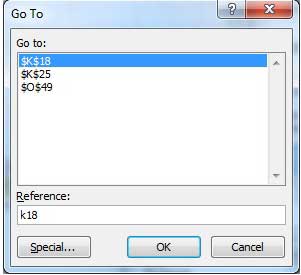📌 相关文章
- 在Excel 2010中移动数据(1)
- 在Excel 2010中移动数据
- 在Excel 2010中使用宏(1)
- 在Excel 2010中使用宏
- 在Excel 2010中输入值
- 在Excel 2010中使用函数
- 在Excel 2010中使用函数(1)
- Excel 2010教程(1)
- Excel 2010教程
- 在Excel 2010中删除数据
- 在Excel 2010中删除数据(1)
- 在Excel 2010中使用范围
- 在Excel 2010中使用范围(1)
- 在Word 2010中移动(1)
- 在Word 2010中移动
- Excel 2010中的数据排序(1)
- Excel 2010中的数据排序
- 在Excel 2010中设置颜色(1)
- 在Excel 2010中设置颜色
- 在Excel 2010中使用样式
- 在Excel 2010中使用样式(1)
- 在Excel 2010中选择数据(1)
- 在Excel 2010中选择数据
- Excel 2010中的数据表(1)
- Excel 2010中的数据表
- 在Excel 2010中使用模板
- 在Excel 2010中使用模板(1)
- 在Excel 2010中删除工作表(1)
- 在Excel 2010中删除工作表
📜 在Excel 2010中移动
📅 最后修改于: 2020-11-21 06:01:43 🧑 作者: Mango
Excel提供了多种使用鼠标和键盘在工作表上移动的方法。
首先,让我们在继续之前创建一些示例文本。打开一个新的Excel工作表,然后键入任何数据。我们在屏幕快照中显示了一个示例数据。
| OrderDate | Region | Rep | Item | Units | Unit Cost | Total |
|---|---|---|---|---|---|---|
| 1/6/2010 | East | Jones | Pencil | 95 | 1.99 | 189.05 |
| 1/23/2010 | Central | Kivell | Binder | 50 | 19.99 | 999.5 |
| 2/9/2010 | Central | Jardine | Pencil | 36 | 4.99 | 179.64 |
| 2/26/2010 | Central | Gill | Pen | 27 | 19.99 | 539.73 |
| 3/15/2010 | West | Sorvino | Pencil | 56 | 2.99 | 167.44 |
| 4/1/2010 | East | Jones | Binder | 60 | 4.99 | 299.4 |
| 4/18/2010 | Central | Andrews | Pencil | 75 | 1.99 | 149.25 |
| 5/5/2010 | Central | Jardine | Pencil | 90 | 4.99 | 449.1 |
| 5/22/2010 | West | Thompson | Pencil | 32 | 1.99 | 63.68 |
| 6/8/2010 | East | Jones | Binder | 60 | 8.99 | 539.4 |
| 6/25/2010 | Central | Morgan | Pencil | 90 | 4.99 | 449.1 |
| 7/12/2010 | East | Howard | Binder | 29 | 1.99 | 57.71 |
| 7/29/2010 | East | Parent | Binder | 81 | 19.99 | 1,619.19 |
| 8/15/2010 | East | Jones | Pencil | 35 | 4.99 | 174.65 |
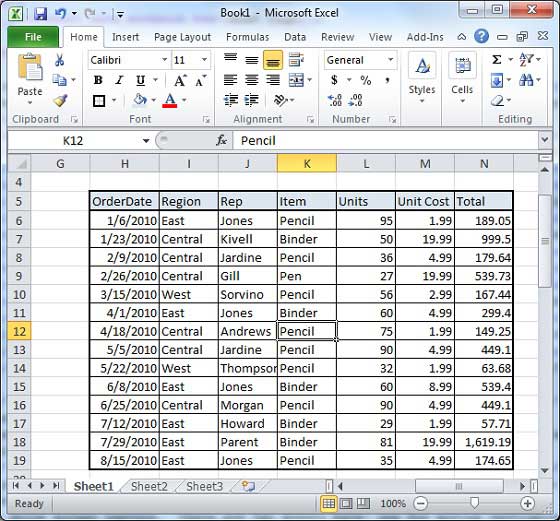
用鼠标移动
您可以通过在屏幕上的任意位置单击文本来轻松移动插入点。有时,如果工作表很大,那么您将看不到要移动的地方。在这种情况下,您将不得不使用滚动条,如以下屏幕截图所示-
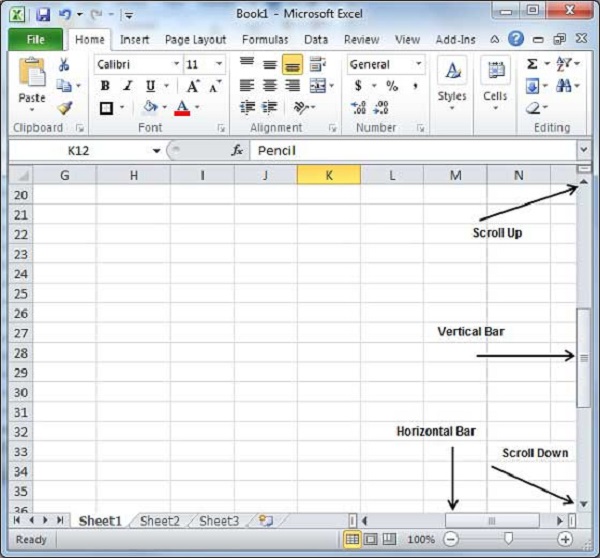
您可以通过滚动鼠标滚轮来滚动工作表,这等效于单击滚动条中的向上箭头或向下箭头按钮。
使用滚动条移动
如上面的屏幕截图所示,有两个滚动条:一个用于在工作表中垂直移动,另一个用于水平移动。使用垂直滚动条,您可以-
-
单击向上的滚动箭头,向上移动一行。
-
单击向下的滚动箭头,向下移动一行。
-
使用下一页按钮(脚注)移动下一页。
-
使用上一页按钮(脚注)移动上一页。
-
使用浏览对象按钮可在工作表中移动,从一个选定的对象移至下一个。
用键盘移动
以下用于移动工作表的键盘命令也会移动插入点-
| Keystroke | Where the Insertion Point Moves |
|---|---|
 |
Forward one box |
 |
Back one box |
 |
Up one box |
 |
Down one box |
| PageUp | To the previous screen |
| PageDown | To the next screen |
| Home | To the beginning of the current screen |
| End | To the end of the current screen |
您可以逐框或逐页移动。现在,在工作表中包含数据的任何框中单击。您必须在按住Ctrl键的同时按下箭头键,按此处所述移动插入点-
| Key Combination | Where the Insertion Point Moves |
|---|---|
Ctrl +  |
To the last box containing data of the current row. |
Ctrl +  |
To the first box containing data of the current row. |
Ctrl +  |
To the first box containing data of the current column. |
Ctrl +  |
To the last box containing data of the current column. |
| Ctrl + PageUp | To the sheet in the left of the current sheet. |
| Ctrl + PageDown | To the sheet in the right of the current sheet. |
| Ctrl + Home | To the beginning of the sheet. |
| Ctrl + End | To the end of the sheet. |
使用“转到命令”移动
按F5键使用“转到”命令,该命令将显示一个对话框,您可以在其中找到到达特定框的各种选项。
通常,我们使用行号和列号(例如K5),最后按Go To(转到)按钮。