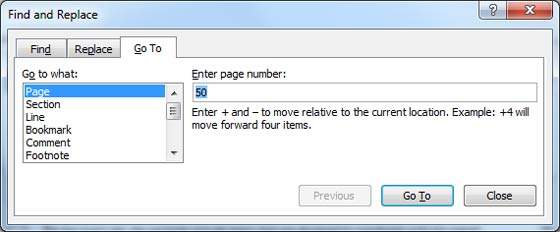📌 相关文章
- 在Word 2010中移动文本
- 在Word 2010中移动文本(1)
- 在Word 2010中移动表格
- 在Word 2010中移动表格(1)
- 在Word 2010中创建表
- Word 2010中的目录
- Word 2010中的目录(1)
- 在Word 2010中删除文本
- 在Word 2010中删除文本(1)
- 在Word 2010中调整页边距(1)
- 在Word 2010中调整页边距
- 在Word 2010中拆分表
- 在Word 2010中使用模板(1)
- 在Word 2010中使用模板
- 在Word 2010中选择文本(1)
- 在Word 2010中选择文本
- 在Word 2010中查找和替换
- 在Word 2010中查找和替换(1)
- Word 2010入门
- Word 2010入门(1)
- 在Word 2010中使用图形(1)
- 在Word 2010中使用图形
- 在Word 2010中插入文本
- 在Word 2010中设置选项卡
- 在Word 2010中设置选项卡(1)
- 在Excel 2010中移动(1)
- 在Excel 2010中移动
- 在Word 2010中添加公式
- 在Word 2010中添加公式(1)
📜 在Word 2010中移动
📅 最后修改于: 2020-11-18 09:29:40 🧑 作者: Mango
在本章中,我们将讨论如何在Word 2010中移动。Word提供了多种使用鼠标和键盘在文档中移动的方法。
首先,让我们创建一些示例文本。要创建示例文本,可以使用快捷方式。打开一个新文档,输入= rand()并按Enter。 Word将为您创建以下内容-
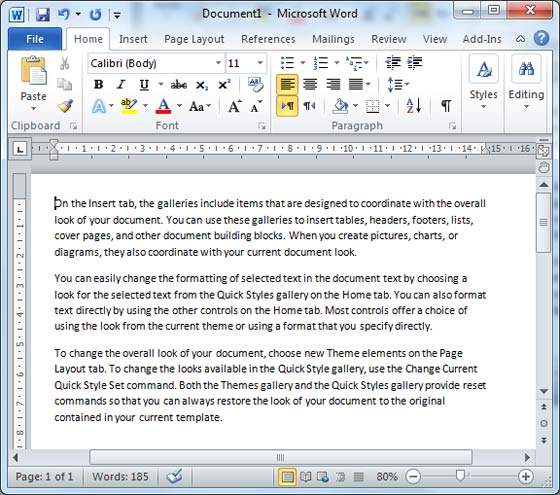
用鼠标移动
您可以通过在屏幕上的任意位置单击文本来轻松移动插入点。在某些情况下,文档可能很大,而您看不到要移动的地方。在这里,您将必须使用滚动条,如以下屏幕截图所示-
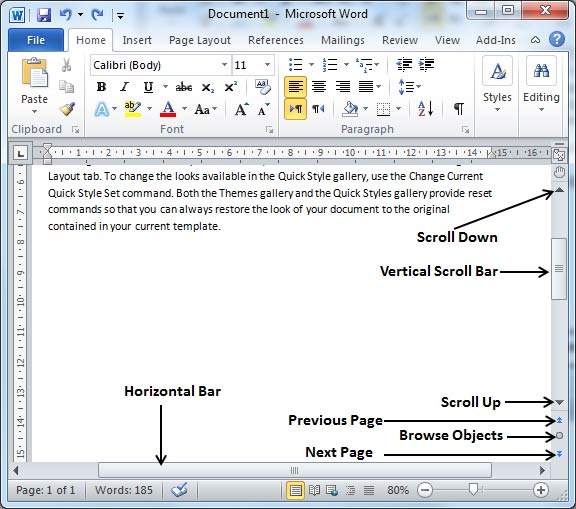
您可以通过滚动鼠标滚轮来滚动浏览文档,这等效于单击滚动条中的向上箭头或向下箭头按钮。
使用滚动条移动
如上面的屏幕截图所示,有两个滚动条:一个用于在文档内垂直移动,另一个用于水平移动。使用垂直滚动条,您可以-
-
单击向上的滚动箭头,向上移动一行。
-
单击向下的滚动箭头,向下移动一行。
-
使用下一页按钮(脚注)移动下一页。
-
使用上一页按钮(脚注)移动上一页。
-
使用“浏览对象”按钮可在文档中移动,从一个选定的对象移至下一个。
用键盘移动
以下用于移动文档的键盘命令还可以移动插入点-
| Keystroke | Where the Insertion Point Moves |
|---|---|
 |
Forward one character |
 |
Back one character |
 |
Up one line |

|
Down one line |
| PageUp | To the previous screen |
| PageDown | To the next screen |
| Home | To the beginning of the current line |
| End | To the end of the current line |
您可以逐词或逐段移动。您必须在按住Ctrl键的同时按下箭头键,按此处所述移动插入点-
| Key Combination | Where the Insertion Point Moves |
|---|---|
Ctrl +  |
To the next word |
Ctrl +  |
To the previous word |
Ctrl +  |
To the start of the previous paragraph |
Ctrl +  |
To the start of the next paragraph |
| Ctrl + PageUp | To the previous browse object |
| Ctrl + PageDown | To the next browse object |
| Ctrl + Home | To the beginning of the document |
| Ctrl + End | To the end of the document |
| Shift + F5 | To the last place you changed in your document. |
使用“转到命令”移动
按F5键使用“转到”命令。这将显示一个对话框,您可以在其中使用各种选项来访问特定页面。
通常,我们使用页码,行号或节号直接转到特定页面,最后按“转到”按钮。