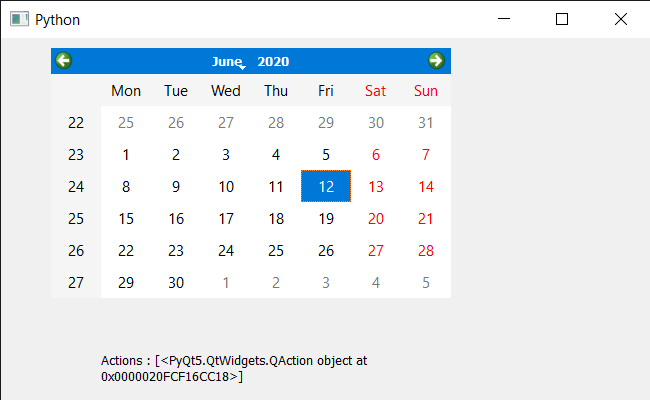PyQt5 QCalendarWidget – 移除 QAction
在本文中,我们将看到如何删除 QCalendarWidget 的 QAction。为此,我们使用 removeAction 方法,该方法从该日历的操作列表中删除该操作。我们可以在actions方法的帮助下得到所有的动作。
In order to do this we will use removeAction method with the QCalendarWidget object.
Syntax : calendar.removeAction(action)
Argument : It takes QAction object as argument
Return : It return None
下面是实现
Python3
# importing libraries
from PyQt5.QtWidgets import *
from PyQt5 import QtCore, QtGui
from PyQt5.QtGui import *
from PyQt5.QtCore import *
import sys
# QCalendarWidget Class
class Calendar(QCalendarWidget):
# constructor
def __init__(self, parent = None):
super(Calendar, self).__init__(parent)
class Window(QMainWindow):
def __init__(self):
super().__init__()
# setting title
self.setWindowTitle("Python ")
# setting geometry
self.setGeometry(100, 100, 650, 400)
# calling method
self.UiComponents()
# showing all the widgets
self.show()
# method for components
def UiComponents(self):
# creating a QCalendarWidget object
# as Calendar class inherits QCalendarWidget
self.calendar = Calendar(self)
# setting geometry to the calendar
self.calendar.setGeometry(50, 10, 400, 250)
# setting cursor
self.calendar.setCursor(Qt.PointingHandCursor)
# creating a QAction objects
action1 = QAction("Geek", self)
action2 = QAction("Python", self)
# creating action list
action_list = [action1, action2]
# adding actions to calendar
self.calendar.addActions(action_list)
# removing action
self.calendar.removeAction(action1)
# creating label to show the properties
self.label = QLabel(self)
# setting geometry to the label
self.label.setGeometry(100, 280, 300, 100)
# making label multi line
self.label.setWordWrap(True)
# getting action of the calendar
value = self.calendar.actions()
# setting text to the label
self.label.setText("Actions : " + str(value))
# create pyqt5 app
App = QApplication(sys.argv)
# create the instance of our Window
window = Window()
# start the app
sys.exit(App.exec())输出 :