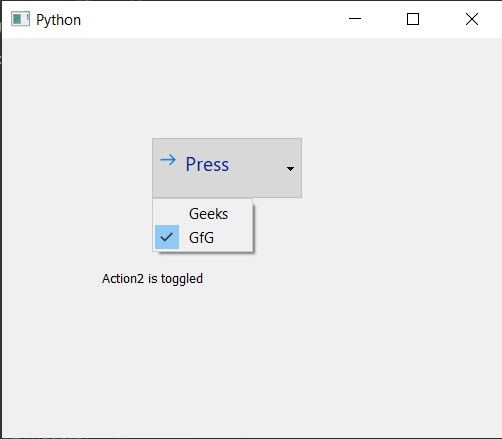PyQt5 – QAction
QAction :在 PyQt5 应用程序中,许多常用命令可以通过菜单、工具栏按钮和键盘快捷键调用,因为用户希望每个命令都以相同的方式执行,而不管使用什么用户界面,QAction 可用于将每个命令表示为一种行为。操作可以添加到菜单和工具栏,并自动保持同步。例如,在文字处理器中,如果用户按下粗体工具栏按钮,将自动选中粗体菜单项。
以下是操作在工具栏中的外观
句法:
action = QAction(name)
可以借助addAction和addActions方法将此操作添加到工具栏或 QMenus。以下是 QAction 的一些常用命令
setCheckable : To make QAction Chekable
setIcon : To add icon to the QAction
setText : To set the display name of the QAction
text : To get the display name of the QAction
setPriority : To set the priority of the action
triggered.connect : To connect an method with it when triggered signal is emitted
例子 :
在这个例子中,我们将创建一个带有工具栏的主窗口,标签和工具栏由 QAction 组成,每个都有单独的方法连接到它,下面是实现
# importing libraries
from PyQt5.QtWidgets import * from PyQt5 import QtCore, QtGui
from PyQt5.QtGui import * from PyQt5.QtCore import * import sys
class Window(QMainWindow):
def __init__(self):
super().__init__()
# setting title
self.setWindowTitle("Python ")
# setting geometry
self.setGeometry(100, 100, 500, 400)
# calling method
self.UiComponents()
# showing all the widgets
self.show()
# method for components
def UiComponents(self):
# creating a tool bar
toolbar = QToolBar(self)
# setting geometry to the tool bar
toolbar.setGeometry(50, 100, 300, 35)
# creating QAction Instances
action1 = QAction("First Action", self)
action2 = QAction("Second Action", self)
action3 = QAction("Third Action", self)
# adding these actions to the tool bar
toolbar.addAction(action1)
toolbar.addAction(action2)
toolbar.addAction(action3)
# creating a label
label = QLabel("GeeksforGeeks", self)
# setting geometry to the label
label.setGeometry(100, 150, 200, 50)
# adding triggered action to the first action
action1.triggered.connect(lambda: label.setText("First Action Triggered"))
# adding triggered action to the second action
action2.triggered.connect(lambda: label.setText("Second Action Triggered"))
# adding triggered action to the third action
action3.triggered.connect(lambda: label.setText("Third Action Triggered"))
# create pyqt5 app
App = QApplication(sys.argv)
# create the instance of our Window
window = Window()
# start the app
sys.exit(App.exec())
输出 :
另一个例子
在本例中,我们将创建一个 commandlink 按钮并向其添加具有 QAction 的菜单,下面是实现
# importing libraries
from PyQt5.QtWidgets import * from PyQt5 import QtCore, QtGui
from PyQt5.QtGui import * from PyQt5.QtCore import * import sys
class Window(QMainWindow):
def __init__(self):
super().__init__()
# setting title
self.setWindowTitle("Python ")
# setting geometry
self.setGeometry(100, 100, 500, 400)
# calling method
self.UiComponents()
# showing all the widgets
self.show()
# method for components
def UiComponents(self):
# creating a command link button
cl_button = QCommandLinkButton("Press", self)
# setting geometry
cl_button.setGeometry(150, 100, 150, 60)
# QActions
action1 = QAction("Geeks", self)
action2 = QAction("GfG", self)
# making action2 checkable
action2.setCheckable(True)
# QMenu
menu = QMenu()
# adding actions to menu
menu.addActions([action1, action2])
# setting menu to the button
cl_button.setMenu(menu)
# creating label
label = QLabel("GeeksforGeeks", self)
# setting label geometry
label.setGeometry(100, 200, 300, 80)
# making label multiline
label.setWordWrap(True)
# adding method to the action
action1.triggered.connect(lambda: label.setText("Action1 is triggered"))
# adding method to the action2 when it get checked
action2.toggled.connect(lambda: label.setText("Action2 is toggled"))
# create pyqt5 app
App = QApplication(sys.argv)
# create the instance of our Window
window = Window()
# start the app
sys.exit(App.exec())
输出 :