- Joomla-菜单(1)
- Joomla菜单(1)
- Joomla创建子菜单(1)
- Joomla创建子菜单
- Joomla-创建菜单
- Joomla-创建子菜单
- Joomla创建菜单(1)
- Joomla创建菜单
- Joomla-创建菜单(1)
- Joomla-创建子菜单(1)
- Joomla组件菜单
- Joomla-组件菜单(1)
- Joomla组件菜单(1)
- Joomla-组件菜单
- Joomla内容菜单
- Joomla-内容菜单(1)
- Joomla内容菜单(1)
- Joomla-内容菜单
- Joomla扩展菜单
- Joomla-扩展菜单
- Joomla扩展菜单(1)
- Joomla-扩展菜单(1)
- Joomla-帮助菜单
- Joomla帮助菜单
- Joomla帮助菜单(1)
- Joomla-帮助菜单(1)
- joomla (1)
- 重建 joomla 菜单 - PHP (1)
- 重建 joomla 菜单 - PHP 代码示例
📅 最后修改于: 2021-01-04 10:11:34 🧑 作者: Mango
Joomla菜单
Joomla菜单管理器用于为网站创建自定义菜单,并允许在网站中轻松导航。请查看以下步骤,以更好地了解Joomla菜单管理器中的可用功能:
第1步
在Joomla管理员控制面板中,从左侧栏中导航到“结构-菜单”,您将获得以下屏幕:
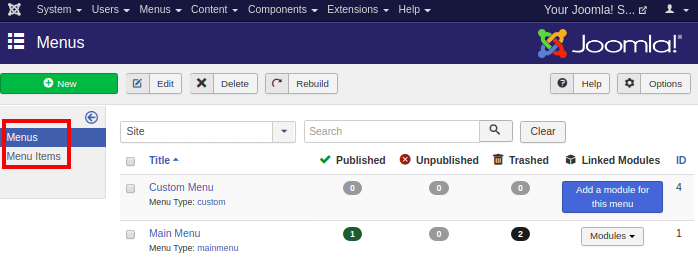
您将获得“菜单”和“菜单项”的选项,如下所示。也可以通过Joomla任务栏上的“菜单-管理”选项访问此屏幕。
第2步
如果要向站点添加新菜单,只需单击“新建”按钮或从任务栏中浏览“菜单-管理-添加新菜单”。
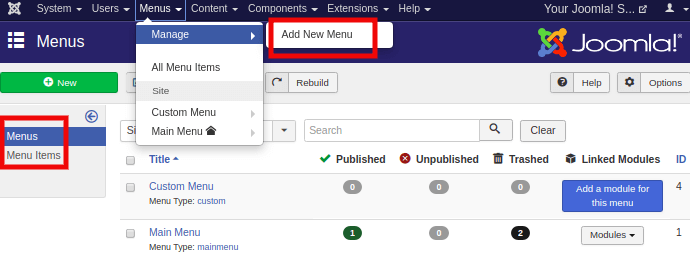
单击“新建”按钮后,将转到以下屏幕:
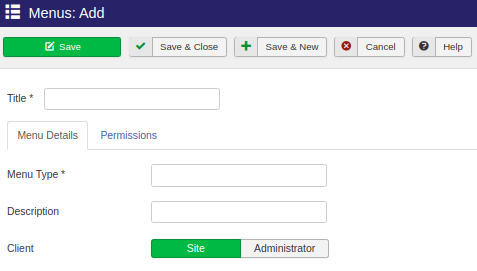
在这里,您可以通过填写以下详细信息来创建新菜单:
| Title | Write a title for the menu. It is a required field to create a menu. |
| Menu-Type | Select the type of a menu, either the main menu or a user menu. |
| Description | Write a short description of the created menu. |
| Client | Choose Client type, either Site or an Administrator. |
键入这些基本详细信息,设置菜单权限,然后单击“保存”按钮。您可以从“ Joomla菜单管理器”检查创建的菜单。
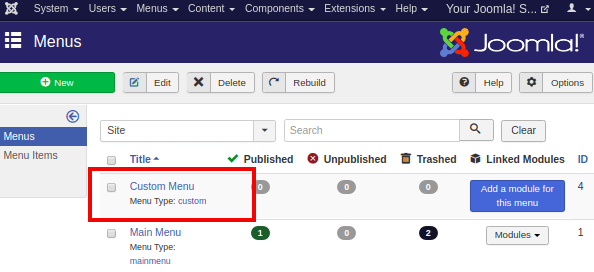
第三步
创建菜单后,现在需要创建“菜单项”。每个菜单可以包括多个菜单项。菜单项用于确定可以放置在页面主区域中的内容范围。要创建菜单项,请从Joomla任务栏中导航到“菜单-[选择创建的菜单]-添加新菜单项”。
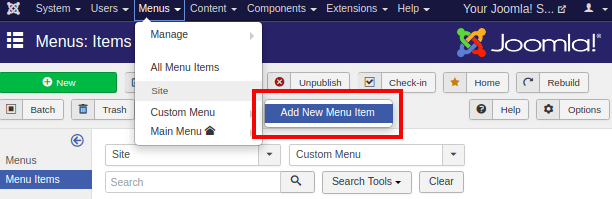
您应该获得带有几个选项卡的表单,如下所示:
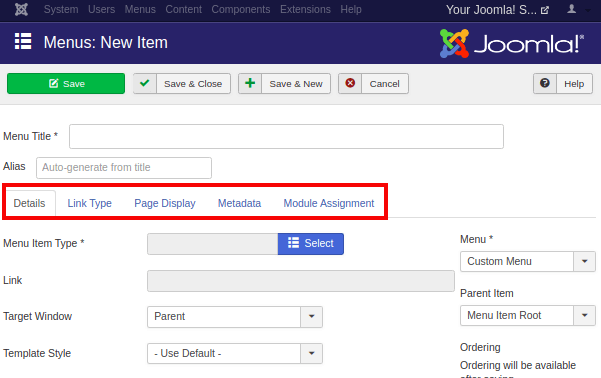
在页面顶部,您有两个主要字段-
| Menu Title | Type the title for the menu item, which will be displayed in the menu. |
| Alias | It is automatically generated from the title. It is used as a SEF (Search Engine Friendly) URL and produces UTF-8 aliases. It does not support spaces and underscores. |
给定的表单由其他几个部分组成,例如详细信息,链接类型,页面显示,元数据和模块分配。每个部分都包含许多要填充的选项,以便您可以正确修改每个菜单项的设置。
细节
“添加新菜单项”中的“详细信息”部分如下图所示:
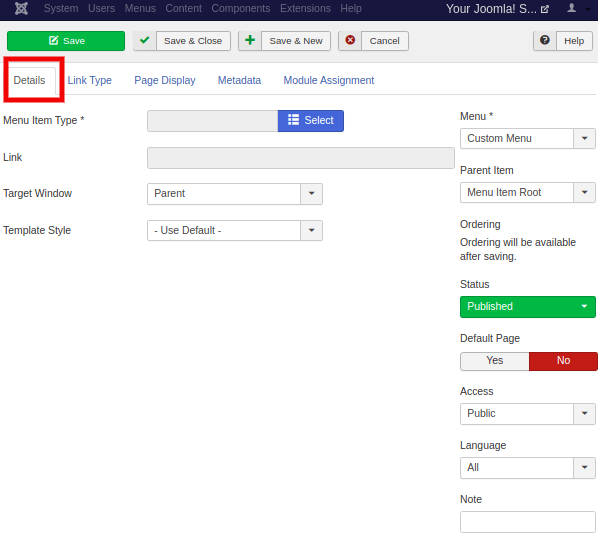
本节包含以下选项:
| Menu Item Type | It is used to specify the type of menu item such as articles, tags, web links, system links, contacts, etc. |
| Link | It is used to determine the link in the menu. |
| Target Window | It contains three options: parent, a new window with navigation, and new without navigation, which target the browser’s window when the menu is clicked. |
| Template Style | It is used to select the template style for your website. You can select the default template or custom installed template from the drop-down menu. |
| Menu | It is used to specify the menu on which link will appear, either the main menu or user menu. |
| Default Page | It is used to set the menu item as default or home page of the site. It includes only Yes or No buttons. |
| Access | It is used to select who can access or view the menu item. You can provide access to Guest, Public, Registered users, Special or Superusers. |
| Language | It is used to select the language for the menu item that will be displayed on the site. |
| Note | It is used to enter text information. |
链接类型
“添加新菜单项”的下一部分是“链接类型”,其外观类似于以下屏幕:

本节包括以下选项:
| Link Title Attribute | It is used to specify a description for the title attribute of the given hyperlink. |
| Link Class | It is used to define a class for the hyperlink. |
| Link Image | It is used to use an image with the hyperlink. |
| Image Class | It is used to define a class for the image. |
| Add Menu Title | It is used to add the menu title next to the image. It contains ‘Yes’ or ‘No’ buttons for the selection. |
| Display in Menu | It is used to select whether an image should be displayed in the menu or not. |
页面显示
“添加新菜单项”的下一部分是“页面显示”,如下图所示:
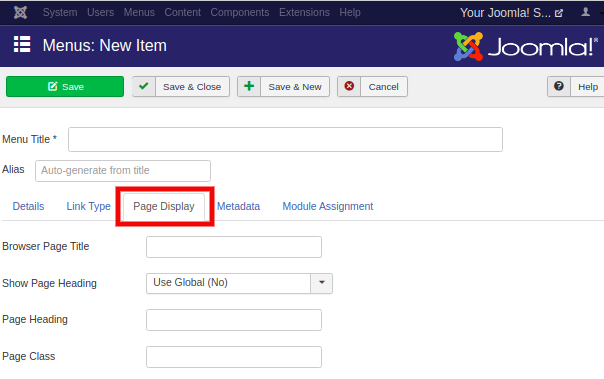
它包含以下选项:
| Browser Page Title | It is used to specify the description of the browser page title. |
| Show Page Heading | It is used to show the page title in the page heading. You can turn it on/off using the ‘Yes’ or ‘No’ button. |
| Page Heading | It is used to type texts for the page heading. |
| Page Class | It is used to define the optional CSS class so that the elements on the page can be made stylish. |
元数据
“添加新菜单项”中的“元数据”部分类似于以下屏幕:

本节包括以下选项:
| Meta Description | It is used as an optional paragraph that contains a description of the page. It is displayed in the search results of the search engines. |
| Meta Keywords | These are the optional keywords that are used in the html page. |
| Robots | It is used to specify the robot instructions such as Global, Index, Follow, No Index, No Follow. It controls the way for tracking the data by the search engines from the site. |
| Secure | It is used to define whether a link should use SSL or Secure Site URL. It contains three options (e.g., On, Off, and Ignore). |
模块分配
“添加新菜单项”中的“模块分配”部分类似于以下屏幕:
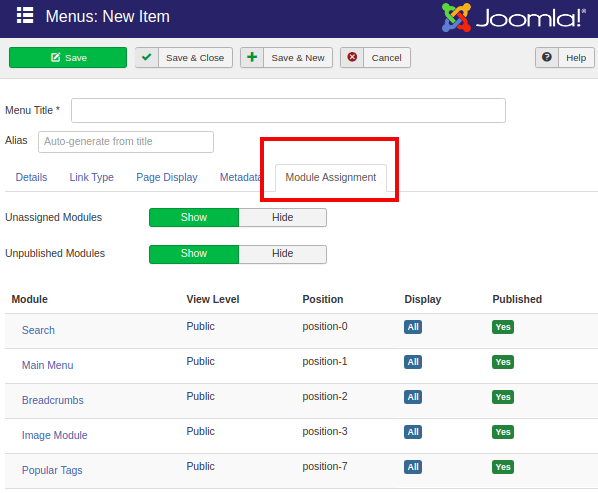
本部分包含显示/隐藏未分配的模块和未发布的模块的选项。