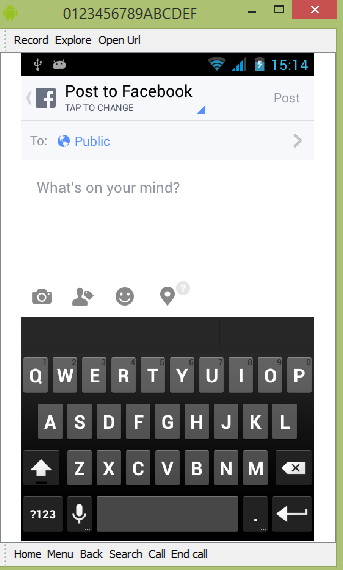- facebook (1)
- Facebook. (1)
- facebook - C# (1)
- facebook - C# 代码示例
- facebook-android-sdk (1)
- 在 Django 项目中集成 Facebook 评论插件(1)
- 在 Django 项目中集成 Facebook 评论插件
- facebook - Html (1)
- facebook - 任何代码示例
- facebook - 任何代码示例
- facebook - Html 代码示例
- facebook-android-sdk - 任何代码示例
- Facebook. - 无论代码示例
- Android-Twitter集成(1)
- Android-Twitter集成
- facebook 颜色 (1)
- 集成 - 任何代码示例
- Python的集成方法(1)
- Python的集成方法
- Android-LinkedIn集成
- Facebook 面试问题
- Facebook 面试问题(1)
- 如何在Android中集成Facebook受众网络(FAN)原生广告?
- 如何在Android中集成Facebook受众网络(FAN)原生广告?(1)
- 集成测试
- 集成测试
- 集成测试(1)
- 集成测试 (1)
- 集成测试
📅 最后修改于: 2021-01-05 05:14:18 🧑 作者: Mango
Android允许您的应用程序连接到Facebook,并在Facebook上共享数据或任何类型的更新。本章是关于将facebook集成到您的应用程序中。
您可以通过两种方式集成Facebook和共享应用程序中的某些内容。这些方式在下面列出-
- Facebook SDK
- 意向分享
整合Facebook SDK
这是与Facebook建立联系的第一种方式。您必须注册您的应用程序,然后接收一些Application ID,然后您必须下载facebook SDK并将其添加到您的项目中。步骤如下:
生成应用程序签名
您必须生成密钥签名,但是在生成密钥签名之前,请确保已安装SSL,否则必须下载SS1。可以在这里下载。
现在打开命令提示符,然后重定向到您的java jre文件夹。到达那里后,请准确键入此命令。您必须通过选择窗口选项卡并选择首选项选项卡,然后从左侧选择android下的build选项,用您在eclipse中找到的密钥库路径替换反逗号中的路径。
keytool -exportcert -alias androiddebugkey -keystore "your path"
| openssl sha1 -binary | openssl base64
输入后,将提示您输入密码。给android作为密码,然后复制提供给您的密钥。如下面的图片所示-

注册您的申请
现在,在developers.facebook.com/apps中创建一个新的Facebook应用程序,并填写所有信息。它显示如下-
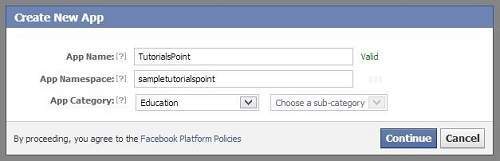
现在转到本机android应用程序部分,并填写您的项目和类名,并粘贴在步骤1中复制的哈希。如下所示-
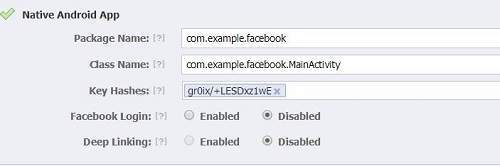
如果一切正常,您将收到带有密码的应用程序ID。只需复制应用程序ID并将其保存在某处即可。如下面的图片所示-

下载SDK并将其集成
在此处下载facebook sdk。将其导入eclipse中。导入后,右键单击您的facebook项目,然后单击属性。单击android,单击添加按钮,然后选择facebook sdk作为项目。单击确定。
创建Facebook登录应用程序
完成所有步骤后,您可以运行SDK附带的示例或创建自己的应用程序。为了登录,您需要调用openActiveSession方法并实现其回调。其语法如下-
// start Facebook Login
Session.openActiveSession(this, true, new Session.StatusCallback() {
// callback when session changes state
public void call(Session session, SessionState state, Exception exception) {
if (session.isOpened()) {
// make request to;2 the /me API
Request.executeMeRequestAsync(session, new Request.GraphUserCallback() {
// callback after Graph API response with user object
@Override
public void onCompleted(GraphUser user, Response response) {
if (user != null) {
TextView welcome = (TextView) findViewById(R.id.welcome);
welcome.setText("Hello " + user.getName() + "!");
}
}
});
}
}
}
意向分享
意向共享用于在应用程序之间共享数据。在这种策略下,我们将不处理SDK内容,而由Facebook应用程序处理。我们将简单地调用facebook应用程序并将数据传递给共享。这样,我们可以在Facebook上分享一些东西。
Android提供了意图库来在活动和应用程序之间共享数据。为了将其用作共享意图,我们必须将共享意图的类型指定为ACTION_SEND 。其语法如下-
Intent shareIntent = new Intent();
shareIntent.setAction(Intent.ACTION_SEND);
接下来,您需要定义要传递的数据类型,然后传递数据。其语法如下-
shareIntent.setType("text/plain");
shareIntent.putExtra(Intent.EXTRA_TEXT, "Hello, from tutorialspoint");
startActivity(Intent.createChooser(shareIntent, "Share your thoughts"));
除了这些方法外,还有其他允许意图处理的方法。它们在下面列出-
| Sr.No | Method & description |
|---|---|
| 1 |
addCategory(String category) This method add a new category to the intent. |
| 2 |
createChooser(Intent target, CharSequence title) Convenience function for creating a ACTION_CHOOSER Intent |
| 3 |
getAction() This method retrieve the general action to be performed, such as ACTION_VIEW |
| 4 |
getCategories() This method return the set of all categories in the intent and the current scaling event |
| 5 |
putExtra(String name, int value) This method add extended data to the intent. |
| 6 |
toString() This method returns a string containing a concise, human-readable description of this object |
例
这是一个演示使用IntentShare在Facebook上共享数据的示例。它创建一个基本的应用程序,使您可以在Facebook上共享一些文本。
要试验该示例,您可以在实际设备或仿真器上运行它。
| Steps | Description |
|---|---|
| 1 | You will use Android studio to create an Android application under a package com.example.sairamkrishna.myapplication. |
| 2 | Modify src/MainActivity.java file to add necessary code. |
| 3 | Modify the res/layout/activity_main to add respective XML components. |
| 4 | Run the application and choose a running android device and install the application on it and verify the results. |
以下是修改后的主要活动文件MainActivity.java的内容。
package com.example.sairamkrishna.myapplication;
import android.content.Intent;
import android.net.Uri;
import android.os.Bundle;
import android.support.v7.app.AppCompatActivity;
import android.view.View;
import android.widget.Button;
import android.widget.ImageView;
import java.io.FileNotFoundException;
import java.io.InputStream;
public class MainActivity extends AppCompatActivity {
private ImageView img;
protected void onCreate(Bundle savedInstanceState) {
super.onCreate(savedInstanceState);
setContentView(R.layout.activity_main);
img=(ImageView)findViewById(R.id.imageView);
Button b1=(Button)findViewById(R.id.button);
b1.setOnClickListener(new View.OnClickListener() {
@Override
public void onClick(View v) {
Intent sharingIntent = new Intent(Intent.ACTION_SEND);
Uri screenshotUri = Uri.parse("android.
resource://comexample.sairamkrishna.myapplication/*");
try {
InputStream stream = getContentResolver().openInputStream(screenshotUri);
} catch (FileNotFoundException e) {
// TODO Auto-generated catch block
e.printStackTrace();
}
sharingIntent.setType("image/jpeg");
sharingIntent.putExtra(Intent.EXTRA_STREAM, screenshotUri);
startActivity(Intent.createChooser(sharingIntent, "Share image using"));
}
});
}
}
以下是xml res / layout / activity_main.xml的修改内容。
在下面的代码中abc表示tutorialspoint.com的徽标
以下是AndroidManifest.xml文件的内容。
让我们尝试运行您的应用程序。我假设您已将实际的Android Mobile设备与计算机连接。要从Android Studio运行该应用,请打开您项目的活动文件之一,然后点击运行 工具栏中的图标。在启动应用程序之前,Android Studio将显示以下窗口,以选择要在其中运行Android应用程序的选项。
工具栏中的图标。在启动应用程序之前,Android Studio将显示以下窗口,以选择要在其中运行Android应用程序的选项。
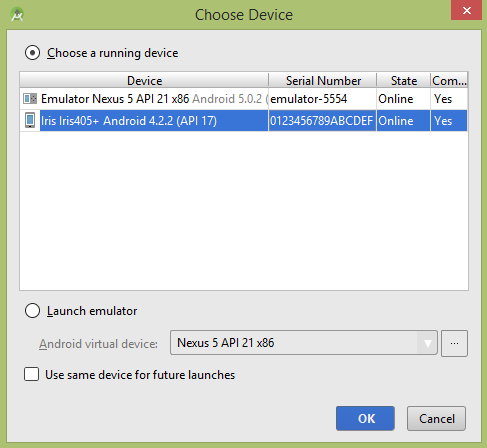
选择您的移动设备作为选项,然后检查将显示默认屏幕的移动设备-
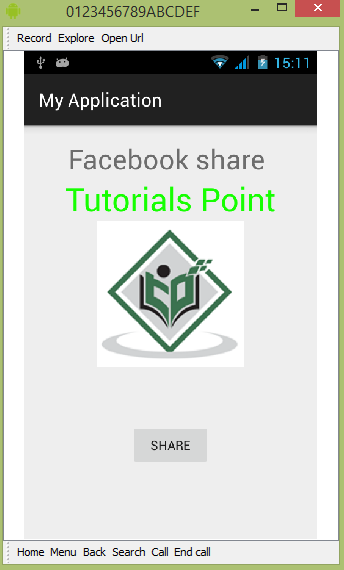
现在,只需点击按钮,您将看到共享提供商列表。
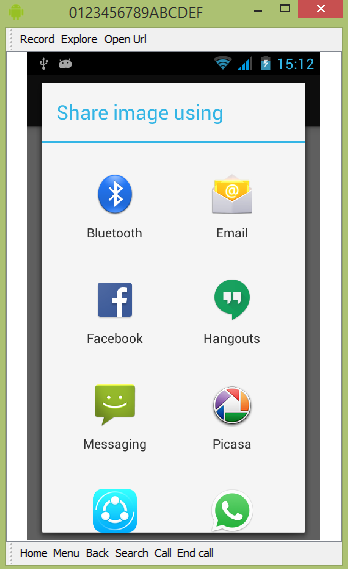
现在,只需从该列表中选择facebook,然后编写任何消息即可。如下面的图片所示-