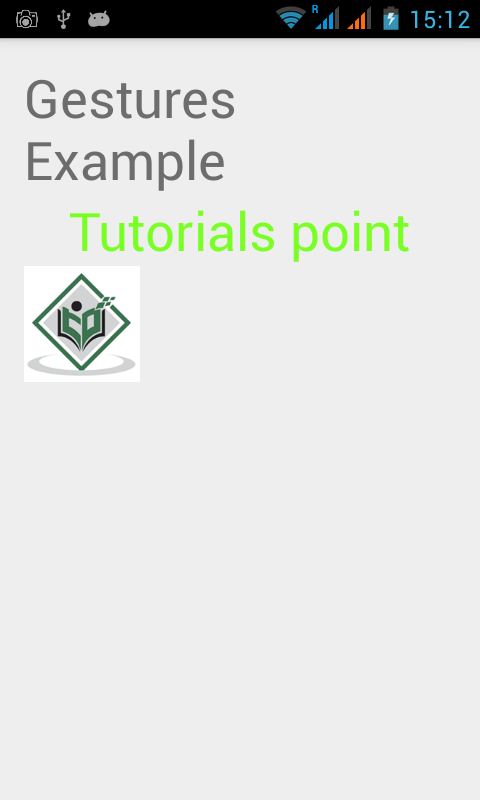- 长按手势 android (1)
- 长按手势 android - 任何代码示例
- 扑手势
- 扑手势(1)
- 带有示例的Android手势(1)
- 带有示例的Android手势
- Flutter– 手势(1)
- Flutter– 手势
- Flutter-手势介绍(1)
- Flutter-手势介绍
- PhoneGap检测手势(1)
- PhoneGap检测手势
- 项目理念 | (使用手势的游戏)
- 项目理念 | (使用手势的游戏)(1)
- 快速滑动手势 - Swift (1)
- 仅在文本中颤动手势检测器 (1)
- 快速滑动手势 - Swift 代码示例
- 如何在 Android 的 ListView 中检测向上和向下滚动手势?
- PyQt5 QSpinBox – 获取抓取手势
- PyQt5 QSpinBox – 获取抓取手势(1)
- 颤振手势检测器 - Dart (1)
- PyQt5 QCalendarWidget – 抓取手势属性
- PyQt5 QCalendarWidget – 抓取手势属性(1)
- 颤振手势检测器 - Dart 代码示例
- 仅在文本中颤动手势检测器 - 无论代码示例
- PhoneGap中的点击和触摸手势(1)
- PhoneGap中的点击和触摸手势
- android (1)
- Android 5
📅 最后修改于: 2021-01-05 05:14:56 🧑 作者: Mango
Android提供了特殊类型的触摸屏事件,例如捏,双击,滚动,长按和退格。这些都称为手势。
Android提供了GestureDetector类来接收运动事件,并告诉我们这些事件是否与手势相对应。要使用它,您需要创建一个GestureDetector对象,然后使用GestureDetector.SimpleOnGestureListener扩展另一个类以充当侦听器并重写某些方法。其语法如下-
GestureDetector myG;
myG = new GestureDetector(this,new Gesture());
class Gesture extends GestureDetector.SimpleOnGestureListener{
public boolean onSingleTapUp(MotionEvent ev) {
}
public void onLongPress(MotionEvent ev) {
}
public boolean onScroll(MotionEvent e1, MotionEvent e2, float distanceX,
float distanceY) {
}
public boolean onFling(MotionEvent e1, MotionEvent e2, float velocityX,
float velocityY) {
}
}
处理捏手势
Android提供了ScaleGestureDetector类来处理诸如捏等手势,为了使用它,您需要实例化此类的对象。它的语法如下-
ScaleGestureDetector SGD;
SGD = new ScaleGestureDetector(this,new ScaleListener());
第一个参数是上下文,第二个参数是事件侦听器。我们必须定义事件侦听器并重写函数OnTouchEvent使其起作用。其语法如下-
public boolean onTouchEvent(MotionEvent ev) {
SGD.onTouchEvent(ev);
return true;
}
private class ScaleListener extends ScaleGestureDetector.SimpleOnScaleGestureListener {
@Override
public boolean onScale(ScaleGestureDetector detector) {
float scale = detector.getScaleFactor();
return true;
}
}
除了捏合手势外,还有其他方法可以通知更多有关触摸事件的信息。它们在下面列出-
| Sr.No | Method & description |
|---|---|
| 1 |
getEventTime() This method get the event time of the current event being processed.. |
| 2 |
getFocusX() This method get the X coordinate of the current gesture’s focal point. |
| 3 |
getFocusY() This method get the Y coordinate of the current gesture’s focal point. |
| 4 |
getTimeDelta() This method return the time difference in milliseconds between the previous accepted scaling event and the current scaling event. |
| 5 |
isInProgress() This method returns true if a scale gesture is in progress.. |
| 6 |
onTouchEvent(MotionEvent event) This method accepts MotionEvents and dispatches events when appropriate. |
例
这是一个演示ScaleGestureDetector类的用法的示例。它创建了一个基本应用程序,可让您通过捏放大和缩小。
要尝试使用此示例,您可以在实际设备上或在启用了触摸屏的仿真器中运行此示例。
| Steps | Description |
|---|---|
| 1 | You will use Android studio to create an Android application under a package com.example.sairamkrishna.myapplication. |
| 2 | Modify src/MainActivity.java file to add necessary code. |
| 3 | Modify the res/layout/activity_main to add respective XML components |
| 4 | Run the application and choose a running android device and install the application on it and verify the results |
以下是修改后的主要活动文件src / MainActivity.java的内容。
package com.example.sairamkrishna.myapplication;
import android.app.Activity;
import android.graphics.Matrix;
import android.os.Bundle;
import android.view.MotionEvent;
import android.view.ScaleGestureDetector;
import android.widget.ImageView;
public class MainActivity extends Activity {
private ImageView iv;
private Matrix matrix = new Matrix();
private float scale = 1f;
private ScaleGestureDetector SGD;
@Override
protected void onCreate(Bundle savedInstanceState) {
super.onCreate(savedInstanceState);
setContentView(R.layout.activity_main);
iv=(ImageView)findViewById(R.id.imageView);
SGD = new ScaleGestureDetector(this,new ScaleListener());
}
public boolean onTouchEvent(MotionEvent ev) {
SGD.onTouchEvent(ev);
return true;
}
private class ScaleListener extends ScaleGestureDetector.
SimpleOnScaleGestureListener {
@Override
public boolean onScale(ScaleGestureDetector detector) {
scale *= detector.getScaleFactor();
scale = Math.max(0.1f, Math.min(scale, 5.0f));
matrix.setScale(scale, scale);
iv.setImageMatrix(matrix);
return true;
}
}
}
以下是xml res / layout / activity_main.xml的修改内容。
此处abc表示tutorialspoint的徽标
以下是res / values /字符串.xml的内容。
以下是AndroidManifest.xml文件的内容。
让我们尝试运行您的应用程序。我假设您已将实际的Android Mobile设备与计算机连接。要从Android Studio运行该应用,请打开您项目的活动文件之一,然后点击运行 工具栏上的图标。示例输出应如下所示:
工具栏上的图标。示例输出应如下所示:
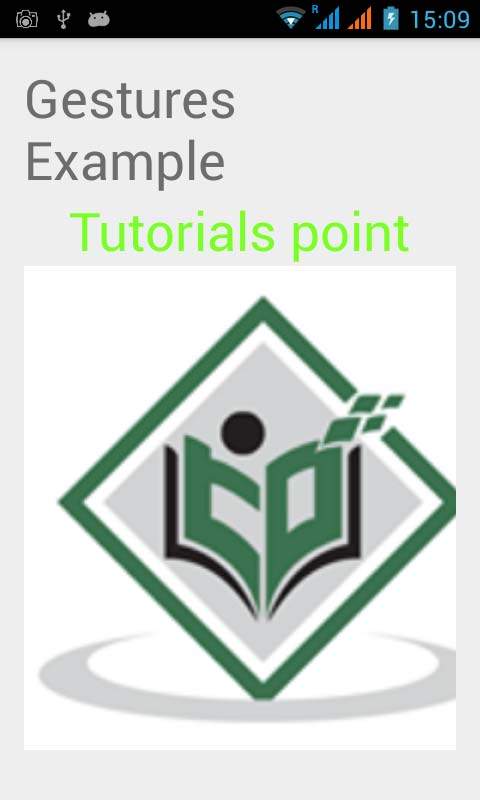
现在,只需将两根手指放在android屏幕上,并将它们分开一部分,您将看到android图像正在缩放。如下面的图片所示-
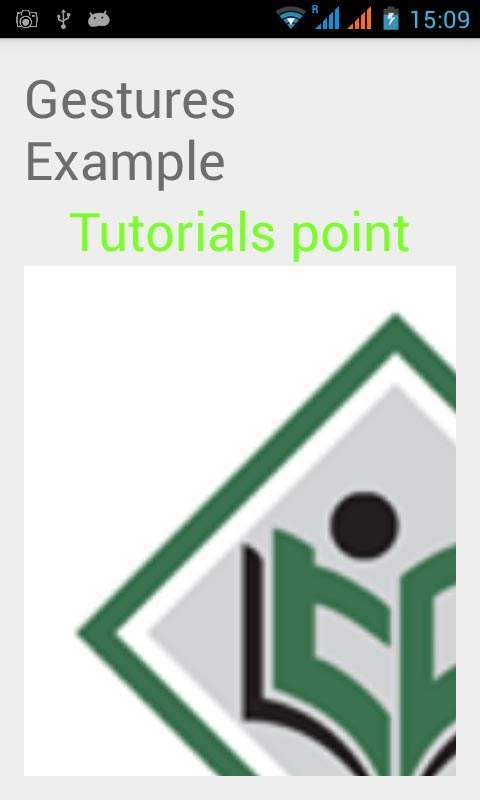
现在再次将两根手指放在android屏幕上,并尝试关闭它们,您将看到android图像正在缩小。如下面的图片所示-