📌 相关文章
- iframe chrome 控制台 - Javascript 代码示例
- 在 chrome 控制台中使用 iframe - Javascript (1)
- 在 chrome 控制台中使用 iframe - Javascript 代码示例
- chrome 控制台中的 iframe 内容 - Javascript (1)
- chrome 控制台中的 iframe 内容 - Javascript 代码示例
- 如何从 iframe 访问父函数 - Javascript (1)
- 如何从 iframe 访问父函数 - Javascript 代码示例
- iframe html (1)
- iframe - Html (1)
- html中的iframe(1)
- HTML iframe
- HTML iframe(1)
- 如何在Java中访问内部类?(1)
- 如何在Java中访问内部类?
- html代码示例中的iframe
- iframe - Html 代码示例
- iframe html 代码示例
- 控制台快捷方式 chrome - Javascript (1)
- html iframe 示例 - Html (1)
- 控制台快捷方式 chrome - Javascript 代码示例
- chrome 设计模式控制台 - Javascript (1)
- 显示控制台 chrome mac - Javascript (1)
- 内部 html jquery - Javascript (1)
- 从 chrome 控制台复制数据 - Javascript (1)
- chrome 检查器控制台提示 - Javascript (1)
- chrome 设计模式控制台 - Javascript 代码示例
- HTML |<iframe>源属性(1)
- HTML |<iframe>源属性
- iframe 属性 - Html (1)
📜 在 chrome 控制台中访问 iframe 内部 html - Javascript (1)
📅 最后修改于: 2023-12-03 15:23:07.778000 🧑 作者: Mango
在 Chrome 控制台中访问 iframe 内部 HTML
当我们在网站中使用 <iframe> 标签嵌入其他网站时,我们可能需要访问嵌入到 iframe 内部的 HTML 内容。在 Chrome 开发者工具的控制台中,我们可以通过一些简单的方法来访问 iframe 内部的 HTML。
第一步:选中 iframe 元素
首先在网站中打开开发者工具,然后在页面中找到包含 iframe 的元素。然后在 Elements 面板中选择该元素。
第二步:获取 iframe 的内容窗口
在控制台中输入以下代码,获取 iframe 的内容窗口:
const iframe = document.querySelector('iframe');
const iframeWindow = iframe.contentWindow;
这里的 iframe 是刚刚选中的元素。 iframe.contentWindow 属性可以获取到 iframe 中的 window 对象,从而访问 iframe 内部的内容。
第三步:获取 iframe 内部的 HTML
使用以下代码,我们可以获取 iframe 内部的 HTML 内容:
const iframeContent = iframeWindow.document.firstElementChild.outerHTML;
console.log(iframeContent);
这里使用 outerHTML 属性来获取 HTML 内容。
完整代码片段
// 获取 iframe 的内容窗口
const iframe = document.querySelector('iframe');
const iframeWindow = iframe.contentWindow;
// 获取 iframe 内部的 HTML
const iframeContent = iframeWindow.document.firstElementChild.outerHTML;
console.log(iframeContent);
使用以上代码片段,我们可以在控制台中访问 iframe 内部的 HTML 内容。通过对 iframe 内部内容的访问,我们可以更好地了解嵌入网页的结构和样式,从而更好地调试问题或者做出相关决策。