PySide2 - 创建工具提示
在本文中,我们将学习如何创建工具提示。当用户将鼠标指针移到元素上时,工具提示通常用于指定有关某些内容的额外信息。为了实现它,我们使用 PySide2.QtWidgets 中定义的 setToolTip()函数。
创建工具提示的步骤:
1. 在你的代码中导入 PySide2 Widgets 和 Gui 模块
2.创建带有标题和字体设置的窗口
3.将工具提示“我们的主窗口”设置为整个窗口
4. 将图标设置为激活和禁用两种状态,工具提示分别为“Active Icon”和“Disable Icon”。
输入图像:

Python3
# import system module
import sys
# import QtWidget Modules
from PySide2.QtWidgets import QApplication, QWidget, QLabel, QToolTip
# import QtGui modules
from PySide2.QtGui import QIcon, QPixmap, QFont
class Window(QWidget):
def __init__(self):
super().__init__()
# set window title
self.setWindowTitle("GeeksforGeeks - ToolTip")
# set window geometry
self.setGeometry(300, 300, 500, 400)
# set tooltip font and font type
QToolTip.setFont(QFont("Decorative", 30, QFont.Bold))
# set tooltip
self.setToolTip('Our Main Window')
def setIconModes(self):
# set icon
icon1 = QIcon("geeksforgeeks.png")
# set label
label1 = QLabel('Sample', self)
# set image in Active state
pixmap1 = icon1.pixmap(100, 100, QIcon.Active, QIcon.On)
# set Pixmap
label1.setPixmap(pixmap1)
# set tooltip text
label1.setToolTip("Active Icon")
# set icon
icon2 = QIcon("geeksforgeeks.png")
# set label
label2 = QLabel('Sample', self)
# set image in Disabled state
pixmap2 = icon2.pixmap(100, 100, QIcon.Disabled, QIcon.Off)
# set P
label2.setPixmap(pixmap2)
label2.move(100, 0)
label2.setToolTip("Disable Icon")
myApp = QApplication(sys.argv)
window = Window()
window.setIconModes()
window.show()
myApp.exec_()
sys.exit(0)输出图像:
活动状态:
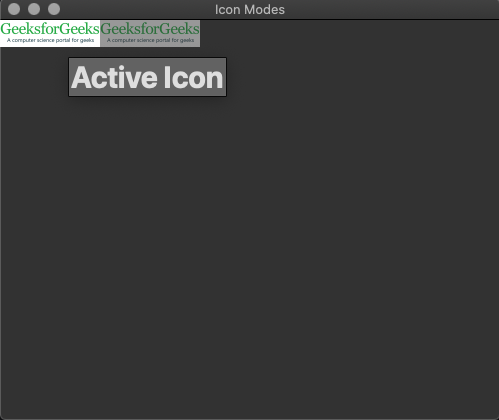
禁用状态:
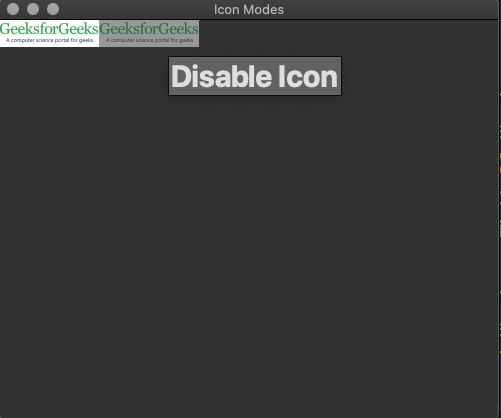
在评论中写代码?请使用 ide.geeksforgeeks.org,生成链接并在此处分享链接。