PYGLET – 文本事件
在本文中,我们将看到如何在Python的 PYGLET 模块中触发文本事件。 Pyglet 易于使用但功能强大的库,用于开发视觉丰富的 GUI 应用程序,如游戏、多媒体等。窗口是占用操作系统资源的“重量级”对象。 Windows 可能显示为浮动区域或可以设置为填充整个屏幕(全屏)。通常在 on_key_press() 和 on_key_release() 之前调用,但如果按住键也可能会调用多次(键重复) ;如果使用了另一种输入方法(例如,笔输入),则无需按键即可调用。我们应该始终使用这种方法来解释文本,因为键符号通常具有到此事件处理的 unicode 表示的复杂映射。
我们可以在下面给出的命令的帮助下创建一个窗口
pyglet.window.Window(width, height, title)下面是 on text 事件的语法,这个方法在这个事件被触发时被调用
@window.event
def on_text(text):
print("On text event")下面是实现
Python3
# importing pyglet module
import pyglet
import pyglet.window.key
# width of window
width = 500
# height of window
height = 500
# caption i.e title of the window
title = "Geeksforgeeks"
# creating a window
window = pyglet.window.Window(width, height, title)
# text
text = "GeeksforGeeks"
# creating a label with font = times roman
# font size = 36
# aligning it to the centre
label = pyglet.text.Label(text,
font_name ='Times New Roman',
font_size = 36,
x = window.width//2, y = window.height//2,
anchor_x ='center', anchor_y ='center')
new_label = pyglet.text.Label(text,
font_name ='Times New Roman',
font_size = 10,
x = 25, y = 25)
# on draw event
@window.event
def on_draw():
# clearing the window
window.clear()
# drawing the label on the window
label.draw()
# key press event
@window.event
def on_key_press(symbol, modifier):
# key "C" get press
if symbol == pyglet.window.key.C:
print("Key C is pressed")
# on text event
@window.event
def on_text(text):
# printing some message
print("You are entering : " + text)
# image for icon
img = image = pyglet.resource.image("logo.png")
# setting image as icon
window.set_icon(img)
# start running the application
pyglet.app.run()输出 :
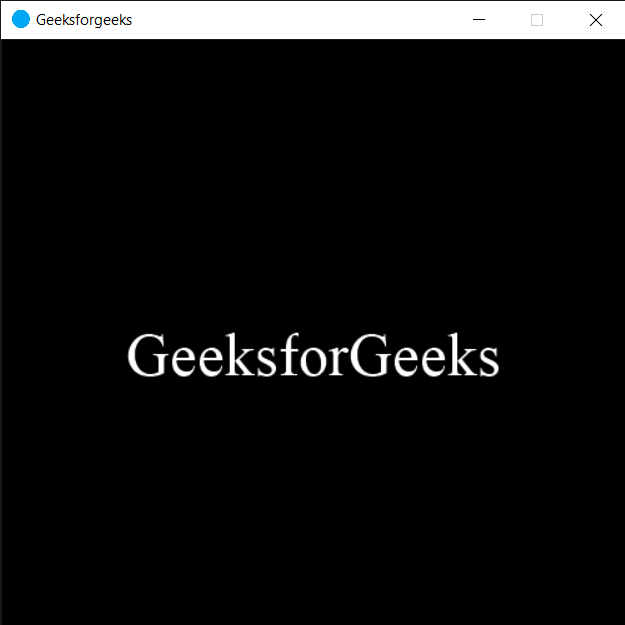
You are entering : g
You are entering : e
You are entering : e
You are entering : k