Android 中的缩放滚动视图
在本文中,我们将在 ScrollView 上实现缩放。大多数情况下,当我们创建滚动视图时,它包含大量数据,如果我们想在缩放时查看任何内容,那么我们可以实现此功能。当我们在应用程序中滚动并且包含使用 RecyclerView 的数据时,此功能非常有用。在那里我们可以实现这个功能,通过放大查看 RecyclerView 中的数据。下面给出了一个示例 GIF,以了解我们将在本文中做什么。请注意,我们将使用Java语言来实现这个项目。
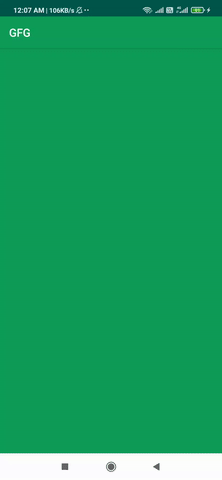
分步实施
第 1 步:创建一个新项目
要在 Android Studio 中创建新项目,请参阅如何在 Android Studio 中创建/启动新项目。请注意,选择Java作为编程语言。
步骤 2:使用 activity_main.xml 文件
导航到app > res > layout > activity_main.xml并将以下代码添加到该文件中。下面是activity_main.xml文件的代码。
XML
Java
import android.os.Bundle;
import android.view.GestureDetector;
import android.view.MotionEvent;
import android.view.ScaleGestureDetector;
import android.view.animation.ScaleAnimation;
import android.widget.ScrollView;
import androidx.appcompat.app.AppCompatActivity;
public class MainActivity extends AppCompatActivity {
private static final String TAG = "MainActivity";
private float mScale = 1f;
private ScaleGestureDetector mScaleGestureDetector;
GestureDetector gestureDetector;
@Override
protected void onCreate(Bundle savedInstanceState) {
super.onCreate(savedInstanceState);
setContentView(R.layout.activity_main);
// initialising the values
gestureDetector = new GestureDetector(this, new GestureListener());
mScaleGestureDetector = new ScaleGestureDetector(this, new ScaleGestureDetector.SimpleOnScaleGestureListener() {
@Override
public boolean onScale(ScaleGestureDetector detector) {
// firstly we will get the scale factor
float scale = 1 - detector.getScaleFactor();
float prevScale = mScale;
mScale += scale;
// we can maximise our focus to 10f only
if (mScale > 10f)
mScale = 10f;
ScaleAnimation scaleAnimation = new ScaleAnimation(1f / prevScale, 1f / mScale, 1f / prevScale, 1f / mScale, detector.getFocusX(), detector.getFocusY());
// duration of animation will be 0.It will
// not change by self after that
scaleAnimation.setDuration(0);
scaleAnimation.setFillAfter(true);
// initialising the scrollview
ScrollView layout = (ScrollView) findViewById(R.id.scrollView);
// we are setting it as animation
layout.startAnimation(scaleAnimation);
return true;
}
});
}
@Override
public boolean dispatchTouchEvent(MotionEvent event) {
super.dispatchTouchEvent(event);
// special types of touch screen events such as pinch ,
// double tap, scrolls , long presses and flinch,
// onTouch event is called if found any of these
mScaleGestureDetector.onTouchEvent(event);
gestureDetector.onTouchEvent(event);
return gestureDetector.onTouchEvent(event);
}
private class GestureListener extends GestureDetector.SimpleOnGestureListener {
@Override
public boolean onDown(MotionEvent e) {
return true;
}
@Override
public boolean onDoubleTap(MotionEvent e) {
return true;
}
}
}第 3 步:使用MainActivity。 Java文件
下面是实现这个功能的代码。
// implementation of this feature
mScaleGestureDetector = new ScaleGestureDetector(this, new ScaleGestureDetector.SimpleOnScaleGestureListener(){
@Override
public boolean onScale(ScaleGestureDetector detector) {
// firstly we will get the scale factor by which we want to zoom
float scale = 1 - detector.getScaleFactor();
float prevScale = mScale;
mScale += scale;
// we can maximise our focus to 10f only
if (mScale > 10f)
mScale = 10f;
ScaleAnimation scaleAnimation = new ScaleAnimation(1f / prevScale, 1f / mScale, 1f / prevScale, 1f / mScale, detector.getFocusX(), detector.getFocusY());
// duration of animation will be 0.It will not change by self after that
scaleAnimation.setDuration(0);
scaleAnimation.setFillAfter(true);
// initialising the scrollview
ScrollView layout = (ScrollView) findViewById(R.id.scrollView);
// we are setting it as animation
layout.startAnimation(scaleAnimation);
return true;
}
});下面是MainActivity的完整代码。 Java文件。代码中添加了注释以更详细地理解代码。
Java
import android.os.Bundle;
import android.view.GestureDetector;
import android.view.MotionEvent;
import android.view.ScaleGestureDetector;
import android.view.animation.ScaleAnimation;
import android.widget.ScrollView;
import androidx.appcompat.app.AppCompatActivity;
public class MainActivity extends AppCompatActivity {
private static final String TAG = "MainActivity";
private float mScale = 1f;
private ScaleGestureDetector mScaleGestureDetector;
GestureDetector gestureDetector;
@Override
protected void onCreate(Bundle savedInstanceState) {
super.onCreate(savedInstanceState);
setContentView(R.layout.activity_main);
// initialising the values
gestureDetector = new GestureDetector(this, new GestureListener());
mScaleGestureDetector = new ScaleGestureDetector(this, new ScaleGestureDetector.SimpleOnScaleGestureListener() {
@Override
public boolean onScale(ScaleGestureDetector detector) {
// firstly we will get the scale factor
float scale = 1 - detector.getScaleFactor();
float prevScale = mScale;
mScale += scale;
// we can maximise our focus to 10f only
if (mScale > 10f)
mScale = 10f;
ScaleAnimation scaleAnimation = new ScaleAnimation(1f / prevScale, 1f / mScale, 1f / prevScale, 1f / mScale, detector.getFocusX(), detector.getFocusY());
// duration of animation will be 0.It will
// not change by self after that
scaleAnimation.setDuration(0);
scaleAnimation.setFillAfter(true);
// initialising the scrollview
ScrollView layout = (ScrollView) findViewById(R.id.scrollView);
// we are setting it as animation
layout.startAnimation(scaleAnimation);
return true;
}
});
}
@Override
public boolean dispatchTouchEvent(MotionEvent event) {
super.dispatchTouchEvent(event);
// special types of touch screen events such as pinch ,
// double tap, scrolls , long presses and flinch,
// onTouch event is called if found any of these
mScaleGestureDetector.onTouchEvent(event);
gestureDetector.onTouchEvent(event);
return gestureDetector.onTouchEvent(event);
}
private class GestureListener extends GestureDetector.SimpleOnGestureListener {
@Override
public boolean onDown(MotionEvent e) {
return true;
}
@Override
public boolean onDoubleTap(MotionEvent e) {
return true;
}
}
}
输出: