PyQt5 – QDockWidget
QDockWidget提供了停靠小部件的概念,也称为工具面板或实用程序窗口。停靠窗口是放置在 QMainWindow(原始窗口)中中央小部件周围的停靠小部件区域中的辅助窗口。停靠窗口可以在其当前区域内移动、移动到新区域并由最终用户浮动(例如,取消停靠)。 QDockWidget API 允许程序员限制停靠小部件移动、浮动和关闭的能力,以及它们可以放置的区域。
下面是停靠小部件的外观

当我们打开这个小部件时,它看起来像这样
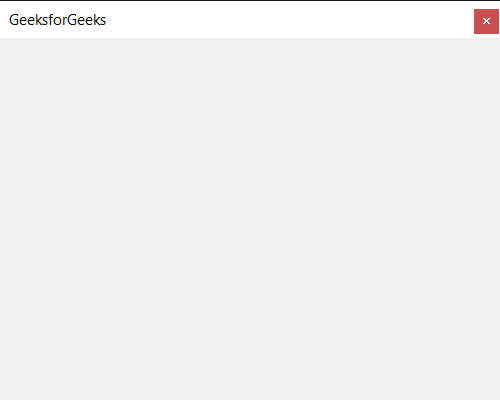
例子 :
我们将创建一个停靠小部件并向其添加按钮,当按下按钮时,将在标签上打印一条消息
下面是实现
Python3
# importing libraries
from PyQt5.QtWidgets import *
from PyQt5 import QtCore, QtGui
from PyQt5.QtGui import *
from PyQt5.QtCore import *
import sys
class Window(QMainWindow):
def __init__(self):
super().__init__()
# setting title
self.setWindowTitle("Python ")
# setting geometry
self.setGeometry(100, 100, 500, 400)
# calling method
self.UiComponents()
# showing all the widgets
self.show()
# method for components
def UiComponents(self):
# creating dock widget
dock = QDockWidget("GeeksforGeeks", self)
# push button
push = QPushButton("Press", self)
# setting widget to the dock
dock.setWidget(push)
# setting geometry tot he dock widget
dock.setGeometry(100, 0, 200, 30)
# creating a label
label = QLabel("GeeksforGeeks", self)
# setting geometry to the label
label.setGeometry(100, 200, 300, 80)
# making label multi line
label.setWordWrap(True)
# adding action to the push button
push.clicked.connect(lambda: label.setText("Dock Widget's Push button pressed"))
# create pyqt5 app
App = QApplication(sys.argv)
# create the instance of our Window
window = Window()
# start the app
sys.exit(App.exec())输出 :