Selenium Python教程
Selenium是一个强大的工具,用于通过程序控制 Web 浏览器并执行浏览器自动化。它适用于所有浏览器,适用于所有主要操作系统,其脚本是用各种语言编写的,例如Python、 Java、C# 等,我们将使用Python。 Selenium教程涵盖了所有主题,例如 - WebDriver、WebElement、使用selenium进行单元测试。本Python Selenium教程涵盖了从基础到高级和专业用途的Selenium 。
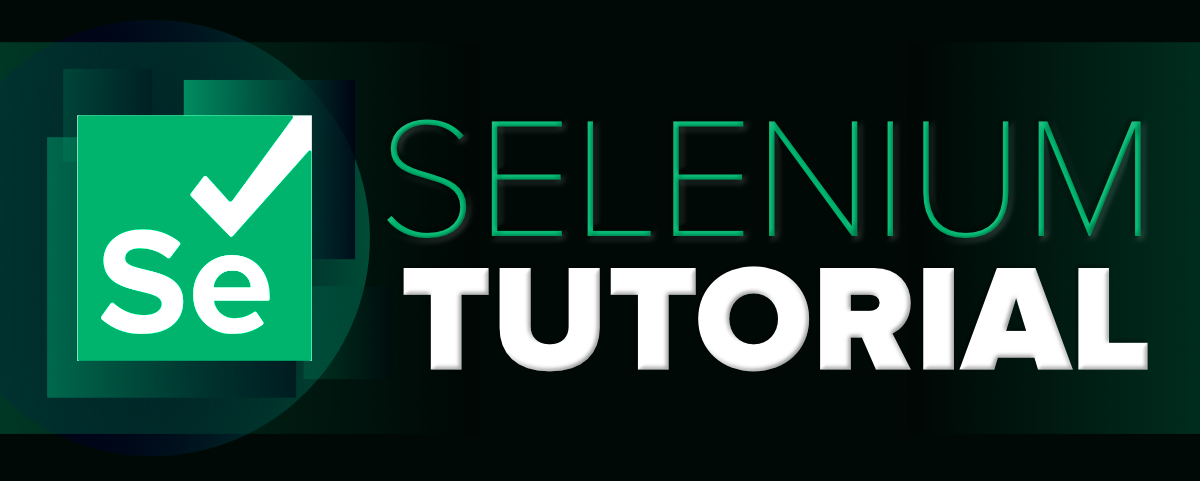
为什么要学习Selenium Python ?
- 开源和可移植Selenium是一个开源和可移植的 Web 测试框架。
- 工具和 DSL的结合Selenium是工具和 DSL(领域特定语言)的结合,以进行各种类型的测试。
- 更容易理解和实现Selenium命令按照不同的类进行分类,这使得它更容易理解和实现。
- 减少测试人员的负担和压力——如上所述,在每个新版本上测试重复测试场景所需的时间几乎减少到零。因此,减少了测试人员的负担。
- 为企业客户降低成本——企业需要向测试人员支付他们的薪水,这些薪水是使用自动化测试工具节省下来的。自动化不仅可以节省时间,还可以为企业带来成本效益。
Selenium基础知识
- Selenium基础知识
- Selenium的成分
- 应用和用途
- 特征
- 限制
SeleniumPython基础知识
- Selenium Python介绍及安装
- 使用 get 方法导航链接
- 与网页交互
- 定位单个元素
- 定位多个元素
- 定位器策略 – Selenium Python
- 使用Selenium Python编写测试
定位策略
- 定位单个元素 -
- find_element_by_id()
- find_element_by_name()
- find_element_by_xpath()
- find_element_by_link_text()
- find_element_by_partial_link_text()
- find_element_by_tag_name()
- find_element_by_class_name()
- find_element_by_css_selector()
- 定位多个元素 -
- find_elements_by_name()
- find_elements_by_xpath()
- find_elements_by_link_text()
- find_element_by_partial_link_text()
- find_elements_by_tag_name()
- find_elements_by_class_name()
- find_elements_by_css_selector()
等待
- 显式等待
- 隐式等待
动作链
- 动作链基础
- 点击
- 点击并按住
- context_click
- 双击
- 拖放
- key_down
- key_up
- move_by_offset
- move_to_element
- move_to_element_with_offset
- 释放
- 重置动作
- 发送键
Selenium Python高级 -
- 处理异常Selenium Python
- Selenium Python中的特殊键
- 如何处理Selenium Python中的警报提示?
- 在Selenium Python中添加和删除 Cookie
- 如何使用Selenium Python在历史中前后移动?
- Selenium Python中的特殊键
- 使用 TestNg 在Selenium WebDriver 中断言
- Selenium Python技巧
- 页面对象模型 (POM)
项目示例
- Whatsapp 使用Python!
- 使用Selenium 的浏览器自动化
- 使用Python登录 Facebook
- 使用Selenium在 Facebook 上自动发布生日快乐帖子
- 如何使用Python在selenium中访问弹出登录窗口
- 使用Selenium的短信轰炸机
Selenium网络驱动程序
Selenium Webdriver 是Selenium Python中使用的所有方法和类的父级。正是Selenium的驱动力使我们能够对网页上的多个元素执行各种操作。 Driver 具有多种方法和属性,可用于在Selenium Python中进行自动化测试。要查看如何使用 webdriver,请访问 – Selenium Python中的 Web 驱动程序。可以在selenium Python中使用的各种方法是 -
| Method | Description |
|---|---|
| add_cookie | Adds a cookie to your current session. |
| back | Goes one step backward in the browser history. |
| close | Closes the current window. |
| create_web_element | Creates a web element with the specified element_id. |
| delete_all_cookies | Delete all cookies in the scope of the session. |
| delete_cookie | Deletes a single cookie with the given name. |
| execute_async_script | Asynchronously Executes JavaScript in the current window/frame. |
| execute_script | Synchronously Executes JavaScript in the current window/frame. |
| forward | Goes one step forward in the browser history. |
| fullscreen_window | Invokes the window manager-specific ‘full screen’ operation |
| get_cookie | Get a single cookie by name. Returns the cookie if found, None if not. |
| get_cookies | Returns a set of dictionaries, corresponding to cookies visible in the current session. |
| get_log | Gets the log for a given log type |
| get_screenshot_as_base64 | Gets the screenshot of the current window as a base64 encoded string which is useful in embedded images in HTML. |
| get_screenshot_as_file | Saves a screenshot of the current window to a PNG image file. |
| get_screenshot_as_png | Gets the screenshot of the current window as a binary data. |
| get_window_position | Gets the x, y position of the current window. |
| get_window_rect | Gets the x, y coordinates of the window as well as height and width of the current window. |
| get_window_size | Gets the width and height of the current window. |
| implicitly_wait | Sets a sticky timeout to implicitly wait for an element to be found, |
| maximize_window | Maximizes the current window that webdriver is using |
| minimize_window | Invokes the window manager-specific ‘minimize’ operation |
| quit | Quits the driver and closes every associated window. |
| refresh | Refreshes the current page. |
| set_page_load_timeout | Set the amount of time to wait for a page load to complete before throwing an error. |
| set_script_timeout | Set the amount of time that the script should wait during an execute_async_script call before throwing an error. |
| set_window_position | Sets the x, y position of the current window. (window.moveTo) |
| set_window_rect | Sets the x, y coordinates of the window as well as height and width of the current window. |
| current_url | Gets the URL of the current page. |
| current_window_handle | Returns the handle of the current window. |
| page_source | Gets the source of the current page. |
| title | Returns the title of the current page. |
元素可以是标签、属性或任何东西,它是类
selenium.webdriver.remote.webelement.WebElement的实例。使用selenium在屏幕上找到元素后,您可能希望单击它或查找子元素等Selenium提供了围绕Selenium的 WebElement 的方法。要查看如何在selenium中使用元素对象,请访问 – Selenium Python中的 WebElement。下面讨论了可以在Selenium Python中使用元素的各种方法 - | Element Methods | Description |
|---|---|
| is_selected() | is_selected method is used to check if element is selected or not. It returns a boolean value True or False. |
| is_displayed() | is_displayed method is used to check if element it visible to user or not. It returns a boolean value True or False. |
| is_enabled() | is_enabled method is used to check if element is enabled or not. It returns a boolean value True or False. |
| get_property() | get_property method is used to get properties of an element, such as getting text_length property of anchor tag. |
| get_attribute() | get_attribute method is used to get attributes of an element, such as getting href attribute of anchor tag. |
| send_keys() | send_keys method is used to send text to any field, such as input field of a form or even to anchor tag paragraph, etc. |
| click() | click method is used to click on any element, such as an anchor tag, a link, etc. |
| clear() | clear method is used to clear text of any field, such as input field of a form or even to anchor tag paragraph, etc. |
| screenshot() | screenshot method is used to save a screenshot of current element to a PNG file. |
| submit() | submit method is used to submit a form after you have sent data to a form. |
| value_of_css_property() | value_of_css_property method is used to get value of a css property for a element. |
| location | location method is used to get location of element in renderable canvas. |
| screenshot_as_png | screenshot_as_png method is used to gets the screenshot of the current element as binary data. |
| parent | parent method is used to get internal reference to the WebDriver instance this element was found from. |
| size | size method is used to get size of current element. |
| tag_name | tag_name method is used to get name of tag you are referring to. |
| text | text method is used to get text of current element. |
| rect | rect method is used to get a dictionary with the size and location of the element. |
| screenshot_as_base64 | screenshot_as_base64 method is used to gets the screenshot of the current element as a base64 encoded string. |