使用 PropTypes 进行 ReactJS 类型检查 – 第 3 组
在之前的文章ReactJS Typechecking With PropTypes – Set 2中,我们讨论了实例验证、单个和多个数据类型验证、类型和形状验证以及 props 中的精确验证。在本文中,我们将讨论传递任何东西的验证、必需的验证和 props 的自定义验证。
创建反应应用程序:
第 1 步:使用以下命令创建一个 React 应用程序:
npx create-react-app foldername第 2 步:创建项目文件夹(即文件夹名称)后,使用以下命令移动到该文件夹:
cd foldername所需模块:在使用 PropTypes 之前,我们必须通过在终端中输入给定的命令来安装它。
npm install prop-types --save示例 1:在 props 中传递任何数据类型
我们可以使用此方法验证任何数据类型的 prop,无论是数字、字符串、符号、数组、对象等。这意味着我们可以将任何有效的数据类型作为组件内部的 props 传递。
App.js
import React, { Component } from 'react'
import PropTypes from 'prop-types'
// Component
class ProfitComponent extends Component {
render() {
return (
{/* Printing the props */}
{this.props.goodsNo}
{this.props.goodsInfo}
)
}
}
// Creating default props
ProfitComponent.defaultProps = {
goodsNo: 67,
goodsInfo: "GeeksForGeeks"
}
// Validating prop types
ProfitComponent.propTypes = {
goodsNo: PropTypes.any,
goodsInfo: PropTypes.any
}
export default ProfitComponent;App.js
import React, { Component } from 'react'
import PropTypes from 'prop-types'
// Component
class ProfitComponent extends Component {
render() {
return (
{/* Printing the props */}
{this.props.goodsNo}
)
}
}
// Creating default props
ProfitComponent.defaultProps = {
goodsNo: "GeeksForGeeks"
}
// Validating prop types
ProfitComponent.propTypes = {
goodsNo: PropTypes.number.isRequired
}
export default ProfitComponent;App.js
import React, { Component } from 'react'
// Component
class ProfitComponent extends Component {
render() {
return (
{/* Printing the props */}
{this.props.goodsNo}
)
}
}
// Creating default props
ProfitComponent.defaultProps = {
goodsNo: 20
}
// Validating prop types
ProfitComponent.propTypes = {
goodsNo(props, propName, component){
if(props[propName] < 100){
return new Error(`${propName} is smaller than 100`)
}
}
}
export default ProfitComponent;运行应用程序的步骤:从项目的根目录使用以下命令运行应用程序:
npm start输出:现在打开浏览器并转到http://localhost:3000/ ,您将看到以下输出:
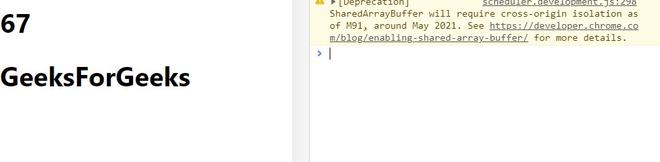
说明:您可以在上面的程序中看到,我们将名为goodsNo的道具作为数字传递,将goodsInfo作为字符串传递给类组件,并将它们都验证为任何数据类型。一切都在浏览器上完美呈现,并且没有出现警告消息。这清楚地告诉我们,任何值都可以在名为goodsNo和goodsInfo的props 中传递,无论是字符串、数字、数组还是对象等。
示例 2:道具内部传递的数据的必需验证
我们可以验证是否提供了道具。为此,我们使用isRequired确保在未提供 prop 或其数据类型与指定类型不同时显示警告消息。
应用程序.js
import React, { Component } from 'react'
import PropTypes from 'prop-types'
// Component
class ProfitComponent extends Component {
render() {
return (
{/* Printing the props */}
{this.props.goodsNo}
)
}
}
// Creating default props
ProfitComponent.defaultProps = {
goodsNo: "GeeksForGeeks"
}
// Validating prop types
ProfitComponent.propTypes = {
goodsNo: PropTypes.number.isRequired
}
export default ProfitComponent;
运行应用程序的步骤:从项目的根目录使用以下命令运行应用程序:
npm start输出:现在打开浏览器并转到http://localhost:3000/ ,您将看到以下输出:

说明:您可以在上面的程序中看到,我们将名为goodsNo的道具作为字符串传递,并在我们的道具中严格要求它作为数字。尽管如此,一切都在浏览器上完美呈现,但控制台中会出现一条警告消息。这清楚地告诉我们,名为goodsNo的道具严格要求数字值,但作为字符串传递。因此,我们得出结论, isRequired 方法只是验证 prop 中传递的数据的另一种方法。
示例 3:制作我们自己的 prop 验证函数或自定义验证
我们还可以指定我们自己的自定义验证或 prop 验证函数来检查哪些数据必须作为 props 在我们的组件内传递。如果验证失败,它会返回一个错误对象作为警告消息。
应用程序.js
import React, { Component } from 'react'
// Component
class ProfitComponent extends Component {
render() {
return (
{/* Printing the props */}
{this.props.goodsNo}
)
}
}
// Creating default props
ProfitComponent.defaultProps = {
goodsNo: 20
}
// Validating prop types
ProfitComponent.propTypes = {
goodsNo(props, propName, component){
if(props[propName] < 100){
return new Error(`${propName} is smaller than 100`)
}
}
}
export default ProfitComponent;
运行应用程序的步骤:从项目的根目录使用以下命令运行应用程序:
npm start输出:现在打开浏览器并转到http://localhost:3000/ ,您将看到以下输出:

解释:您可以在上面的程序中看到,我们将名为goodsNo的道具作为一个值为 20 的数字传递,并在我们自己的验证函数中验证其值是否大于 100。它也称为自定义验证函数,其名称必须与我们的propName相同(在本例中为goodsNo )。我们在函数goodsNo()中提供以下参数:
- props:它指的是我们在组件内部传递的所有道具。
- propName:它指的是我们正在为其创建此验证函数的道具,在本例中为goodsNo 。
- component:它指的是我们传递 props 的组件,在本例中是我们的类组件ProfitComponent 。
我们通过在函数中写入props[propName]来访问我们的propName goodsNo ,并验证它的值是否大于 100。由于我们的 props 值为 20,我们会在浏览器的控制台中收到我们提供的错误消息。它清楚地告诉我们,我们的名为goodsNo的 prop 的值小于 100。这样,我们可以使用用户定义的验证函数来验证传入 prop 的数据。