如何将捕获的图像共享到 Android 中的另一个应用程序
先决条件:如何通过Intent打开Camera并抓图
在本文中,我们将尝试使用 Android Studio 将捕获的图像(来自本文)发送到其他应用程序。
方法:
- 捕获的图像存储在外部存储中。因此,我们需要向用户请求访问文件的权限。所以在manifest文件中获取访问外部存储权限的权限。
- 这里的pictureDir(File)指向的是名为DIRECTORY_PICTURES的外部存储目录
File pictureDir = new File( Environment.getExternalStoragePublicDirectory( Environment.DIRECTORY_PICTURES), "CameraDemo"); - 在 onCreate() 方法中,检查目录pictureDir是否存在。如果没有,则使用以下代码创建目录
if(!pictureDir.exists()){ pictureDir.mkdirs(); } - 创建另一个名为callCameraApp()的方法以从外部存储中获取单击的图像。
- 使用 Intent 捕获图像
- 创建一个文件将图像存储在pictureDir 目录中。
- 获取此图像文件的 URI 对象
- 将图像放在 Intent 存储上,以便从应用程序的其他模块访问。
- 通过意图将图像传递给 startActivityForResult()
- 使用意图将此图像共享给其他应用程序。
Intent emailIntent = new Intent(android.content.Intent.ACTION_SEND); - 在本文中,我们将选择 Gmail,并将此图像作为邮件附件发送。
startActivity(Intent.createChooser(emailIntent, "Send mail..."));
下面是上述方法的完整实现:
activity_main.xml
MainActivity.java
package com.example.camera_mail;
import android.Manifest;
import android.content.Intent;
import android.content.pm.PackageManager;
import android.net.Uri;
import android.os.Environment;
import android.provider.MediaStore;
import android.support.v4.app.ActivityCompat;
import android.support.v4.content.ContextCompat;
import android.support.v7.app.AppCompatActivity;
import android.os.Bundle;
import android.view.View;
import android.widget.Button;
import android.widget.ImageView;
import android.widget.Toast;
import java.io.File;
public class MainActivity
extends AppCompatActivity
implements View.OnClickListener {
private static final int
CAMERA_PIC_REQUEST
= 1337;
private static final int
REQUEST_EXTERNAL_STORAGE_RESULT
= 1;
private static final String
FILE_NAME
= "image01.jpg";
private Button b1;
private ImageView img1;
File pictureDir
= new File(
Environment.getExternalStoragePublicDirectory(
Environment.DIRECTORY_PICTURES),
"CameraDemo");
private Uri fileUri;
// The onCreate() method
@Override
protected void onCreate(Bundle savedInstanceState)
{
super.onCreate(savedInstanceState);
setContentView(R.layout.activity_main);
b1 = (Button)findViewById(R.id.button1);
img1 = (ImageView)findViewById(R.id.imageView1);
b1.setOnClickListener(this);
if (!pictureDir.exists()) {
pictureDir.mkdirs();
}
}
// Open the camera app to capture the image
public void callCameraApp()
{
Intent intent = new Intent(MediaStore.ACTION_IMAGE_CAPTURE);
File image = new File(pictureDir, FILE_NAME);
fileUri = Uri.fromFile(image);
intent.putExtra(MediaStore.EXTRA_OUTPUT, fileUri);
startActivityForResult(intent, CAMERA_PIC_REQUEST);
}
public void onClick(View arg0)
{
if (
ContextCompat.checkSelfPermission(
this,
Manifest
.permission
.WRITE_EXTERNAL_STORAGE)
== PackageManager.PERMISSION_GRANTED) {
callCameraApp();
}
else {
if (
ActivityCompat
.shouldShowRequestPermissionRationale(
this,
Manifest
.permission
.WRITE_EXTERNAL_STORAGE)) {
Toast.makeText(
this,
"External storage permission"
+ " required to save images",
Toast.LENGTH_SHORT)
.show();
}
ActivityCompat
.requestPermissions(
this,
new String[] {
Manifest
.permission
.WRITE_EXTERNAL_STORAGE },
REQUEST_EXTERNAL_STORAGE_RESULT);
}
}
protected void onActivityResult(int requestCode,
int resultCode,
Intent data)
{
if (requestCode == CAMERA_PIC_REQUEST
&& resultCode == RESULT_OK) {
ImageView imageView
= (android.widget.ImageView)
findViewById(R.id.imageView1);
File image = new File(pictureDir, FILE_NAME);
fileUri = Uri.fromFile(image);
imageView.setImageURI(fileUri);
emailPicture();
}
else if (resultCode == RESULT_CANCELED) {
Toast.makeText(
this,
"You did not click the photo",
Toast.LENGTH_SHORT)
.show();
}
}
@Override
public void onRequestPermissionsResult(
int requestCode,
String[] permissions,
int[] grantResults)
{
if (requestCode == REQUEST_EXTERNAL_STORAGE_RESULT) {
if (grantResults[0]
== PackageManager.PERMISSION_GRANTED) {
callCameraApp();
}
else {
Toast.makeText(
this, "External write permission"
+ " has not been granted, "
+ " cannot saved images",
Toast.LENGTH_SHORT)
.show();
}
}
else {
super.onRequestPermissionsResult(
requestCode,
permissions,
grantResults);
}
}
// Function to send the image through mail
public void emailPicture()
{
Toast.makeText(
this,
"Now, sending the mail",
Toast.LENGTH_LONG)
.show();
Intent emailIntent
= new Intent(
android.content.Intent.ACTION_SEND);
emailIntent.setType("application/image");
emailIntent.putExtra(
android.content.Intent.EXTRA_EMAIL,
new String[] {
// default receiver id
"enquiry@geeksforgeeks.org" });
// Subject of the mail
emailIntent.putExtra(
android.content.Intent.EXTRA_SUBJECT,
"New photo");
// Body of the mail
emailIntent.putExtra(
android.content.Intent.EXTRA_TEXT,
"Here's a captured image");
// Set the location of the image file
// to be added as an attachment
emailIntent.putExtra(Intent.EXTRA_STREAM, fileUri);
// Start the email activity
// to with the prefilled information
startActivity(
Intent.createChooser(emailIntent,
"Send mail..."));
}
}AndroidManifest.xml
- 启动应用程序
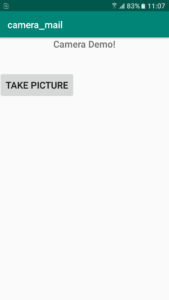
启动应用程序
- 捕捉图像

捕获的图像并为用户提供两个选项
- 选择要共享捕获的图像的应用程序。这里选择了GMail
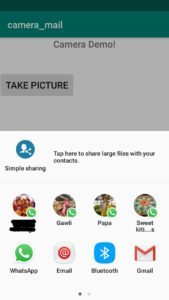
- 通过邮件发送捕获的图像

通过邮件发送捕获的图像
- 收到的图像

通过邮件收到的图像