在Android中, ToggleButton就像一个包含两个状态的开关,分别为ON或OFF ,分别使用布尔值true和false表示。 ToggleButton与switch不同,它没有滑动器界面,即我们无法滑动以更改状态。就像一个按钮。在本文中,我们将讨论如何在Kotlin中创建ToggleButton。
Android ToggleButton XML属性
Note: ToggleButton inherits the button class of android. Therefore, all the attributes of the button are also applicable here.
以下是ToggleButton可用的一些其他重要属性
| Attribute | Description |
|---|---|
| android:id | The id assigned to the toggle button |
| android:textOff | The text shown on the button when it is not checked |
| android:textOn | The text shown on the button when it is checked |
| android:disabledAlpha | The alpha (opacity) to apply to the when disabled. |
在Android Studio中创建一个新项目
要在Android Studuio中创建新项目,请按照以下步骤操作:
- 单击文件,然后单击新建,然后单击新建项目,并根据需要命名。
- 为项目模板选择“空活动”。
- 然后,选择Kotlin语言支持,然后单击下一步按钮。
- 选择最低的SDK,无论您需要什么
修改activity_main.xml
访问切换按钮
可以使用findViewById()函数访问布局中的切换按钮。
val toggle: ToggleButton = findViewById(R.id.toggleButton)访问后,设置侦听器以使用setOnCheckedChangeListener()方法基于切换状态执行操作。
toggle.setOnCheckedChangeListener { _, isChecked -> **Perform Any Action Here**}修改MainActivity.kt文件
package com.example.togglebuttonsample
import androidx.appcompat.app.AppCompatActivity
import android.os.Bundle
import android.widget.Toast
import android.widget.ToggleButton
class MainActivity : AppCompatActivity() {
override fun onCreate(savedInstanceState: Bundle?) {
super.onCreate(savedInstanceState)
setContentView(R.layout.activity_main)
val toggle: ToggleButton = findViewById(R.id.toggleButton)
toggle.setOnCheckedChangeListener { _, isChecked ->
Toast.makeText(this, if(isChecked) "Geek Mode ON" else "Geek Mode OFF", Toast.LENGTH_SHORT).show()
}
}
}
在模拟器上运行
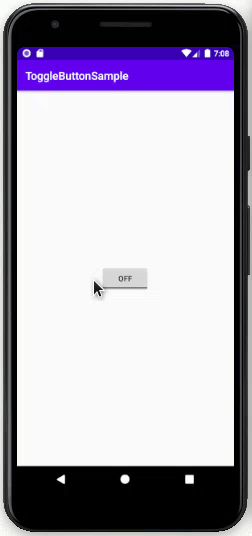
想要一个节奏更快,更具竞争性的环境来学习Android的基础知识吗?
单击此处前往由我们的专家精心策划的指南,以使您立即做好行业准备!