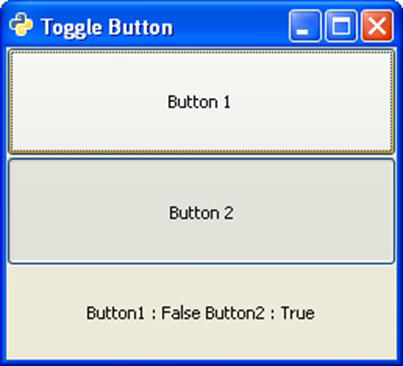📌 相关文章
- Android ToggleButton示例(1)
- Android ToggleButton示例
- Kotlin中的ToggleButton(1)
- Kotlin中的ToggleButton
- Kotlin中的动态ToggleButton(1)
- Kotlin中的动态ToggleButton
- PyGTK-图像类(1)
- PyGTK-图像类
- PyGTK-按钮类
- PyGTK-按钮类(1)
- PyGTK-范围类
- PyGTK-范围类(1)
- PyGTK-标签类
- PyGTK-标签类(1)
- jQWidgets jqxResponsivePanel toggleButton 属性
- jQWidgets jqxResponsivePanel toggleButton 属性(1)
- PyGTK-窗口类
- PyGTK-窗口类(1)
- PyGTK教程(1)
- PyGTK教程
- PyGTK-简介
- PyGTK-简介(1)
- 讨论PyGTK(1)
- 讨论PyGTK
- PyGTK-环境(1)
- PyGTK-环境
- PyGTK-框架类
- PyGTK-框架类(1)
- PyGTK-容器
📜 PyGTK-ToggleButton类
📅 最后修改于: 2020-11-08 07:51:17 🧑 作者: Mango
ToggleButton小部件是一个gtk.Button,它具有两种状态-按下或活动(或打开)状态以及正常或不活动(或关闭)状态。每次按下该按钮,状态就会交替变化。还可以通过set_active()方法以编程方式更改ToggleButton的状态。要切换按钮的状态,还可以使用toggled()方法。
gtk.ToggleButton类具有以下构造函数-
gtk.ToggleButton(label = None, use_underline = True)
在这里,标签是要在按钮上显示的测试。 use_underline属性(如果为True),文本中的下划线表示下一个字符应加下划线并用于助记符。
下表列出了gtk.ToggleButton类的一些重要方法-
| set_active() | This sets the active property to the value to True (active or pressed or on) or False (inactive or normal or off) |
| get_active() | This retrieves the state of button |
| toggled() | This emits the “toggled” signal on the togglebutton. |
ToggleButton小部件发出以下信号-
| Toggled | This is emitted when the togglebutton state changes either programmatically or by the user action. |
下面给出的代码演示了ToggleButton小部件的用法。
VBox容器中放置了两个ToggleButtons和Label小部件。 Button1发出的切换信号连接到回调函数on_toggled()。在此函数,如果Button1的状态为False,则将Button2的状态设置为True,反之亦然。
if self.btn1.get_active() == True:
self.btn2.set_active(False)
else:
self.btn2.set_active(True)
它显示标签上按钮的瞬时状态。
例
观察以下代码-
import gtk
PyApp(gtk.Window):
def __init__(self):
super(PyApp, self).__init__()
self.set_title("Toggle Button")
self.set_default_size(250, 200)
self.set_position(gtk.WIN_POS_CENTER)
vbox = gtk.VBox()
self.btn1 = gtk.ToggleButton("Button 1")
self.btn1.connect("toggled", self.on_toggled)
self.btn2 = gtk.ToggleButton("Button 2")
self.lbl = gtk.Label()
vbox.add(self.btn1)
vbox.add(self.btn2)
vbox.add(self.lbl)
self.add(vbox)
self.connect("destroy", gtk.main_quit)
self.show_all()
def on_toggled(self, widget, data = None):
if self.btn1.get_active() == True:
self.btn2.set_active(False)
else:
self.btn2.set_active(True)
state = "Button1 : "+str(self.btn1.get_active())+"
Button2 : "+str(self.btn2.get_active())
self.lbl.set_text(state)
if __name__ == '__main__':
PyApp()
gtk.main()
上面的代码生成以下输出-