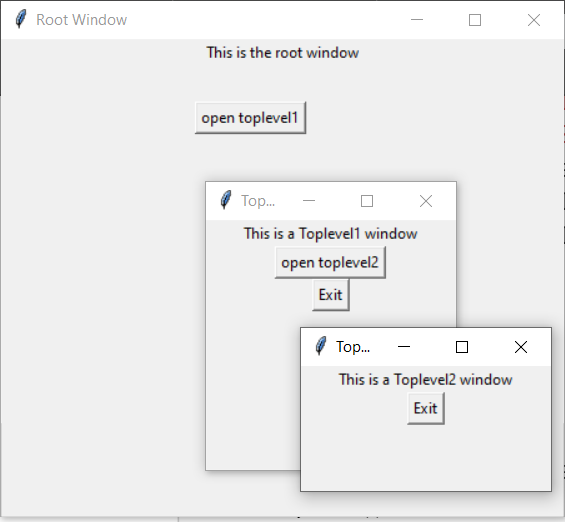Python Tkinter – 顶级小部件
Tkinter 是Python中用于制作用户友好 GUI 的 GUI 工具包。Tkinter 是Python中最常用和最基本的 GUI 框架。 Tkinter 使用面向对象的方法来制作 GUI。
注意:更多信息请参考Python GUI – tkinter
顶级小部件
Toplevel 小部件用于在所有其他窗口之上创建一个窗口。 Toplevel 小部件用于向用户提供一些额外的信息,以及当我们的程序处理多个应用程序时。这些窗口由窗口管理器直接组织和管理,不需要每次都关联任何父窗口。
句法:
toplevel = Toplevel(root, bg, fg, bd, height, width, font, ..)可选参数
- root = 根窗口(可选)
- bg = 背景颜色
- fg = 前景色
- bd = 边界
- height = 小部件的高度。
- 宽度= 小部件的宽度。
- font = 文本的字体类型。
- cursor = 出现在小部件上的光标,可以是箭头、点等。
常用方法
- iconify将窗口变成图标。
- deiconify将图标变回窗口。
- state返回窗口的当前状态。
- 撤消从屏幕上删除窗口。
- title定义窗口的标题。
- frame返回系统特定的窗口标识符。
示例 1:
Python3
from tkinter import *
root = Tk()
root.geometry("200x300")
root.title("main")
l = Label(root, text = "This is root window")
top = Toplevel()
top.geometry("180x100")
top.title("toplevel")
l2 = Label(top, text = "This is toplevel window")
l.pack()
l2.pack()
top.mainloop()Python3
from tkinter import *
# Create the root window
# with specified size and title
root = Tk()
root.title("Root Window")
root.geometry("450x300")
# Create label for root window
label1 = Label(root, text = "This is the root window")
# define a function for 2nd toplevel
# window which is not associated with
# any parent window
def open_Toplevel2():
# Create widget
top2 = Toplevel()
# define title for window
top2.title("Toplevel2")
# specify size
top2.geometry("200x100")
# Create label
label = Label(top2,
text = "This is a Toplevel2 window")
# Create exit button.
button = Button(top2, text = "Exit",
command = top2.destroy)
label.pack()
button.pack()
# Display until closed manually.
top2.mainloop()
# define a function for 1st toplevel
# which is associated with root window.
def open_Toplevel1():
# Create widget
top1 = Toplevel(root)
# Define title for window
top1.title("Toplevel1")
# specify size
top1.geometry("200x200")
# Create label
label = Label(top1,
text = "This is a Toplevel1 window")
# Create Exit button
button1 = Button(top1, text = "Exit",
command = top1.destroy)
# create button to open toplevel2
button2 = Button(top1, text = "open toplevel2",
command = open_Toplevel2)
label.pack()
button2.pack()
button1.pack()
# Display until closed manually
top1.mainloop()
# Create button to open toplevel1
button = Button(root, text = "open toplevel1",
command = open_Toplevel1)
label1.pack()
# position the button
button.place(x = 155, y = 50)
# Display until closed manually
root.mainloop()输出
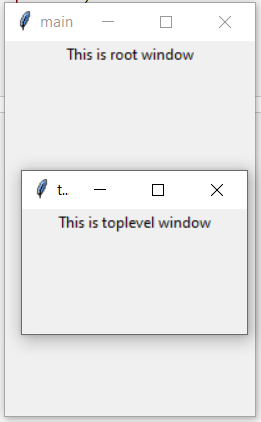
示例 2:在彼此之上创建多个顶层
Python3
from tkinter import *
# Create the root window
# with specified size and title
root = Tk()
root.title("Root Window")
root.geometry("450x300")
# Create label for root window
label1 = Label(root, text = "This is the root window")
# define a function for 2nd toplevel
# window which is not associated with
# any parent window
def open_Toplevel2():
# Create widget
top2 = Toplevel()
# define title for window
top2.title("Toplevel2")
# specify size
top2.geometry("200x100")
# Create label
label = Label(top2,
text = "This is a Toplevel2 window")
# Create exit button.
button = Button(top2, text = "Exit",
command = top2.destroy)
label.pack()
button.pack()
# Display until closed manually.
top2.mainloop()
# define a function for 1st toplevel
# which is associated with root window.
def open_Toplevel1():
# Create widget
top1 = Toplevel(root)
# Define title for window
top1.title("Toplevel1")
# specify size
top1.geometry("200x200")
# Create label
label = Label(top1,
text = "This is a Toplevel1 window")
# Create Exit button
button1 = Button(top1, text = "Exit",
command = top1.destroy)
# create button to open toplevel2
button2 = Button(top1, text = "open toplevel2",
command = open_Toplevel2)
label.pack()
button2.pack()
button1.pack()
# Display until closed manually
top1.mainloop()
# Create button to open toplevel1
button = Button(root, text = "open toplevel1",
command = open_Toplevel1)
label1.pack()
# position the button
button.place(x = 155, y = 50)
# Display until closed manually
root.mainloop()
输出